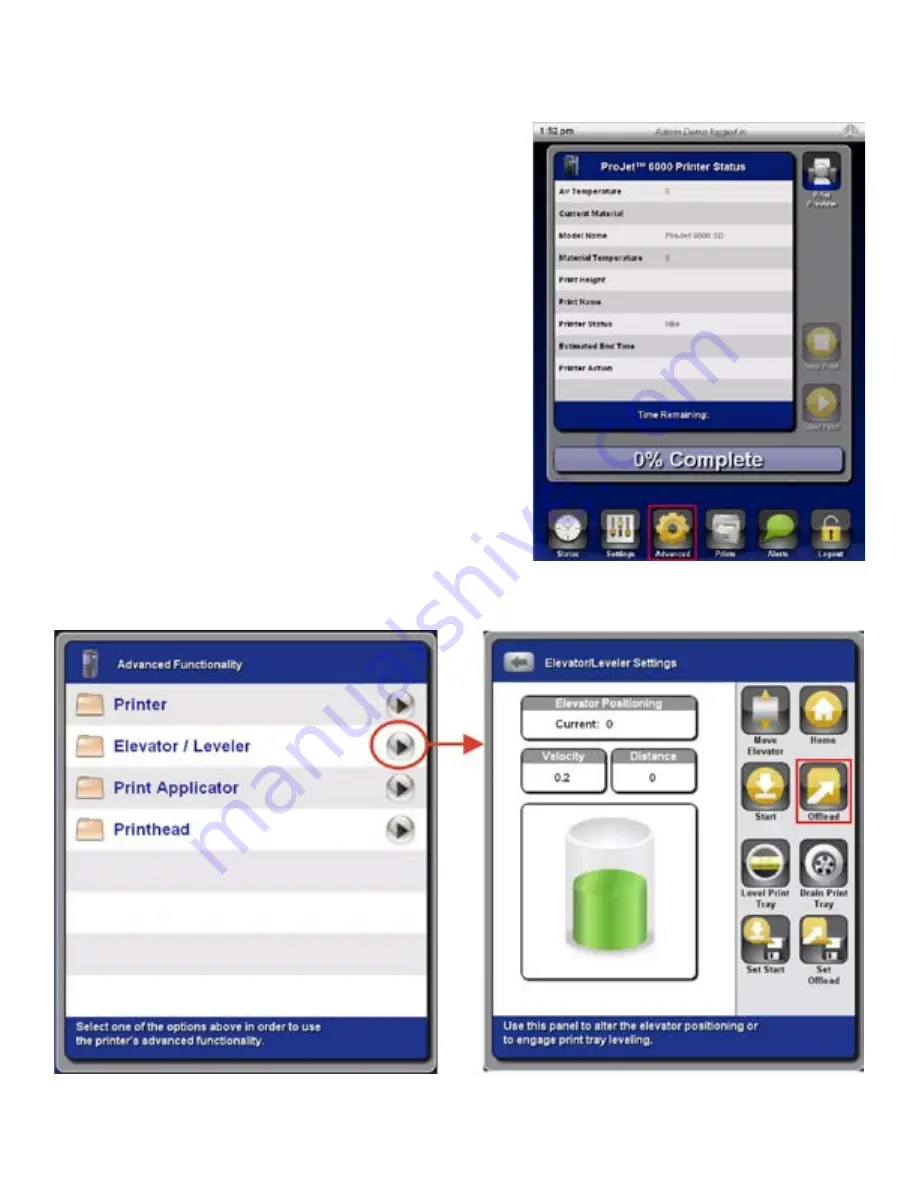
3D Systems, Inc.
6 . Carefully tilt the platform forward to drain print material that may be trapped in recessed areas or cavities within the parts .
7 . Remove the print platform for post processing .
Move Print Platform to Offload Position using Elevator Controls
1 . On the status screen, press
Advanced
.
2 . Press
Elevator/Leveler > Offload
. Do not open the chamber door until instructed to do so .
65
Summary of Contents for ProJet 6000
Page 1: ...User Guide Original Instructions ProJet 6000 3D Professional Printer ...
Page 15: ...3D Systems Inc Item P N Description Qty Label 8 19984 001 00 Heat Hazard Sticker 3 15 ...
Page 16: ...3D Systems Inc 16 ...
Page 23: ...3D Systems Inc Material Cart with Bottle Holder Extended 23 ...
Page 46: ...3D Systems Inc 3 Press Yes The ProJet 6000 will then display the opening screen 46 ...
Page 55: ...3D Systems Inc 7 After logging in the Status screen is displayed initially 55 ...
Page 71: ...3D Systems Inc EC DECLARATION OF CONFORMITY 8 71 ...






















