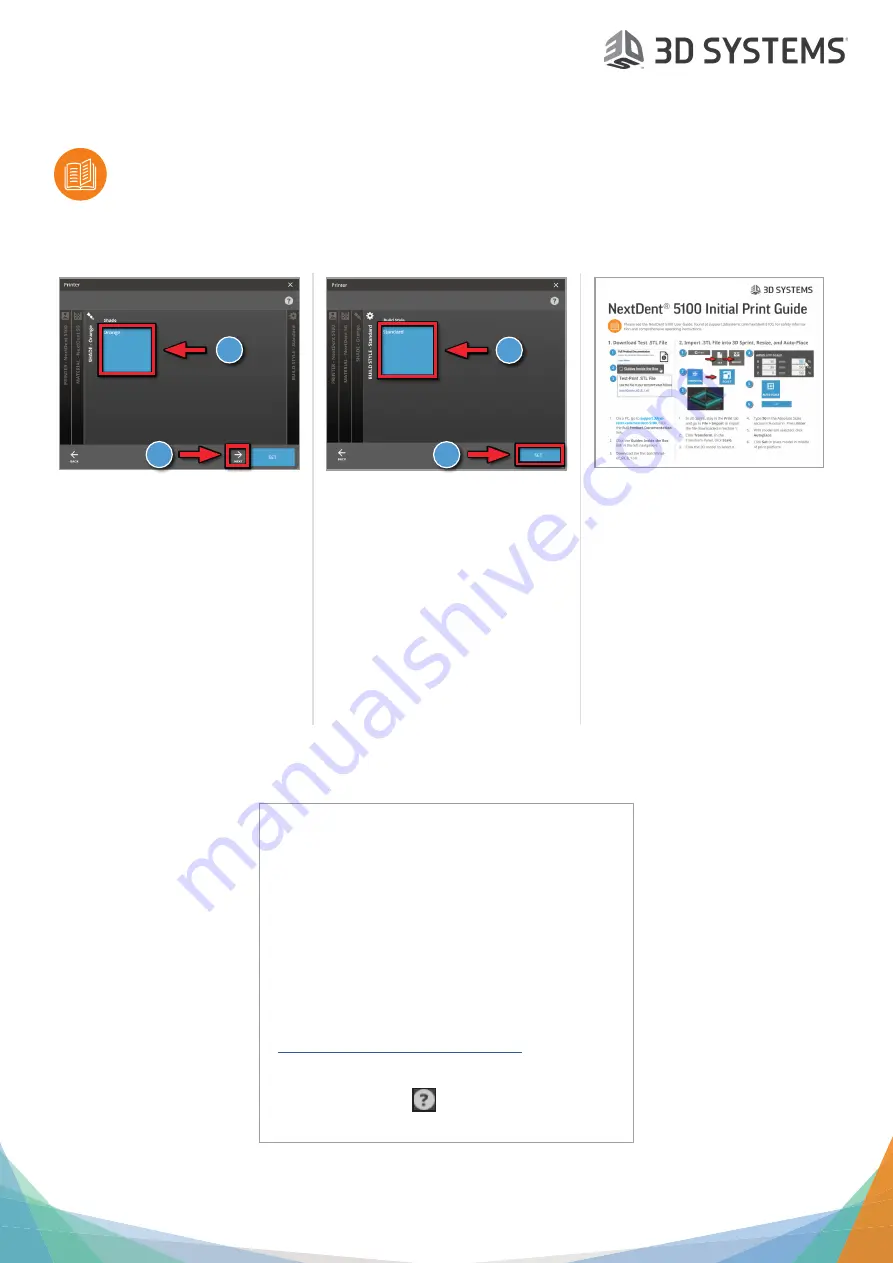
NextDent
®
5100 Setup
Please see the NextDent 5100 User Guide, found at support.3dsystems.com/nextdent-5100, for safety informa-
tion and comprehensive operating instructions.
Save all foam and packing material for future use. Shipping without the original packing material may
cause damage to the printer.
©2018 3D Systems, Inc. All rights reserved.
P/N 42-D012 Rev. B
12. Select Resin Shade
1. If your resin comes in different
colors, select that color in this tab.
2. Click the
Next
button.
1
2
13. Select Build Style
1. Your material might have different
build styles. Keep the default build
style selected.
2. Click the
Set
button.
1
2
14. Initial Print Guide
Continue to the
Initial Print Guide
,
which is packed in with your printer.
This guide will show you how to print a
verification build.
Other Useful Documents
Please visit
support.3dsystems.com/nextdent-5100
for up-to-date versions of the following documents:
NextDent 5100 User Guide
- See full details
regarding safety, facility requirements, post-
processing instructions, and more for your printer.
SDS and Instructions for Use
- IFUs ship with each
material. These and SDSs are also available on
https://www.3dsystems.com/materials
.
3D Sprint Online Help
- Launch online help by press-
ing
F1
or clicking the
icon while in the software.




