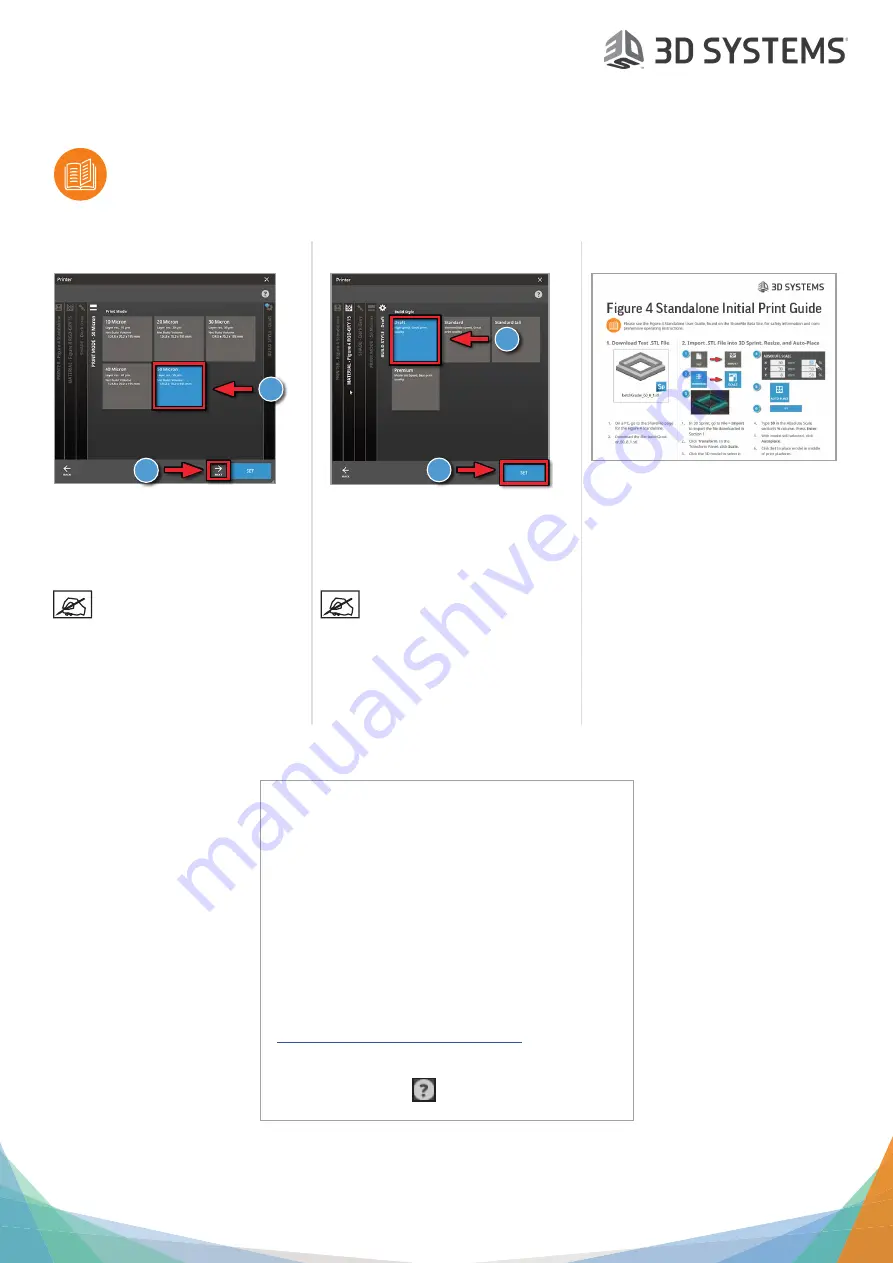
Figure 4 Standalone
®
Setup
Please see the Figure 4 Standalone User Guide, found on the support.3dsystems.com/figure4standalone, for safe
-
ty information and comprehensive operating instructions.
Save all foam and packing material for future use. Shipping without the original packing material may
cause damage to the printer.
©2018 3D Systems, Inc. All rights reserved.
P/N 42-D018 Rev. B
Other Useful Documents
See the 3D Sprint Help menu
for more information on
Print Modes.
12. Select Print Mode
1. Select
50 Micron
for this test build
2. Click the
Set
button.
1
2
See the 3D Sprint Help menu
for more information on Build
Styles.
13. Select Build Style
1. Select
Draft
for this test build.
2. Click the
Set
button.
1
2
14. Initial Print Guide
Continue to the
Initial Print Guide
,
which is packed in with your printer.
This guide will show you how to print a
verification build.
Please visit
support.3dsystems.com/figure4stand
-
alone
for up-to-date versions of the following docu-
ments:
Figure 4 Standalone User Guide
- See full details
regarding safety, facility requirements, post-
processing instructions, and more for your printer.
SDS and User Guide
- User Guides ship with each
material. These and SDSs are also available on
https://www.3dsystems.com/materials
.
3D Sprint Online Help
- Launch online help by press-
ing
F1
or clicking the
icon while in the software.




