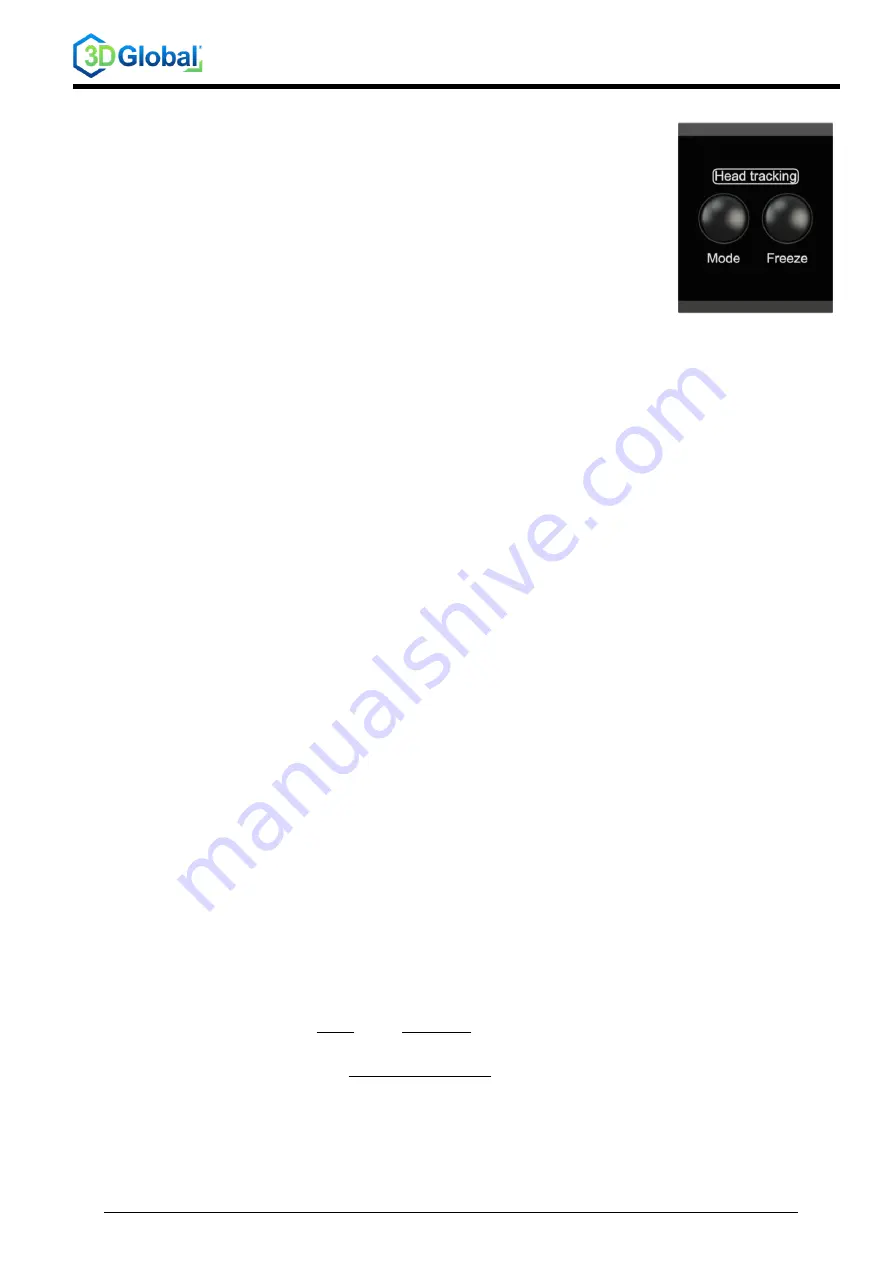
TD_UserManual_SCALEREO-Desk_13xyyC
Rev. 1.4 / 25.02.2022
21
/ 29
4.5 Headtracking system
It is not necessary to operate the headtracking system or change the settings
as the system works autonomously in the background and optimised settings
are already stored ex works. Depending on the current use and personal
preferences, however, different headtracking modes may be found to be
ideal.
The headtracking system has up to 4 different operating modes, as well as a
special "freeze mode". All functions can be set via the ControlBar.
4.5.1 Operating modes for headtracking
The headtracking system has 2 operating modes as standards that can be toggled at any time
during operation by pressing the “
Mode
” button.
•
FINE
–
Continuous, immediate tracking of the viewing position
The image is tracked to the user's current position even if the user's position
changes only very slightly.
When this mode is activated, "User Tracking FINE" appears briefly on the
screen.
•
OFF
–
No active tracking of the 3D viewing position
The user must be positioned optimally in the viewing zone located centrally
in front of the display.
Permanent overlay
of “User Tracking OFF”.
If required, the following headtracking modes can be activated in the settings menu (see para-
graph 4.8.3 on page 25) in addition to the above modes:
•
COARSE
–
“Rough” tracking of the viewing position with low hysteresis
The user’s position is continuously checked, but by contrast with "FINE
mode", image tracking takes place only when the lateral movement of the
user is approx. 3-4 cm.
This allows the user a more flexible positioning within the viewing zone with-
out the headtracking system intervening automatically.
Permanent overlay
of “User Tracking COARSE”
•
2D FORCED
–
Forced 2D visualization
3D mode is deactivated and only a 2D image (left view) is displayed on the
screen
Permanent overlay
of “2D Mode”
4.5.2 Freeze
In the two operating modes “
FINE
” and “
COARSE
”, the “
Freeze
” button can be
pressed at any
time to "freeze" the current user position and thus pause the user tracking. The user must then
position himself/herself optimally
in the “frozen” zone
to be able to see a correct 3D image.
Pressing the “
Freeze
” button again restarts the tr
acking system in the previously used operating
mode and immediately tracks the zone again.























