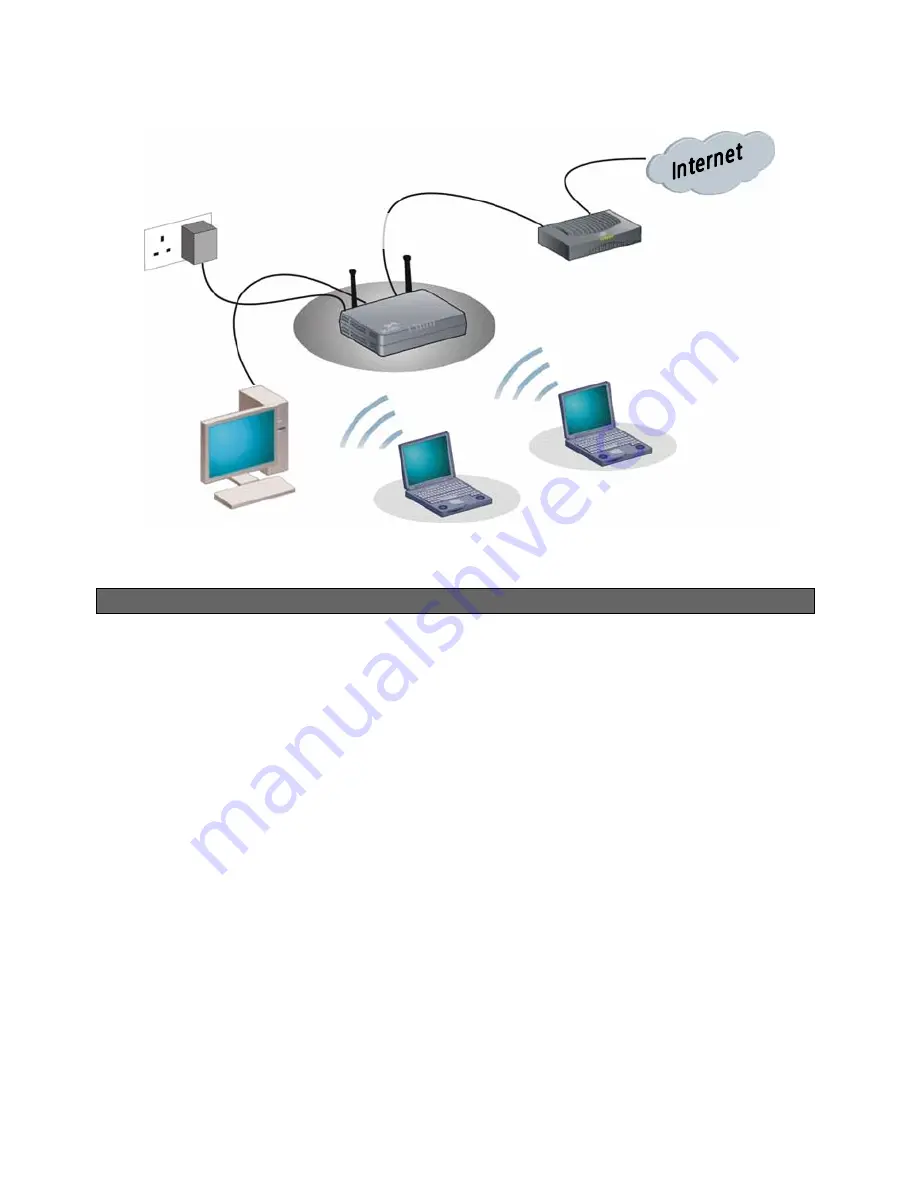
6
]
3Com Wireless 11n
ADSL Firewall Router
Wireless
Users
Your PC
Power
Supply Unit
Your Cable/DSL
Modem
]
Example Network with 3Com Wireless 11n cable/DSL Firewall Router
2. CHANGING YOUR COMPUTER'S CONFIGURATION
You may need to make some changes to the configuration of your computers in order to communicate
with the Router.
DSL users with PPPoE or PPTP Client Software.
If you have PPPoE or PPTP client software installed on your computer, you will need to disable it. To do this:
1.
From the Windows Start menu, select
Settings > Control Panel.
2.
Double click on
Internet Options
.
3.
Select the
Connections
Tab.
4.
Select the
Never Dial a Connection
option and click
OK
.
You may wish to remove the PPPoE client software from your computer to free resources, as it is not
required for use with the Router.
Obtaining an IP Address automatically.
Follow the instructions below for your particular operating system to ensure that your computers are
configured to obtain an IP address automatically.
For computers using Windows Vista.
1.
From the Windows
Start
menu, select “
Control Panel”
.
2.
Click on “
View Network and task”
which is under “
Network and Internet Connections”
.
3.
Click on “
Manage Network Connections”
.
4.
Right
click on “
Local Area Connection Status”
and
select “Properties” from the pull down menu.





















