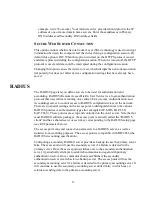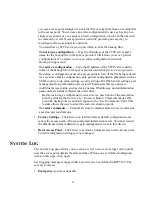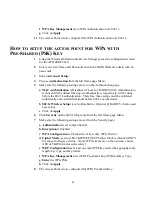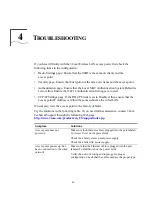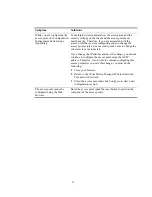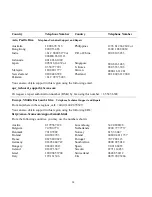39
R
ADIO
I
NTERFACE
The access point radio interface detects the number of radios installed and their type
(802.11g Radio or 802.11b Radio). The Radio Settings and Security options for the
radio interface are described in the following sections.
R
ADIO
S
ETTINGS
When you are finished configuring items on this page, click
Apply.
•
SSID
—Enter the Service Set ID (up to 32 alphanumeric characters). Clients must
set their SSIDs to match the access point. The SSID is case sensitive.
•
Closed System
—
Enabling this option will not publicly broadcast the SSID.
•
Radio Channel
—From the pull-down list, select the radio channel over which the
access point communicates to computers in its BSS. Available channel settings are
limited by local regulations that determine which channels are allowed. The client
channel for wireless users is automatically set to that used by the access point to
which they are linked. When multiple access points are deployed in the same area,
be sure to choose channels separated by at least five channels to avoid channel
interference. You can deploy up to three access points in the same area; for
example, Ch1, Ch6, and Ch11.
•
Auto Channel Select
—Select
Auto Channel Select Enable
to allow the access
point to select a radio channel automatically. (Default: Enable)
•
Transmit Power
—Set the signal strength transmitted from the access point. The
longer the transmission distance, the higher the transmission power required.
(Default: 100%)
•
Maximum Station Data Rate
—Select the appropriate data rate from the
drop-down list for the data transfer speed running on your network. (802.11b
default: 11 Mbps.) In order to reach all clients, this rate should be set lower (for
example, 1 or 2 Mbps on an 802.11b radio). To isolate clients that are unable to
connect at higher rates, set this value higher.
•
Beacon Interval (20-1000)
—Sets the beacon signal interval at which beacon
frames are transmitted from the access point. The beacon signals allow wireless
devices to maintain contact with each other. They may also carry
power-management information. The Beacon Interval unit is TU, which
corresponds to 1024 microseconds. (Default: 100 TU)