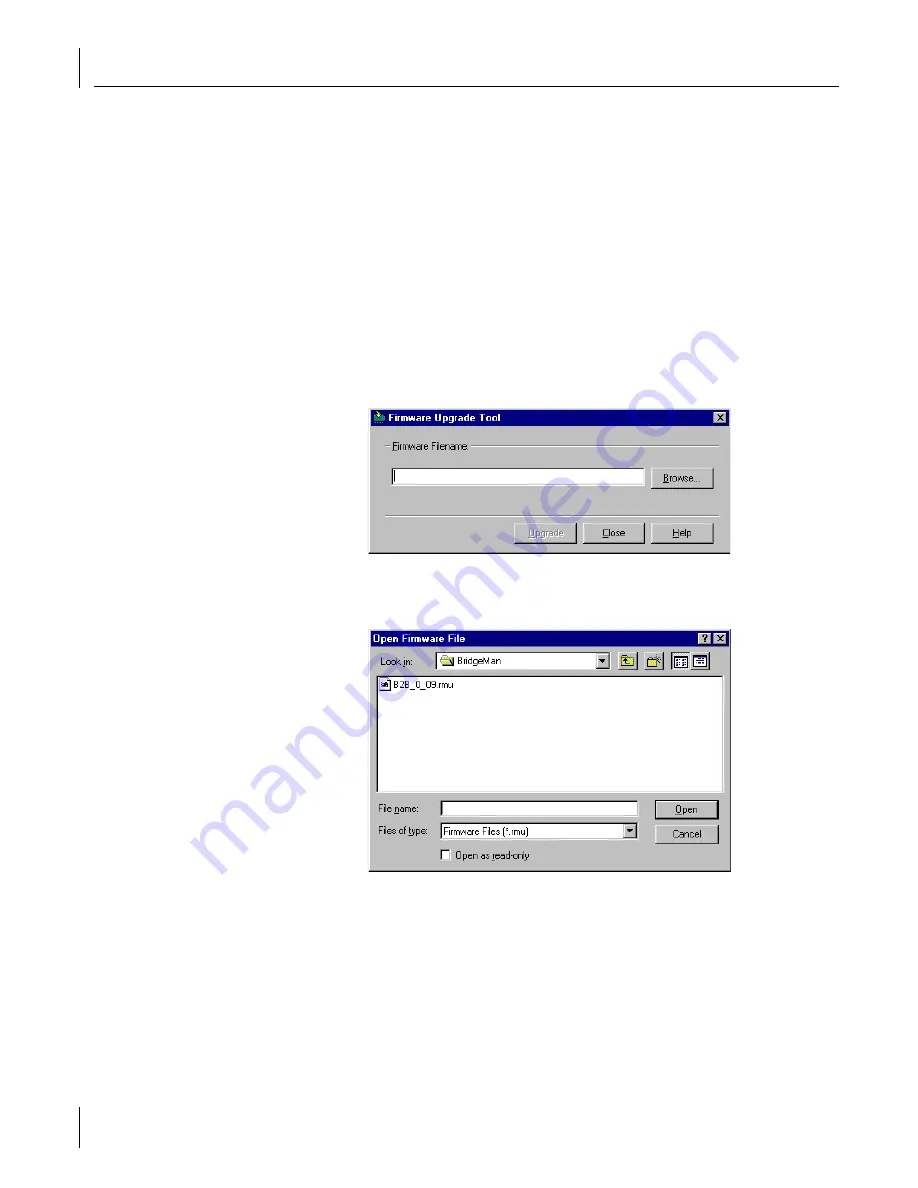
4
Using System Tools and Viewing Information
30
Updating the Bridge Firmware
The 3Com Wireless Building-to-Building Bridge ships with the most current firmware
available. Over time, as features are added and problems are fixed, newer firmware may
become available. If you are having trouble with your wireless bridge, it is recommended
that you first upgrade to the latest firmware version.
Follow these steps to update the wireless bridge firmware to the latest version:
1
Download the latest version of firmware from http:\\support.3com.com to the
computer that is currently running the Wireless Bridge Manager.
The firmware file has the extension .RMU.
2
After downloading the firmware, select the
Tools
tab from the Wireless Bridge
Configuration screen (see “Selecting a Bridge to Configure” on page 15).
3
Double-click the
Firmware Upgrade
icon.
The Firmware Upgrade Tool dialog box appears.
4
If you know the name and location of the file, enter it in the
Firmware Filename
field,
otherwise click
Browse
to locate the firmware file on your computer.
Clicking
Browse
displays the Open Firmware File screen:






























