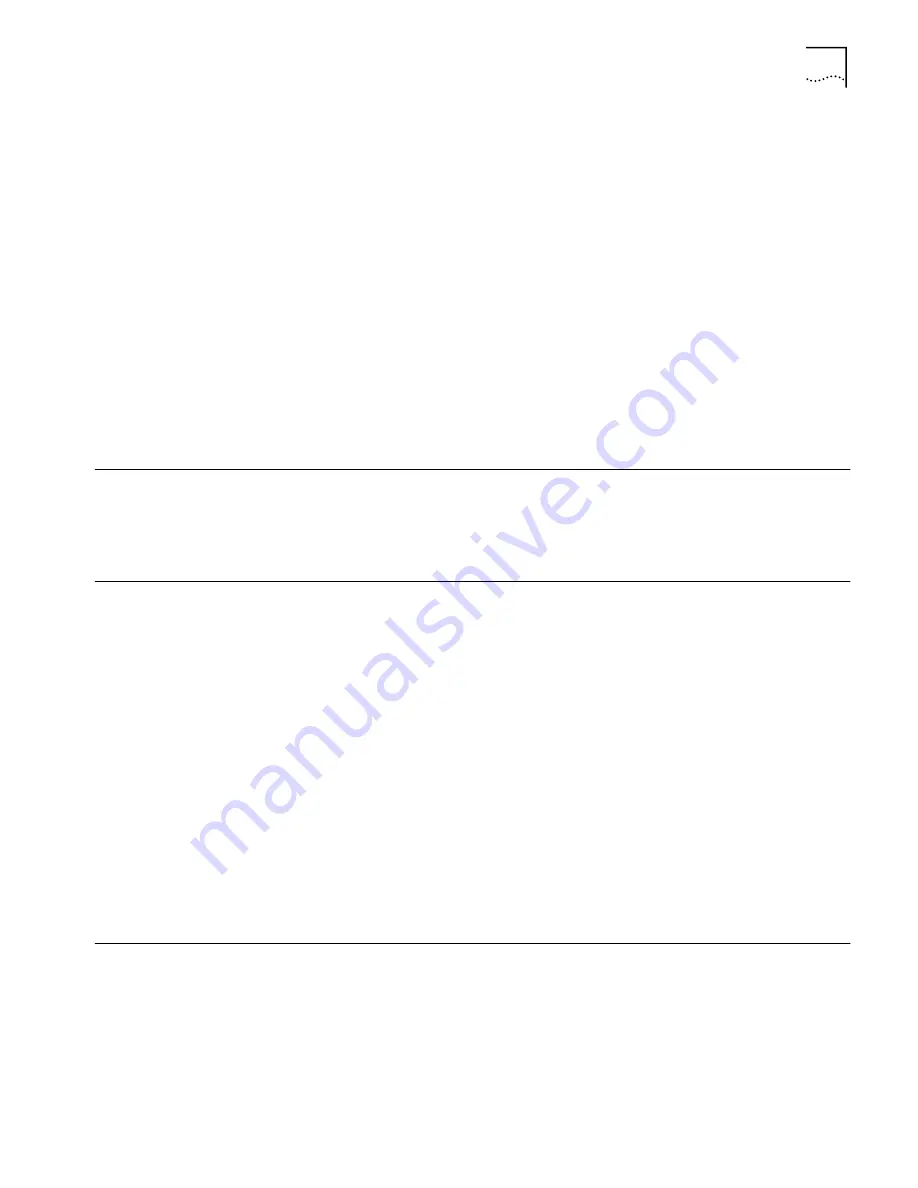
Resetting the Bridge
19
128-bit Dynamic Security
Link
This option can only be used with other 3Com 11 Mbps Wireless LAN devices. It is
the highest level of security, requiring a user name and password to access the
wireless LAN. The user name and password set up on the bridge must match those
set up on the access point. Each network session creates a unique, one-time
encryption code.
If you choose this type of security, you must also set up a login as described in
“Setting up the Wireless Network Login”.
Setting up the Wireless
Network Login
If you configure a bridge for 128-bit Dynamic Security Link, you must also set up a
login user name and password, which must match a listing in the access point
access control list.
In the Security Settings page, click 128-bit Dynamic Security Link. Then click the
link to modify the wireless network login. In the Wireless Network Login page,
enter a login name and password, and confirm the password in the spaces
provided. When you are finished, click
Save
.
Resetting the Bridge
If the bridge stops responding correctly, you can perform a reset, which disrupts
the network association temporarily, but does not affect the bridge configuration
settings. To reset the bridge, under Tools, click
Reset Wireless Workgroup Bridge
.
In the next page, click
Reset
.
Restoring a Bridge to
Factory Defaults
You can restore bridge settings to the defaults that were set at the factory
as follows:
1
Under Tools, click
Restore Factory Defaults
.
2
Click
Restore
.
You can also restore the bridge factory settings by inserting a pointed object (such
as the end of a paper clip that you have unbent) into the reset hole on the front
near the RJ-45 connector and holding for five seconds.
If the bridge was using an IP address setting other than the default, restoring the
factory defaults will change the IP address. If you want to continue configuring the
bridge, do the following:
1
Close your browser.
2
Return to the 3Com Wireless Infrastructure Device Manager and click
Refresh
.
3
Select the device and click
Configure
to start a new configuration session.
Upgrading the System
You can download firmware updates or updates of the configuration
management system from the 3Com Web site and install those updates on
the bridge.
The upgrade uses the 3Com customer support Trivial File Transfer Protocol (TFTP)
server. The workgroup bridge acts as a TFTP client to receive the download.
To avoid problems that could occur if a wireless association were interrupted
during the upgrade, it is recommended that you perform the upgrade from a
Summary of Contents for WL-308
Page 12: ...12 CHAPTER 2 INSTALLING THE WORKGROUP BRIDGE ...
Page 22: ...22 CHAPTER 3 CONFIGURING WORKGROUP BRIDGES ...
Page 26: ......
























