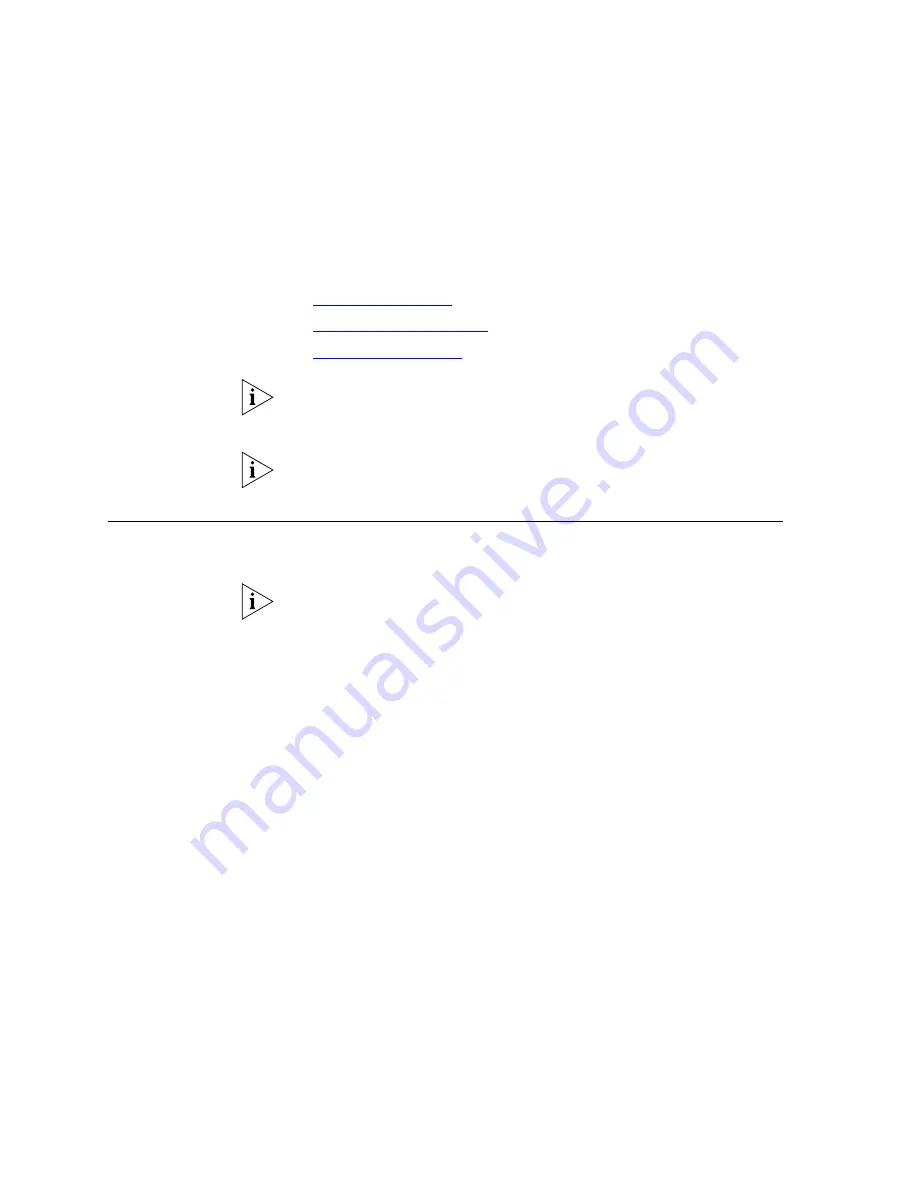
326
A
PPENDIX
A: C
ONFIGURING
O
PTION
184
ON
A
W
INDOWS
2000 DHCP S
ERVER
To help you configure option 184, this appendix includes an example of
how to configure option 184 on a Windows 2000 server that has been
configured to run DHCP server software. It covers these topics:
■
■
■
The information in this appendix pertains only to a Windows 2000 server.
The configuration instructions differ for other DHCP servers. See the
documentation for your DHCP server for instructions.
This appendix describes only the configuration of option 184, not how to
install or perform basic configuration of the Windows 2000 server.
Creating
Option 184
If you are configuring more than one suboption for Option 184, the first
subfield must be the NCP IP Address for backward compatibility.
If you configure multiple suboptions, 3Com recommends that you
configure them in order of suboption number. You can omit one or more
suboptions from the configuration. For example, if you decide not to
configure suboption 2, 3Com recommends that you configure
suboptions 1, 3, and 4, in that order.
1
Start the DHCP Microsoft Management Console:
Start > Programs > Administrative Tools > DHCP
The
DHCP
dialog box appears. In the left pane, look for the name of your
Windows 2000 DHCP server.
2
Right click the name of your DHCP server. From the menu that appears,
select
Set Predefined Options
to open the
Predefined Options and Values
dialog box.
3
Click
Add
to open the
Option Type
dialog box.
4
In the
Name
field, type a name of your choice.
5
From the
Data Type
drop-down list, select
Byte
.
6
Enable the
Array
check box.
7
In the
Code
text box, type
184
.
8
In the
Description
text box, enter a description of your choice. Example:
VCX NCP IP Address
.
Summary of Contents for VCX V7000
Page 14: ...14 ABOUT THIS GUIDE ...
Page 58: ...58 CHAPTER 1 PRE INSTALLATION GUIDELINES ...
Page 118: ...118 CHAPTER 2 INSTALLING AN IP TELEPHONY AND MESSAGING SERVER ...
Page 164: ...164 CHAPTER 3 INSTALLING AN IP TELEPHONY SERVER ...
Page 218: ...218 CHAPTER 4 INSTALLING AN IP MESSAGING SERVER ...
Page 242: ...242 CHAPTER 5 INSTALLING A CALL PROCESSING SERVER ...
Page 252: ...252 CHAPTER 6 INSTALLING A CALL RECORDS SERVER ...
Page 284: ...284 CHAPTER 8 INSTALLING LANGUAGE PROMPTS ...
Page 326: ...324 CHAPTER 10 INSTALLING THE ENTERPRISE MANAGEMENT SUITE ...
Page 421: ...Automated Branch Office Startup 419 ...
Page 422: ...420 APPENDIX B AUTOMATED BRANCH OFFICE INSTALLATION ...
Page 482: ...480 APPENDIX E OBTAINING SUPPORT FOR YOUR 3COM PRODUCTS ...
Page 488: ...486 INDEX ...






























