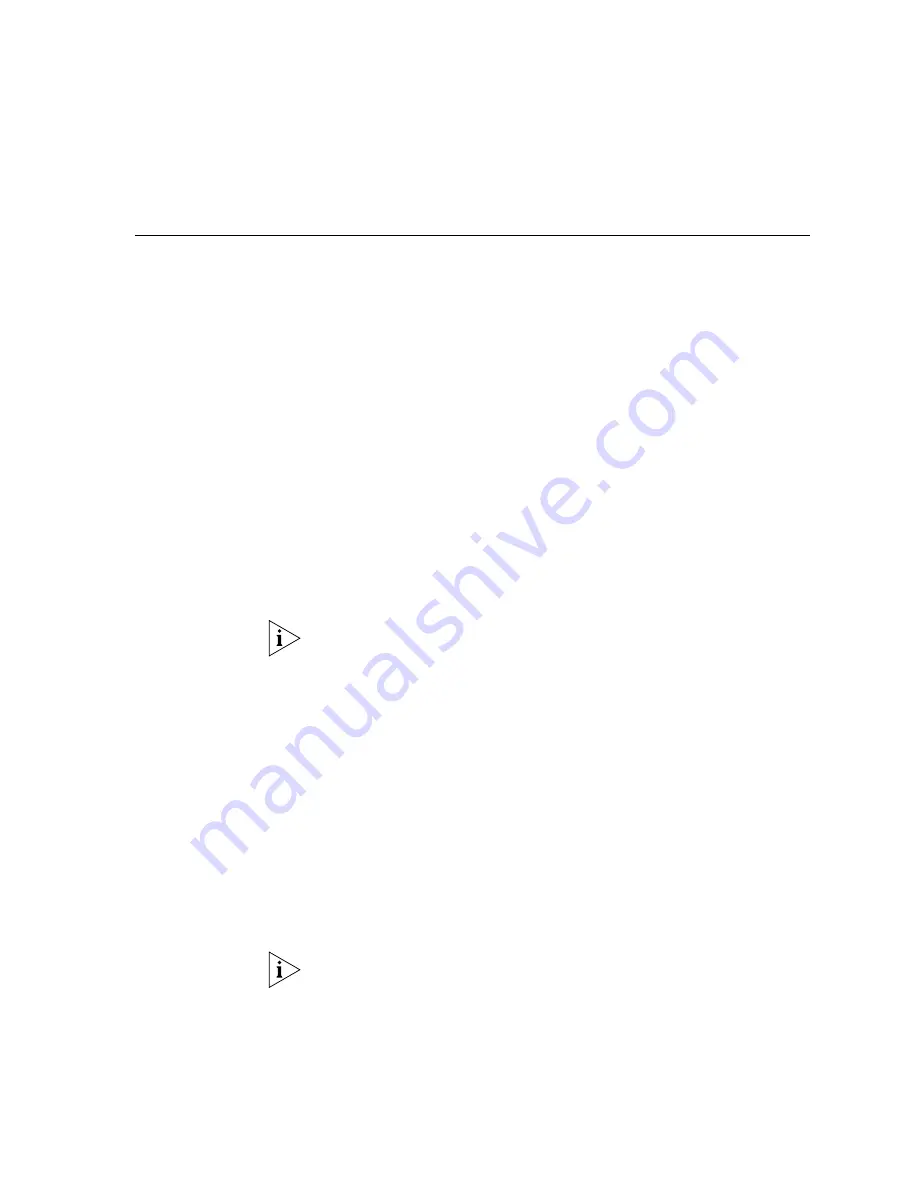
Activating Option 184
331
Activating Option
184
To activate option 184, decide whether you want to apply the option to a
specific scope or globally, that is, to all scopes that are served by the
DHCP server software.
To activate option 184 for a specific scope:
1
In the left pane of the
DHCP Microsoft Management Console
dialog box,
find the scope that you want. Then highlight
Scope Options
.
2
Right click
Scope Options
, and, from the menu that appears, select
Configure Options
.
The
Scope Options
dialog box appears.
3
Scroll down in the
Available Options
list until you find the option that you
just added (
184 VCX
in this example).
4
Enable the check box to the left of the option.
5
Click
OK
.
In the right pane, the option name now appears in the
Option Name
column. The
Vendor
column contains the word
Standard
. The values of
the individual elements that you entered appear in the
Value
column.
The values appear in hexadecimal format although you entered them in
decimal format.
To activate option 184 globally:
1
In the left pane of the
DHCP Microsoft Management Console
dialog box,
highlight
Server Options
.
2
Right click
Server Options
, and from the menu that appears, select
Configure Options
. The
Server Options
dialog box appears.
3
Scroll down in the
Available Options
list until you find the option that you
just added (
184 VCX
in this example).
4
Enable the check box to the left of the option.
5
Click
OK
.
In the right pane, the option name now appears in the
Option Name
column. The
Vendor
column contains the word
Standard
. The values of
the individual elements that you entered appear in the
Value
column.
The values appear in hexadecimal format although you entered them in
decimal format.
Summary of Contents for VCX V7000
Page 14: ...14 ABOUT THIS GUIDE ...
Page 58: ...58 CHAPTER 1 PRE INSTALLATION GUIDELINES ...
Page 118: ...118 CHAPTER 2 INSTALLING AN IP TELEPHONY AND MESSAGING SERVER ...
Page 164: ...164 CHAPTER 3 INSTALLING AN IP TELEPHONY SERVER ...
Page 218: ...218 CHAPTER 4 INSTALLING AN IP MESSAGING SERVER ...
Page 242: ...242 CHAPTER 5 INSTALLING A CALL PROCESSING SERVER ...
Page 252: ...252 CHAPTER 6 INSTALLING A CALL RECORDS SERVER ...
Page 284: ...284 CHAPTER 8 INSTALLING LANGUAGE PROMPTS ...
Page 326: ...324 CHAPTER 10 INSTALLING THE ENTERPRISE MANAGEMENT SUITE ...
Page 421: ...Automated Branch Office Startup 419 ...
Page 422: ...420 APPENDIX B AUTOMATED BRANCH OFFICE INSTALLATION ...
Page 482: ...480 APPENDIX E OBTAINING SUPPORT FOR YOUR 3COM PRODUCTS ...
Page 488: ...486 INDEX ...






























