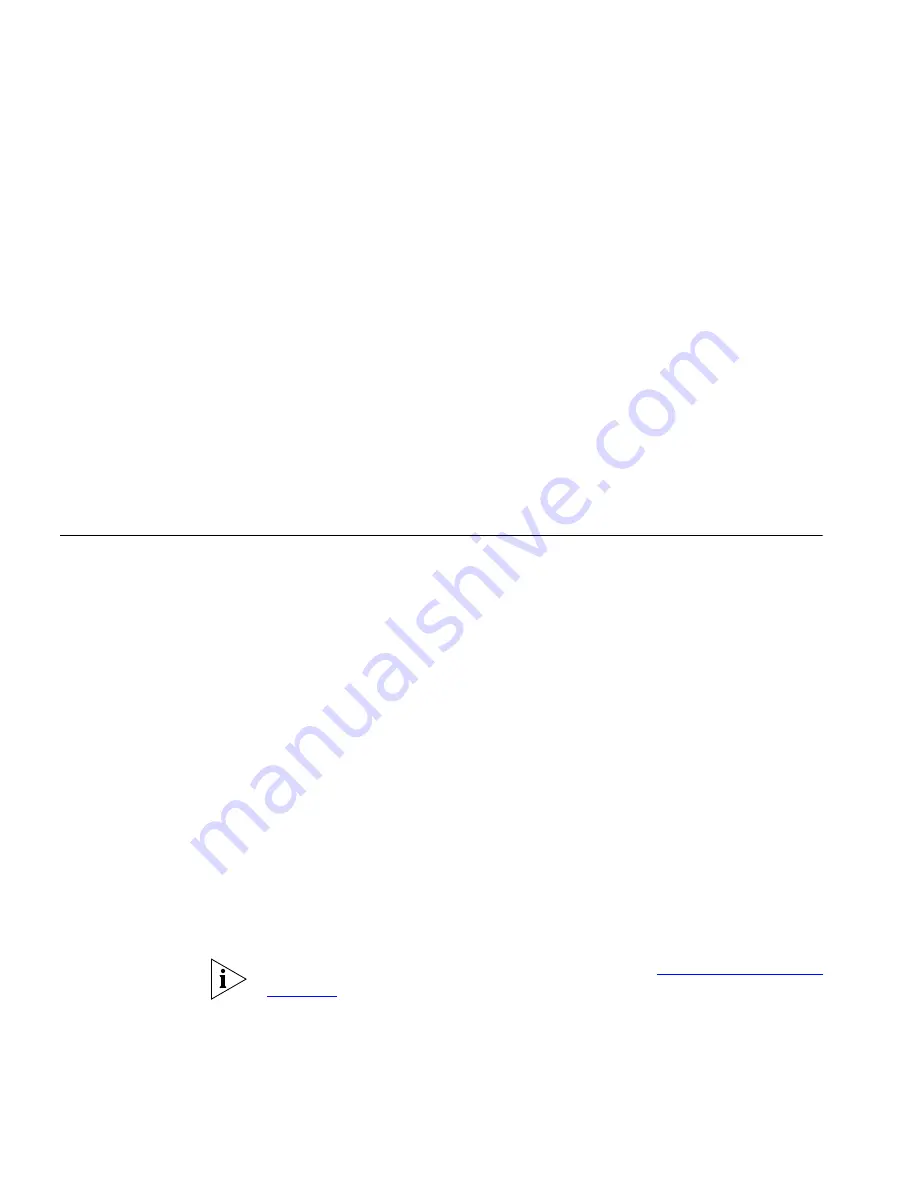
64
C
HAPTER
5: S
TANDARD
F
EATURES
4
Enter the extension of the subscriber whose extension will receive the call
and select
Enter
(or press
#)
.
To disable
Call Forward Busy
, repeat steps 1 through 3.
Call Forward All
To forward all your calls to another extension:
1
Press the
Features
soft button.
2
Scroll to
Call Forward All
.
3
Press the
Select
button.
4
Enter the extension of the subscriber whose extension will receive the call
and select
Enter
(or press
#)
.
To disable
Call Forward All
, repeat steps 1 through 3.
Call Park
Use the Call Park feature to place a call in a holding pattern and make it
available for you or for another user to pick up from any telephone on
the system by dialing the Call Park extension.
The Call Park feature is useful when the recipient is elsewhere in the
building or you want to continue a call on another telephone and
transferring the call does not give you enough time to retrieve it.
When you park a call, you assign it a Call Park extension, which you (or
another user) use to retrieve it. The default Call Park extension numbers
are 800 through 899 inclusive. Ask your administrator to verify the Call
Park extensions for your location. If the specified Call Park extension is in
use or if no extension is specified, VCX selects the next available Call Park
extension.
A call remains parked for 5 minutes. This default value can be adjusted by
your administrator. If the call is not answered 5 minutes after it is parked,
the user who parked the call is called back. If the user is not available, the
parked call is forwarded to the user’s call coverage point.
If your telephone is part of a bridged extension, see
Call Park and Bridged
Line Calls
for additional information.
Summary of Contents for VCX V7000
Page 24: ...24 CHAPTER 2 VCX V7000 MANAGER S TELEPHONE MODEL 3103...
Page 42: ...42 CHAPTER 3 BASIC TELEPHONE OPERATION...
Page 50: ...50 CHAPTER 4 FEATURE CODES...
Page 94: ...94 CHAPTER 6 USING THE VCX USER INTERFACE...
Page 104: ...104 CHAPTER 7 VCX ATTENDANT CONSOLES MODEL 3105 AND COMPLEMENT ATTENDANT...
Page 114: ...114 APPENDIX A TELEPHONE INSTALLATION AND MAINTENANCE...
Page 118: ......






























