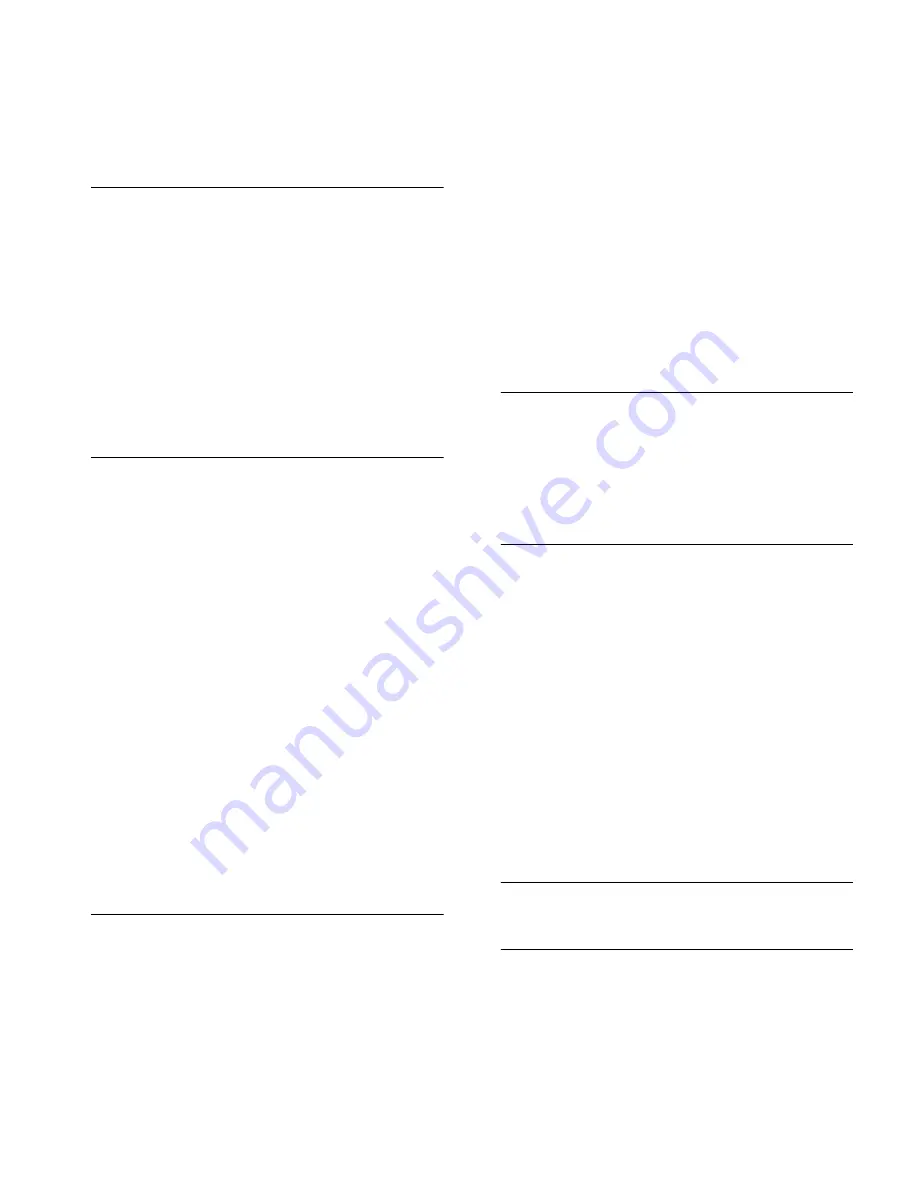
R
117
R
redialing 30
registrations
through the VCX User Interface 82
relocating telephones 111
Remote Call Forward 71
ring no answer (call forwarding)
set through VCX User interface 84
set with a feature code 62
ring patterns
setting through the VCX User Interface 81
RJ-11 jack caution, avoiding use with VCX
telephones 107
RJ-45 jack caution, using instead of RJ11 107
S
selective ringing
setting through the VCX User Interface 83
Silent Monitor 68
blocking 70
site codes 31
soft keys 18
speaker phone
problems with 113
using 30
speed dialing 58
configuring personal numbers 59
dialing personal numbers 61
dialing system numbers 62
editing personal numbers 61
one-touch 58
personal 58
system 59
viewing configured numbers 62
speed dials
problems with 113
support brackets
3103, attaching 108
3105, attaching 108
system speed dials 59
T
telephone support brackets
3103 108
3105 108
telephones
cleaning 112
connecting 106
logging in 26
mounting 3105 108
mounting, 3103 108
moving and swapping 111
passwords 26
time zone
setting through the VCX User Interface 82
transferring a call 37
attended 38
serial 38
unattended 37
troubleshooting
list of possible problems 112
U
user directory
through the VCX User Interface 81
user directory (global)
viewing 52
user directory (local)
viewing 52
V
VCX 3105 Attendant Console
see 3105 Attendant Console
VCX Complement Attendant Software
see Complement Attendant Software
VCX User Interface
accessing 80
logging out 93
set up selective ringing 83
setting ring patterns 81
setting the time zone 82
viewing call history 81
viewing phone registrations 82
viewing the user directory 81
voice mail
problems with 112
volume
controlling 34
W
Wait for NCP message 113
Z
zone paging 65
Summary of Contents for VCX V7000
Page 24: ...24 CHAPTER 2 VCX V7000 MANAGER S TELEPHONE MODEL 3103...
Page 42: ...42 CHAPTER 3 BASIC TELEPHONE OPERATION...
Page 50: ...50 CHAPTER 4 FEATURE CODES...
Page 94: ...94 CHAPTER 6 USING THE VCX USER INTERFACE...
Page 104: ...104 CHAPTER 7 VCX ATTENDANT CONSOLES MODEL 3105 AND COMPLEMENT ATTENDANT...
Page 114: ...114 APPENDIX A TELEPHONE INSTALLATION AND MAINTENANCE...
Page 118: ......
















