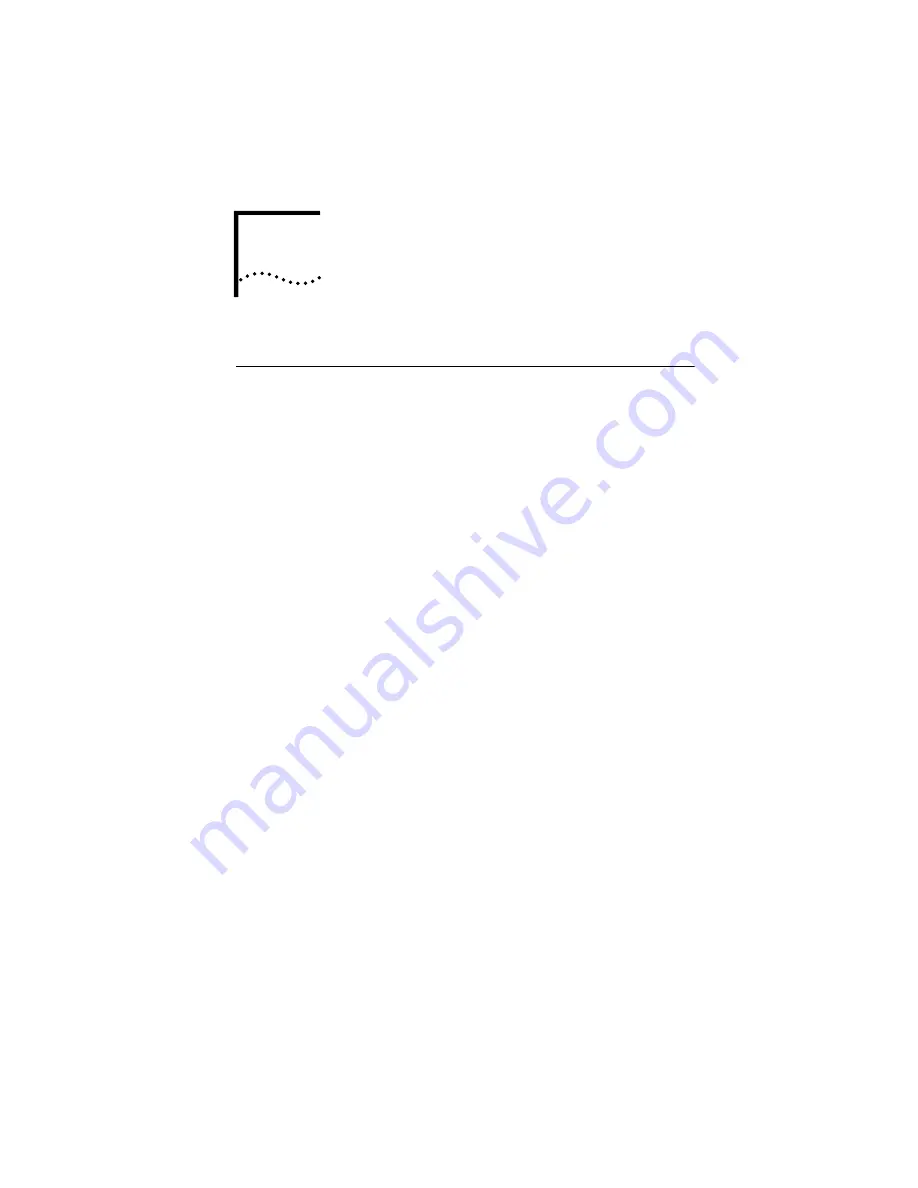
4
T
ROUBLESHOOTING
AND
S
UPPORT
R
ESOURCES
Troubleshooting
The analog modem does not dial my cable company’s server
properly.
■
Make sure that the power supplies for both the analog
modem and the TMX are plugged into electrical outlets
and make sure the analog modem is turned on.
■
Make sure your phone line is active. Plug a telephone
into the analog phone jack and listen for a dial tone.
■
Make sure there are no devices between the analog
modem and the phone jack.
■
If you have voice mail, there may be messages waiting
for you, altering the dial tone. Answer any messages to
return the dial tone to normal.
■
Make sure you are dialing the correct access number for
your cable company’s cable modem service.
■
Make sure the telephone cord is plugged into the
analog modem you have connected to the TMX.
My computer went into “power save” mode. When it came
out of power save mode, my screen was frozen.
If the upstream (analog modem) connection is active when
a computer goes into power save mode, the computer may
freeze when coming out of power save mode. Either hang
up the analog modem before your computer goes into
power save mode or disable power save on your PC. If you
choose to disable power save, disable it in both the
Windows 95 Control Panel and the BIOS setup. To disable
power save in Windows 95, click Windows 95
Start
, point
to
Settings
, and click
Control Panel
. Double-click the
Power
icon and select
OFF
in the “Power Management”
box. Click
Apply
. To disable power save in the BIOS setup,
you usually must press a function key while booting up to
Summary of Contents for TMX 10031161
Page 5: ...Governing Law 47 6 WALL MOUNTING TEMPLATE...
Page 6: ......
Page 24: ...18 CHAPTER 2 HARDWARE INSTALLATION...
Page 26: ...20 CHAPTER 3 CABLE MODEM CONFIGURATION...
Page 42: ...36 CHAPTER 3 CABLE MODEM CONFIGURATION...
Page 46: ...40 CHAPTER 4 TROUBLESHOOTING AND SUPPORT RESOURCES...
Page 54: ...48 CHAPTER 5 REGULATORY INFORMATION AND LIMITED WARRANTY...




























