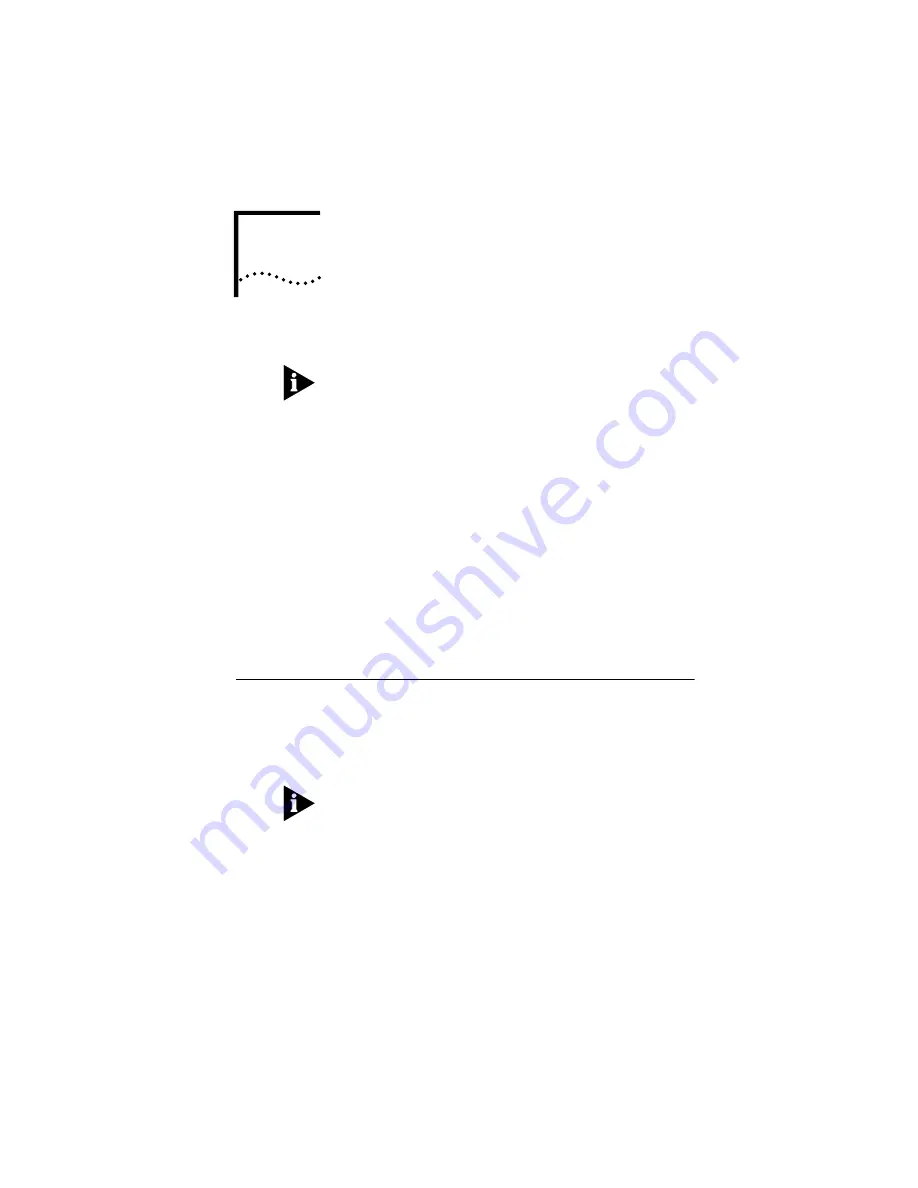
2
H
ARDWARE
I
NSTALLATION
NOTE:
B
efore installing your modem, write its serial
number in the space provided on the first page of this
manual. (You’ll find the serial number above the bar code
on the white sticker on the back of the modem and on the
outside of the modem’s box.) If you ever call our customer
support department, a representative will ask you for the
serial number. This will help to identify your modem.
Before you begin installing the cable modem hardware,
you need to determine how you want to incorporate the
modem into your work environment. There are three
installation options:
■
Wall-mount installation (this page)
■
Desktop installation (page 13)
■
Stacking installation with OfficeConnect products (page
14)
Wall-Mount Installation
Your cable modem is capable of being wall-mounted, if
you choose to do so. The bottom panel of the cable
modem has two raised brackets with slots as shown in the
following illustration.
NOTE: Before wall-mounting the cable modem, follow the
instructions in the section “Connecting the Cable Modem
to Your Computer” (pages 15-19). Then return to this point
to continue the process.
Summary of Contents for TMX 10031161
Page 5: ...Governing Law 47 6 WALL MOUNTING TEMPLATE...
Page 6: ......
Page 24: ...18 CHAPTER 2 HARDWARE INSTALLATION...
Page 26: ...20 CHAPTER 3 CABLE MODEM CONFIGURATION...
Page 42: ...36 CHAPTER 3 CABLE MODEM CONFIGURATION...
Page 46: ...40 CHAPTER 4 TROUBLESHOOTING AND SUPPORT RESOURCES...
Page 54: ...48 CHAPTER 5 REGULATORY INFORMATION AND LIMITED WARRANTY...






























