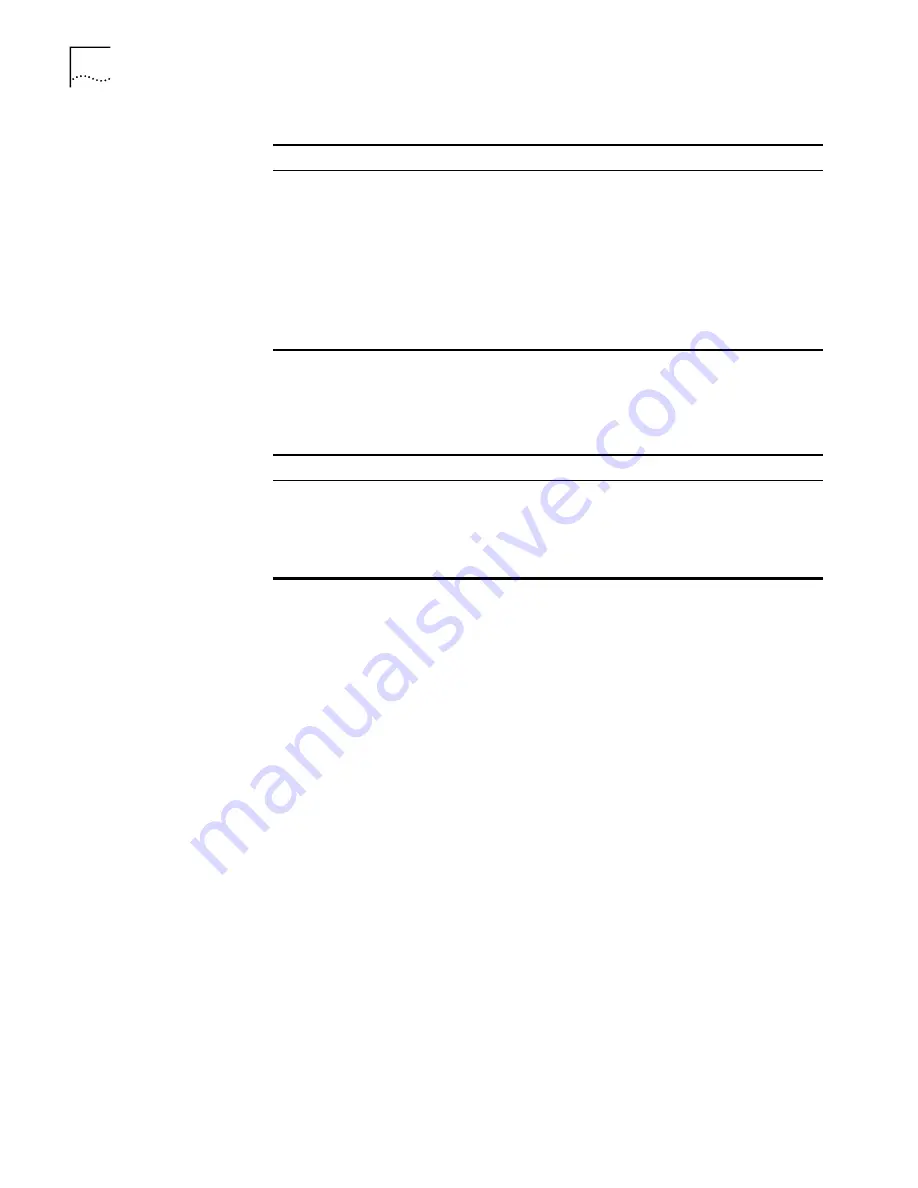
26
C
HAPTER
1: S
YSTEM
A
CCESS
Displaying Features of the Command Line
If information to be displayed exceeds one screen, the pause function allows users
three choices, as described in Table 22.
Tab
Press
Tab
after typing the incomplete key
word and the system will execute the partial
help: If the key word matching the typed one
is unique, the system will replace the typed
one with the complete key word and display it
in a new line. If there is not a matched key
word or the matched key word is not unique,
the system will do no modification but
displays the originally typed word in a new
line.
Table 22
Display Functions
Key or Command
Function
Press
Ctrl+C
when the display pauses
Stop displaying and executing command.
Enter a space when the display pauses
Continue to display the next screen of
information.
Press
Enter
when the display pauses
Continue to display the next line of
information.
Table 21
Editing Functions
Key
Function
Summary of Contents for Switch 7700
Page 10: ...2 ABOUT THIS GUIDE ...
Page 52: ...44 CHAPTER 2 PORT CONFIGURATION ...
Page 194: ...186 CHAPTER 5 IP ROUTING PROTOCOL OPERATION ...
Page 195: ...Route Capacity 187 ...
Page 196: ...188 CHAPTER 5 IP ROUTING PROTOCOL OPERATION ...
Page 197: ...Route Capacity 189 ...
Page 198: ...190 CHAPTER 5 IP ROUTING PROTOCOL OPERATION ...
Page 237: ...GMRP 229 SW7700 Ethernet1 0 1 gmrp ...
Page 238: ...230 CHAPTER 6 MULTICAST PROTOCOL ...
Page 270: ...262 CHAPTER 7 QOS OPERATION ...
Page 320: ...312 CHAPTER 9 AAA AND RADIUS OPERATION ...
Page 330: ...322 CHAPTER 10 RELIABILITY ...
Page 390: ...382 CHAPTER 11 SYSTEM MANAGEMENT ...






























