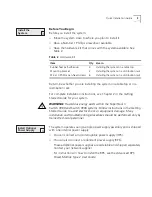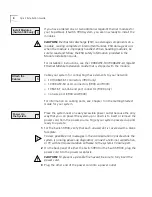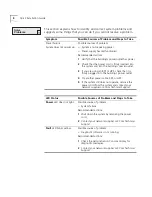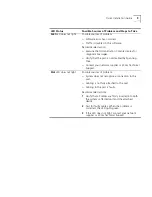http://www.3com.com/
Part Number 10012928
Published August 1999
3Com Corporation
5400 Bayfront Plaza
Santa Clara, California
95052-8145
Copyright © 1999, 3Com Corporation. All rights reserved. No part of this documentation may be
reproduced in any form or by any means or used to make any derivative work (such as translation,
transformation, or adaptation) without written permission from 3Com Corporation. 3Com Corporation
reserves the right to revise this documentation and to make changes in content from time to time without
obligation on the part of 3Com Corporation to provide notification of such revision or change.
3Com Corporation provides this documentation without warranty, term, or condition of any kind, either
implied or expressed, including, but not limited to, the implied warranties, terms, or conditions of
merchantability, satisfactory quality, and fitness for a particular purpose. 3Com may make improvements or
changes in the product(s) and/or the program(s) described in this documentation at any time.
Unless otherwise indicated, 3Com registered trademarks are registered in the United States and may or may
not be registered in other countries. 3Com, the 3Com logo, and SuperStack are registered trademarks of
3Com Corporation.
All other company and product names may be trademarks of the respective companies with which they are
associated.
Summary of Contents for SuperStackII Switch 3900
Page 11: ......