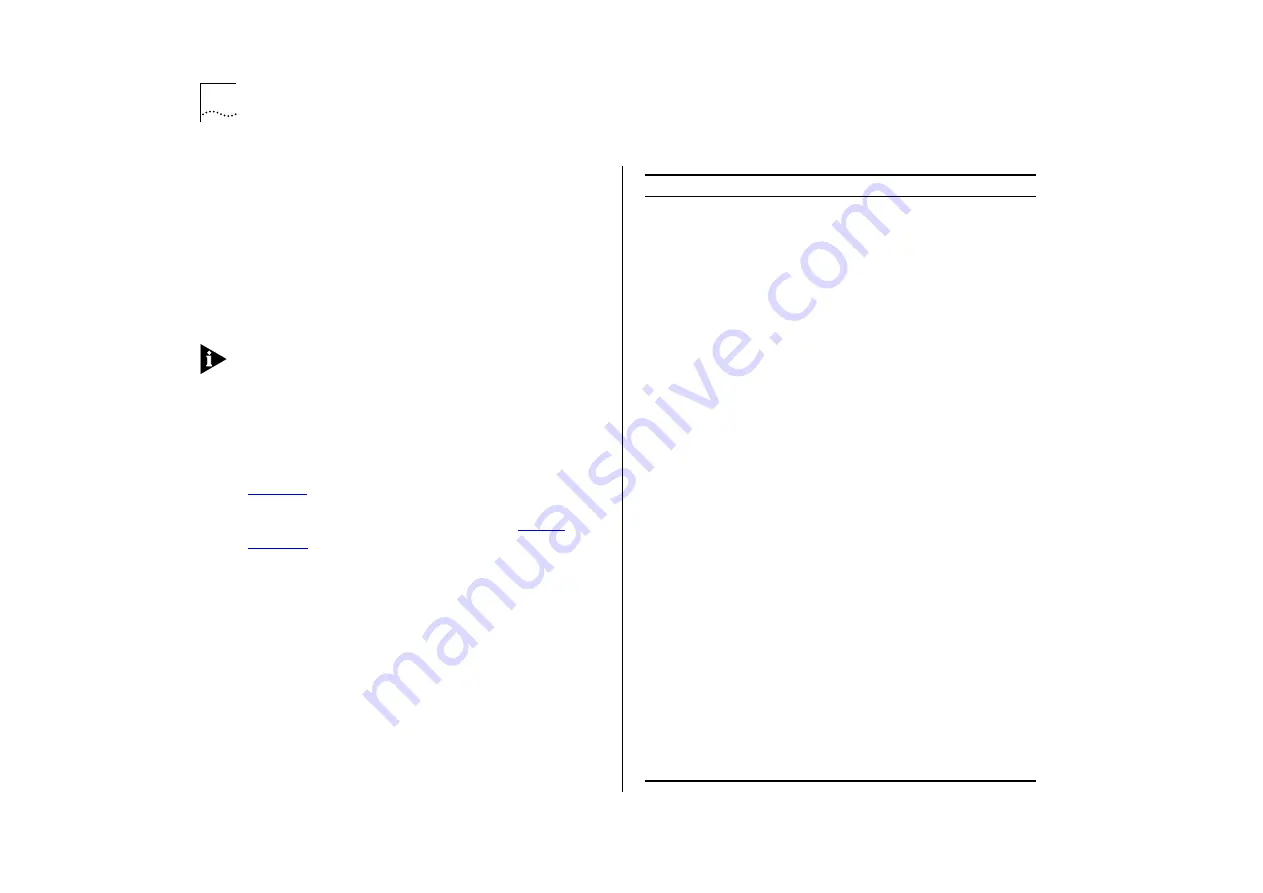
1-8
C
HAPTER
1: G
ETTING
S
TARTED
10BASE-T / 100BASE-TX Ports
The Switch has 12 auto-negotiating 10BASE-T /
100BASE-TX RJ45 ports configured as MDIX
(cross-over). These ports can be set to 10BASE-T,
100BASE-TX, or they can automatically detect the
speed of a link and provide a 10Mbps connection to
Ethernet devices or a 100Mbps connection to Fast
Ethernet devices. The maximum segment length is
100m (328ft) over category 5 UTP or STP cable.
As these ports are configured as MDIX (cross-over),
you need to use a cross-over cable to connect to
devices whose ports are MDIX-only. Most of the
10BASE-T and 100BASE-TX ports in 3Com devices
are MDIX-only.
LEDs
describes the LED behavior on the Switch
3000 10/100. For more details about corrective
action in the event of a problem, refer to
Table 1-1
LED behavior
LED
Color
Indicates
Port Status LEDs (ports 1–12)
Packet
Yellow
Frames are being transmitted/received
on the port.
Status
Green
Link is present; port is enabled.
Green flashing
Link is present; port is disabled.
Off
Link is not present.
Plug-in Module Status LEDs (port 13)
Packet
Yellow
Frames are being transmitted/received
on the Plug-in Module port.
Status
Green
Link is present; port is enabled.
Green flashing
Link is present; port is disabled.
Green flashing
(long on, short off)
Refer to the “
SuperStack II Switch
ATM OC-3c Module User Guide
”.
Yellow
Plug-in Module has failed its Power On
Self Test (if the MGMT LED is flashing
yellow), or the agent software of the
Plug-in Module is not installed cor-
rectly.
Yellow flashing
Plug-in Module is not recognized.
Off
Link is not present or Plug-in Module
is not installed in the Switch.
Unit Status LEDs
Power
Green
Switch is powered-up.
MGMT
Green
Switch is operating normally.
Green flashing
Switch or Plug-in Module is either
downloading software or initializing
(which includes a Power On Self Test).
Yellow
Switch has failed its Power On Self
Test.
Yellow flashing
Plug-in Module has failed its Power On
Self Test.
Summary of Contents for SuperStack II Switch 3000 10/100
Page 14: ...1 6 CHAPTER 1 GETTING STARTED Figure 1 2 Increasing port density with the Switch 3000 10 100 ...
Page 15: ...Unit Overview Front 1 7 Unit Overview Front Figure 1 3 Switch 3000 10 100 front view ...
Page 17: ...Unit Overview Rear 1 9 Unit Overview Rear Figure 1 4 Switch 3000 10 100 rear view ...
Page 22: ...1 14 CHAPTER 1 GETTING STARTED ...
Page 25: ...Configuration Rules with Full Duplex 2 3 Figure 2 1 Fast Ethernet configuration rules ...
Page 112: ...6 12 CHAPTER 6 STATUS MONITORING AND STATISTICS ...
Page 128: ...C 6 APPENDIX C TROUBLE SHOOTING ...
Page 129: ...D PIN OUTS Null Modem Cable 9 pin to RS 232 25 pin PC AT Serial Cable 9 pin to 9 pin ...
Page 130: ...D 2 APPENDIX D PIN OUTS Modem Cable 9 pin to RS 232 25 pin RJ45 Pin Assignments ...
Page 142: ...6 GLOSSARY ...
















































