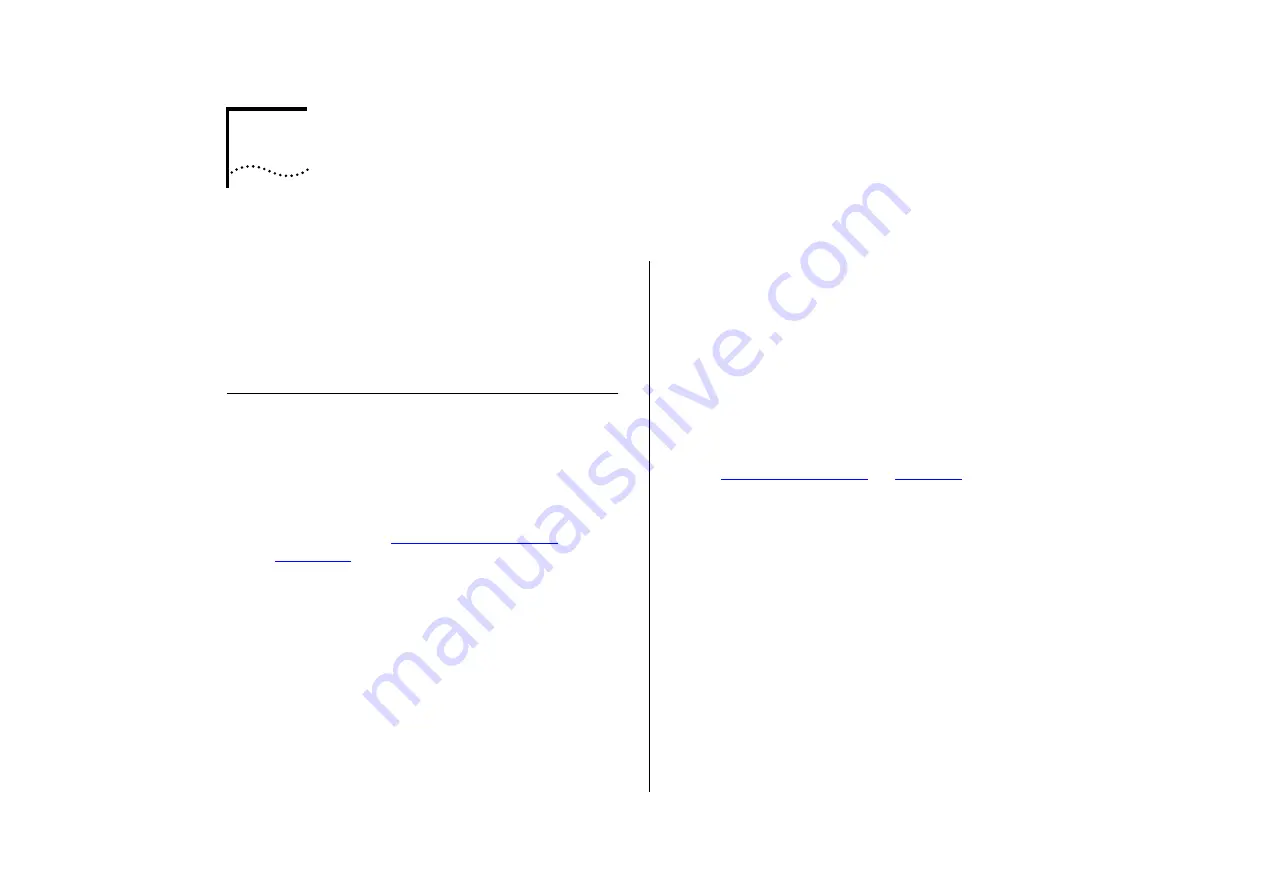
C
T
R
O
U
B
L
E
-
S
H
O
O
T
I
N
G
When managing the Switch, you may have a few
problems; this appendix contains a list of known
problems and suggested solutions. If you have a
problem which is not listed here and you cannot
solve it, please contact your local technical support
representative.
LEDs
Power LED does not light:
Check that the power cable is firmly connected to
the device and to the supply outlet.
Check the unit fuse. For information on changing
the fuse, refer to
.
On powering-up, the MGMT LED lights yellow:
The unit has failed its Power On Self Test (POST) and
you should contact your supplier for advice.
On powering-up, the MGMT LED flashes yel-
low:
The installed Plug-in Module has failed its Power
On Self Test (POST). Try re-installing the Plug-in
Module, ensuring that it is properly seated. If the
problem persists, contact your supplier for advice.
The Plug-in Module Status LED lights yellow:
If the MGMT LED is flashing yellow, the Module
has failed its Power On Self Test; refer to the previ-
ous advice. Otherwise, the Module’s agent software
is not installed correctly. Refer to the User Guide
supplied with the Module.
The Plug-in Module Status LED flashes yellow:
The Module is not recognized. You may need to
download a version of the Switch’s management
agent software that recognizes the Module (refer to
), or remove
the Module. Contact your supplier for further
advice.
A link is connected and yet the Status LED does
not light:
Check that:
■
All connections are secure
■
Cables are free from damage
■
The devices at both ends of the link are pow-
ered-up
■
The connection uses cross-over cable if you are
linking a 10BASE-T or 100BASE-TX port with a
device which is MDIX-only.
Summary of Contents for SuperStack II Switch 3000 10/100
Page 14: ...1 6 CHAPTER 1 GETTING STARTED Figure 1 2 Increasing port density with the Switch 3000 10 100 ...
Page 15: ...Unit Overview Front 1 7 Unit Overview Front Figure 1 3 Switch 3000 10 100 front view ...
Page 17: ...Unit Overview Rear 1 9 Unit Overview Rear Figure 1 4 Switch 3000 10 100 rear view ...
Page 22: ...1 14 CHAPTER 1 GETTING STARTED ...
Page 25: ...Configuration Rules with Full Duplex 2 3 Figure 2 1 Fast Ethernet configuration rules ...
Page 112: ...6 12 CHAPTER 6 STATUS MONITORING AND STATISTICS ...
Page 128: ...C 6 APPENDIX C TROUBLE SHOOTING ...
Page 129: ...D PIN OUTS Null Modem Cable 9 pin to RS 232 25 pin PC AT Serial Cable 9 pin to 9 pin ...
Page 130: ...D 2 APPENDIX D PIN OUTS Modem Cable 9 pin to RS 232 25 pin RJ45 Pin Assignments ...
Page 142: ...6 GLOSSARY ...
















































