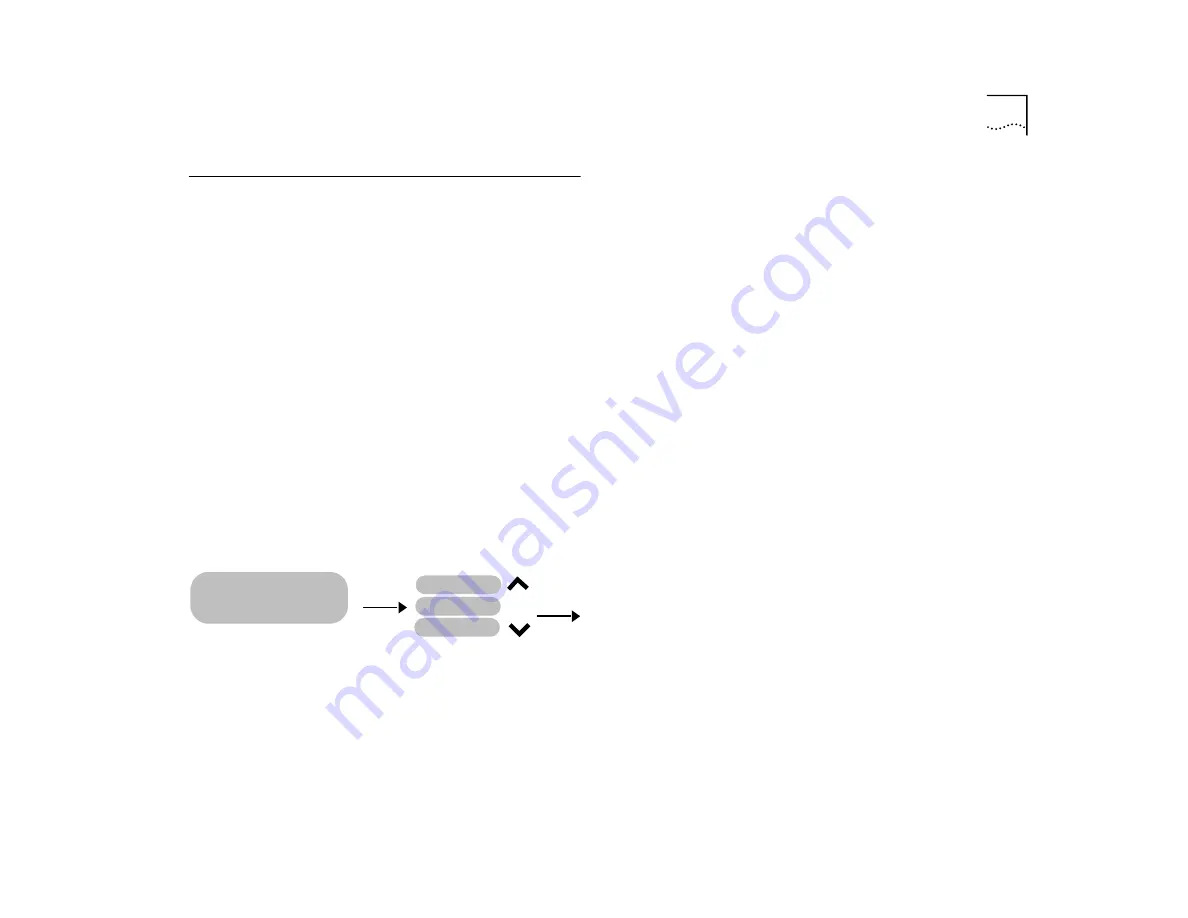
The LCD Console
4-5
The LCD Console
The SuperStack II Switch 2000 TR has an LCD console
located on the front panel. Use this console for read-
ing and setting the Switch and module parameters.
Refer to the “SuperStack II Switch 2000 TR User
Guide” for a menu map and for specific information
and uses of the console.
The console provides a quick method for viewing the
type of module in the Switch as well as the hardware
and software versions of the module. See Figure 4-2.
The menus of the LCD module are circular. Press
[Enter] until the menu you wish to view appears. For
more information refer to Chapter 5 of the Switch
2000 TR User Guide that accompanies your switch.
To view the module status, proceed as follows from
the top LCD menu which displays the
Switch 2000 TR
banner:
Figure 4-2
I/O Module LCD Menus
1
Press [Enter] to view the next level.
2
Press [Down Arrow] until
Switch 2000 TR > I/O Module
appears.
3
Press [Enter].
I/O Module > Module Type
appears.
4
Press [Enter].
STATUS > Module Type
appears.
5
Press [Down Arrow] to scroll down through the I/O
Module menus.
6
Press [Enter] at any one of the following fields to view
the information described below. Press [Down Arrow]
to move through the circular menus.
■
Module Type
—module type
■
Module State
—current state of module (UP,
DOWN)
■
HW Version
—current version of hardware
ENTER
> I/O Module
Switch 2000 TR
ENTER
Module Type
Module State
HW Version
Summary of Contents for SUPERSTACK II 2000 TR
Page 10: ...1 4 CHAPTER 1 OVERVIEW...
Page 18: ...2 8 CHAPTER 2 TR IN FE CONCEPTS...
Page 32: ...4 8 CHAPTER 4 ACCESSING MANAGEMENT FEATURES...
Page 46: ...B 2 APPENDIX B SCREEN ACCESS RIGHTS...
Page 50: ...C 4 APPENDIX C TR IN FE MODULE TECHNICAL SPECIFICATIONS...
















































