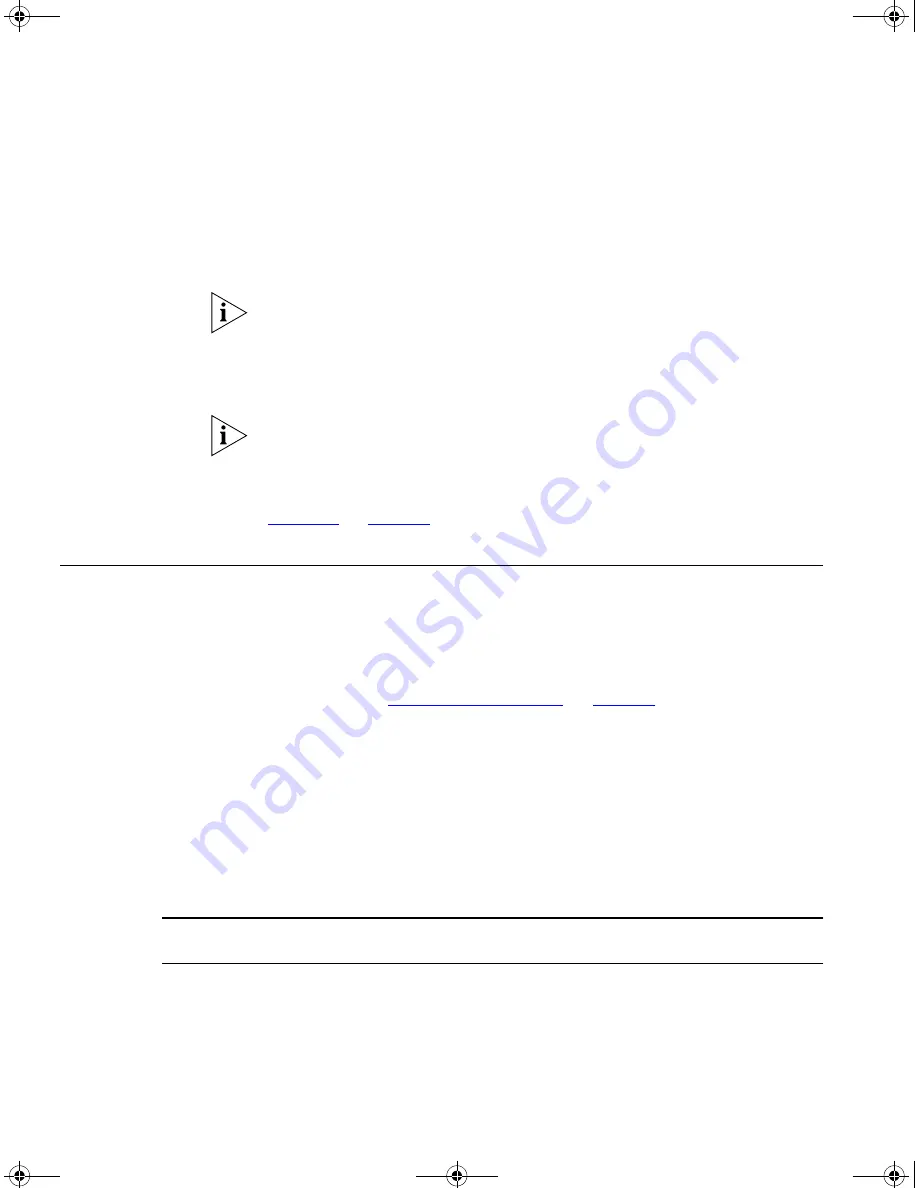
48
C
HAPTER
3: S
ETTING
U
P
FOR
M
ANAGEMENT
4
To open a Telnet session via the DOS prompt, enter the IP address of the
Switch that you wish to manage in the following format:
>telnet xxx.xxx.xxx.xxx
(where xxx.xxx.xxx.xxx is the IP address of the Switch)
If opening a Telnet session via third party software you will need to enter
the IP address in the format suitable for that software.
5
At the login and password prompts, enter
admin
as your user name and
press Return at the password prompt (or the password of your choice if
you have already modified the default passwords).
If the login prompt does not display immediately, press Return a few
times until it starts.
6
If you have logged on correctly, the top-level menu of the command line
interface for the Switch you wish to manage is displayed as shown in
Figure 12
on
page 41
.
Setting Up Web
Interface
Management
This section describes how you can set up web interface management
over the network.
Pre-requisites
■
Ensure you have already set up the Switch with IP information as
described in
“Setting Up Overview”
on
page 32
.
■
Ensure that the Switch is connected to the network using a Category
5 twisted pair Ethernet cable with RJ-45 connectors.
■
A suitable Web browser.
Choosing a Browser
To display the web interface correctly, use one of the following Web
browser and platform combinations, with pop-ups enabled:
Table 8
Supported Web Browsers and Platforms
Windows
2000
Windows XP
Windows
Server 2003
Red Hat
Linux 9
Solaris
7/9
Netscape 7.1
✓
✓
✕
✓
✓
Internet Explorer 5.5
✓
✓
✓
✕
✕
Internet Explorer 6.0
✓
✓
✓
✕
✕
DUA1730-0AAA03.book Page 48 Thursday, November 17, 2005 12:17 PM
















































