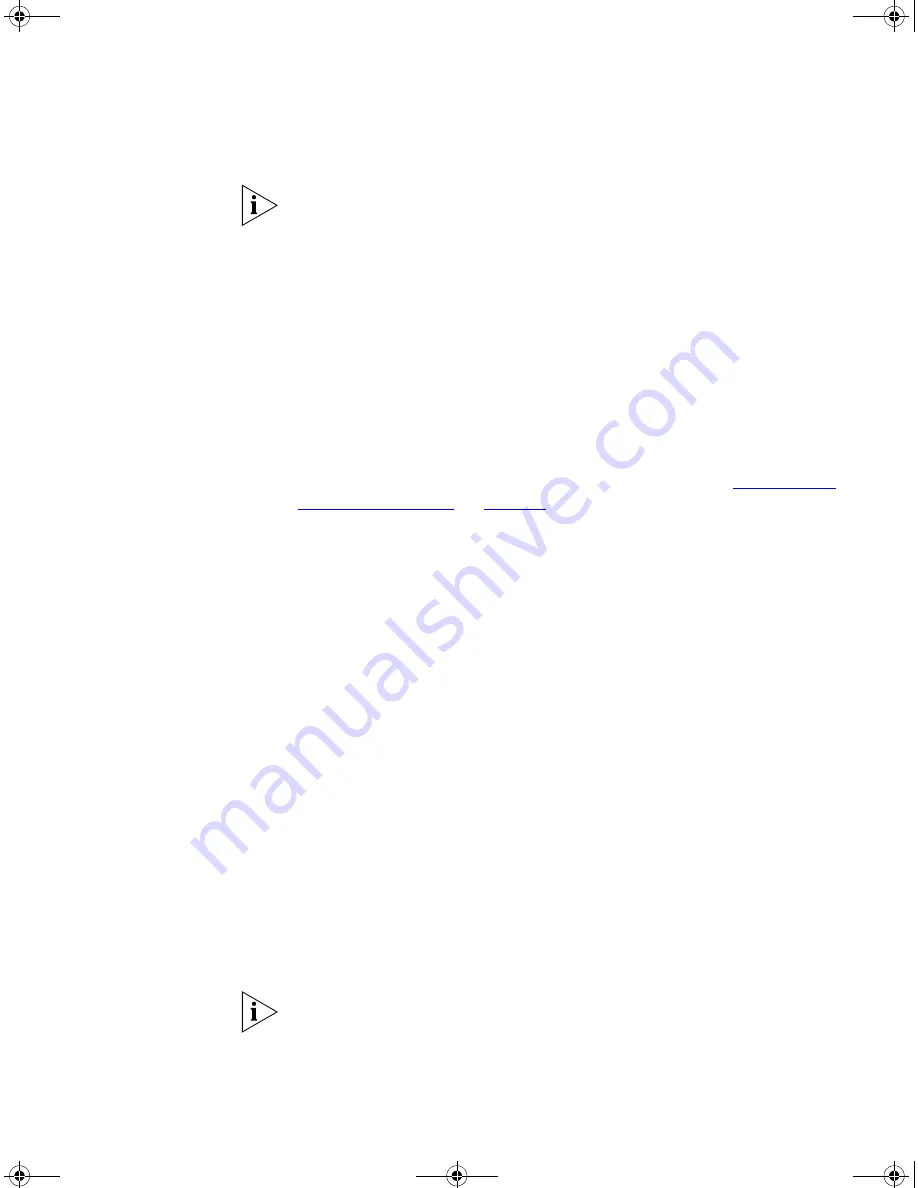
Manually Configuring IP Information
37
If there is no response, wait for one minute then re-enter the default IP
address.
3
At the login and password prompts, enter
admin
as your user name and
press Return at the password prompt (default user name and password).
If you have logged on correctly, a set of Getting Started pages are
displayed.
4
The Getting Started pages allow you to enter basic setup information for
the Switch. Select
Manual
and then enter the IP address, subnet mask,
and default gateway that you want the Switch to use when it is
connected to the network. The final page displays a summary of the
information entered.
The initial set up of your Switch is now complete and the Switch is ready
for you to set up your chosen management method. See
“Methods of
Managing a Switch”
on
page 45
.
Using Command Line Interface via Telnet
Accessing the Command Line Interface via Telnet or Windows
HyperTerminal using TCP/IP may not work correctly on some platforms
unless it has been configured to send line feeds with carriage returns.
To set this for telnet enter
set crlf
when in command mode. To set
this for HyperTerminal click on the Settings tab in the Properties screen,
click on
ASCII Setup..
and ensure that
Send line ends with line feeds
is
checked within the
ASCII Sending
section. You should not configure
HyperTerminal in this way if you are using a console cable to make a
direct connection to the Switch.
1
To start a Telnet session to the unit, click
Start
in Microsoft Windows
2000, XP or 2003 Server.
a
Click
Run
.
b
In the dialogue box that appears type the default IP address of the
unit, that is:
Telnet 169.254.100.100
c
Click
OK
.
2
Press
Enter
to open a login prompt.
If the login prompt does not begin immediately, press Return a few times
until it starts.
3
At the login and password prompts, enter
admin
as your user name and
press Return at the password prompt. If you have logged on correctly, the
DUA1730-0AAA03.book Page 37 Thursday, November 17, 2005 12:17 PM






























