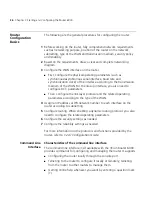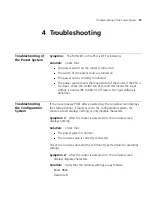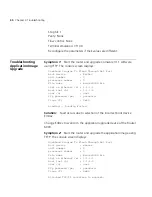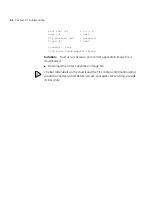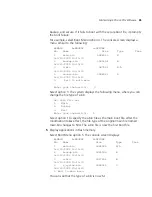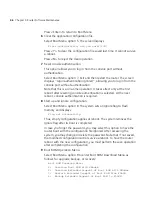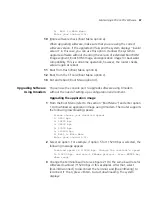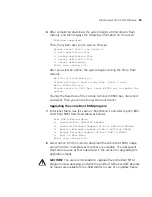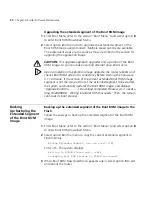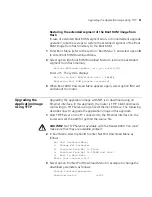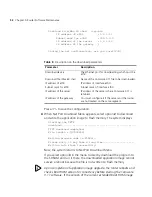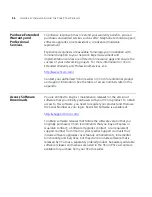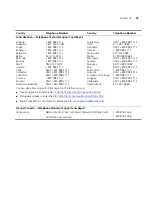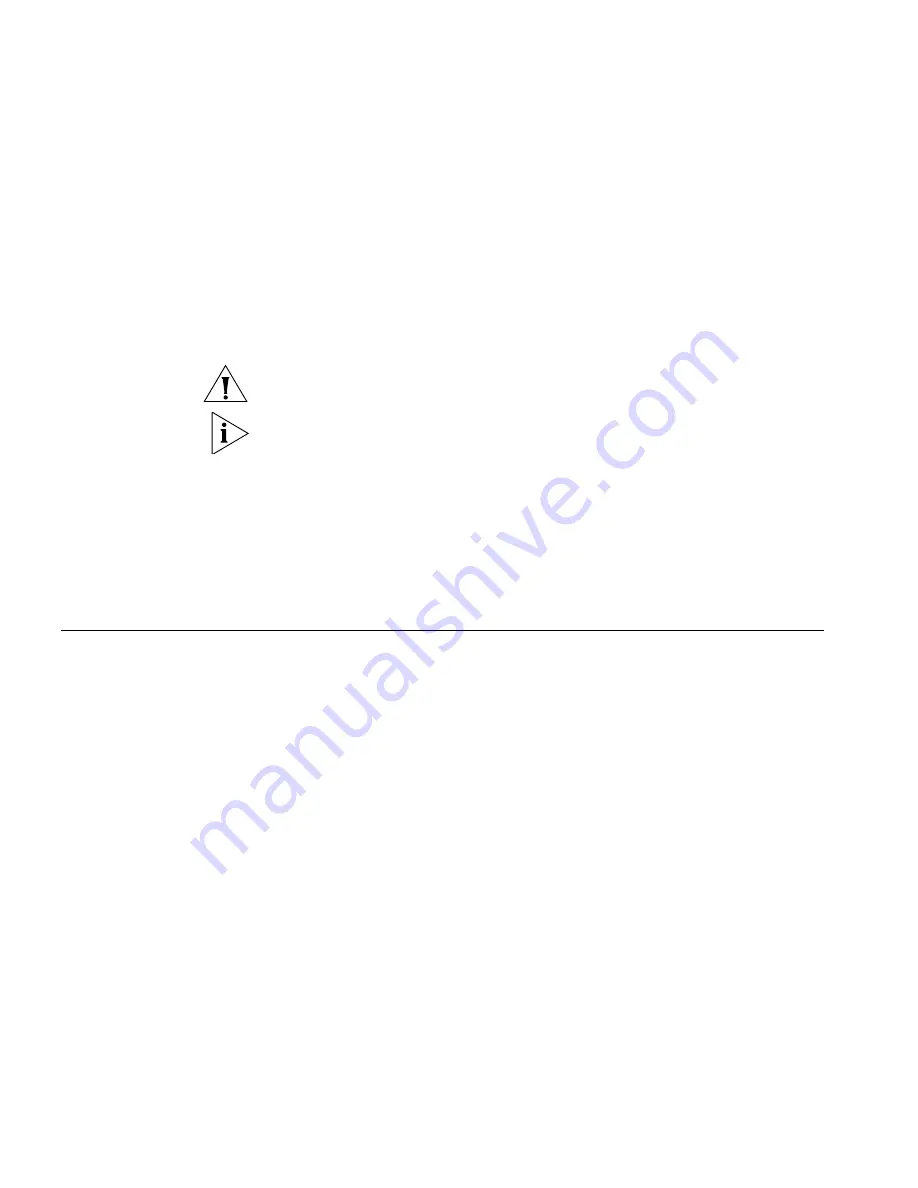
50
Chapter 5: Router Software Maintenance
Upgrading the extended segment of the Boot ROM image
1
Enter Boot Menu (refer to the section “Boot Menu”) and select option
8
to enter Boot ROM Download Menu.
2
Select option
2
in the menu to upgrade the extended segment of the
Boot ROM image using Xmodem. Multiple speed options are available.
The subsequent steps are the same as those described in the section for
upgrading the application image.
CAUTION:
This upgrade approach upgrades only a portion of the Boot
ROM image, so you can make a second attempt once errors occur.
Upon completion of application image upgrade, the router reboots and
checks Boot ROM version for consistency before starting the Comware
3.11 software. If the version of the current extended Boot ROM image
segment is not the same as that of the extended segment to be started,
the system automatically updates the Boot ROM image, and displays
“Upgrade Bootrom............! Download completed.Please wait, it needs a
long time###### Writing into Boot ROM Succeeds.” Then, the system
continues its boot process.
Backing
Up/Restoring the
Extended Segment
of the Boot ROM
Image
Backing up the extended segment of the Boot ROM image to the
Flash
Follow these steps to back up the extended segment of the Boot ROM
image:
1
Enter Boot Menu (refer to the section “Boot Menu”) and select option
8
to enter Boot ROM Download Menu.
2
Select option
4
in the menu to copy the current extended segment to
Flash memory.
Backup Extended Segment, are you sure?[Y/N]
Enter <Y>. The system displays:
Writing to FLASH.Please wait...####
Backuping Boot ROM program to FLASH successed!
3
When Boot ROM Download Menu appears again, select option
5
to exit
and reboot the router.
Summary of Contents for Router 6000 Series
Page 4: ......
Page 10: ...10 About This Guide ...
Page 54: ...54 Chapter 5 Router Software Maintenance ...
Page 60: ...60 APPENDIX A OBTAINING SUPPORT FOR YOUR 3COM PRODUCTS ...