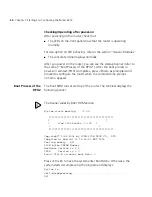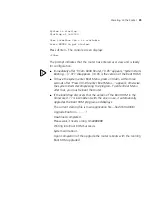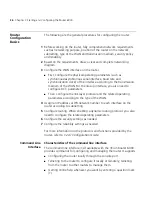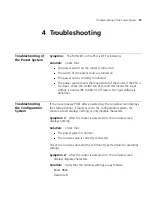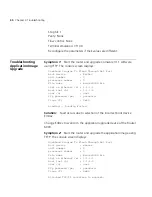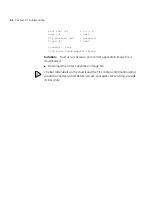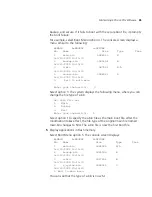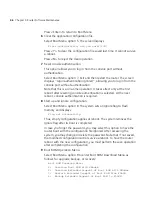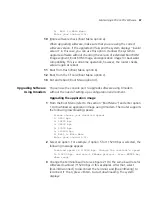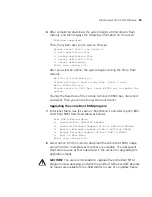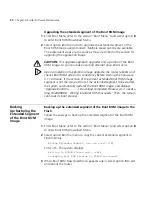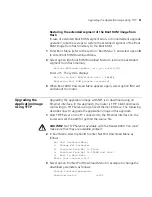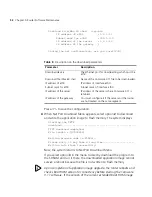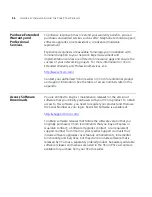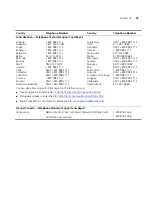46
Chapter 5: Router Software Maintenance
Press <Enter> to return to Boot Menu.
6
Clear the application configuration file.
Select Boot Menu option 5. The screen displays:
Clear configuration, are you sure?[Y/N]
Press <Y> to clear the configuration file saved last time. It cannot survive
a reboot.
Press <N> to reject the clear operation.
7
Reset console authentication.
This option allows you to log in from the console port without
authentication.
Select Boot Menu option 7. Exit and then restart the router. The screen
displays “Login authentication ignored”, allowing you to log in from the
console port without authentication.
Note that this is a one-time operation. It takes effect only at the first
reboot after resetting console authentication is selected. At the next
reboot, console authentication is required.
8
Start up and ignore configuration.
Select Boot Menu option 8. The system sets an Ignore flag to Flash
memory and displays:
Flag set successfully.
Thus, empty configuration applies at reboot. The system removes the
Ignore flag after its boot is completed.
In case you forget the password, you may select this option to have the
router boot with the configuration file ignored. After accessing the
system, you may change or delete the password. Note that if not saved,
the modified configuration cannot survive a reboot. To have the router
reboot with the new configuration, you must perform the save operation
after completing the configuration.
9
Boot ROM Operation Menu
Select Boot Menu option 9 to enter Boot ROM Download Menu as
follows for upgrade, backup, or recovery:
Boot ROM Download Menu:
1: Download Boot ROM with XModem
2: Download Extended Segment of Boot ROM with XModem
3: Restore Extended Segment of Boot ROM from FLASH
4: Backup Extended Segment of Boot ROM to FLASH
Summary of Contents for Router 6000 Series
Page 4: ......
Page 10: ...10 About This Guide ...
Page 54: ...54 Chapter 5 Router Software Maintenance ...
Page 60: ...60 APPENDIX A OBTAINING SUPPORT FOR YOUR 3COM PRODUCTS ...