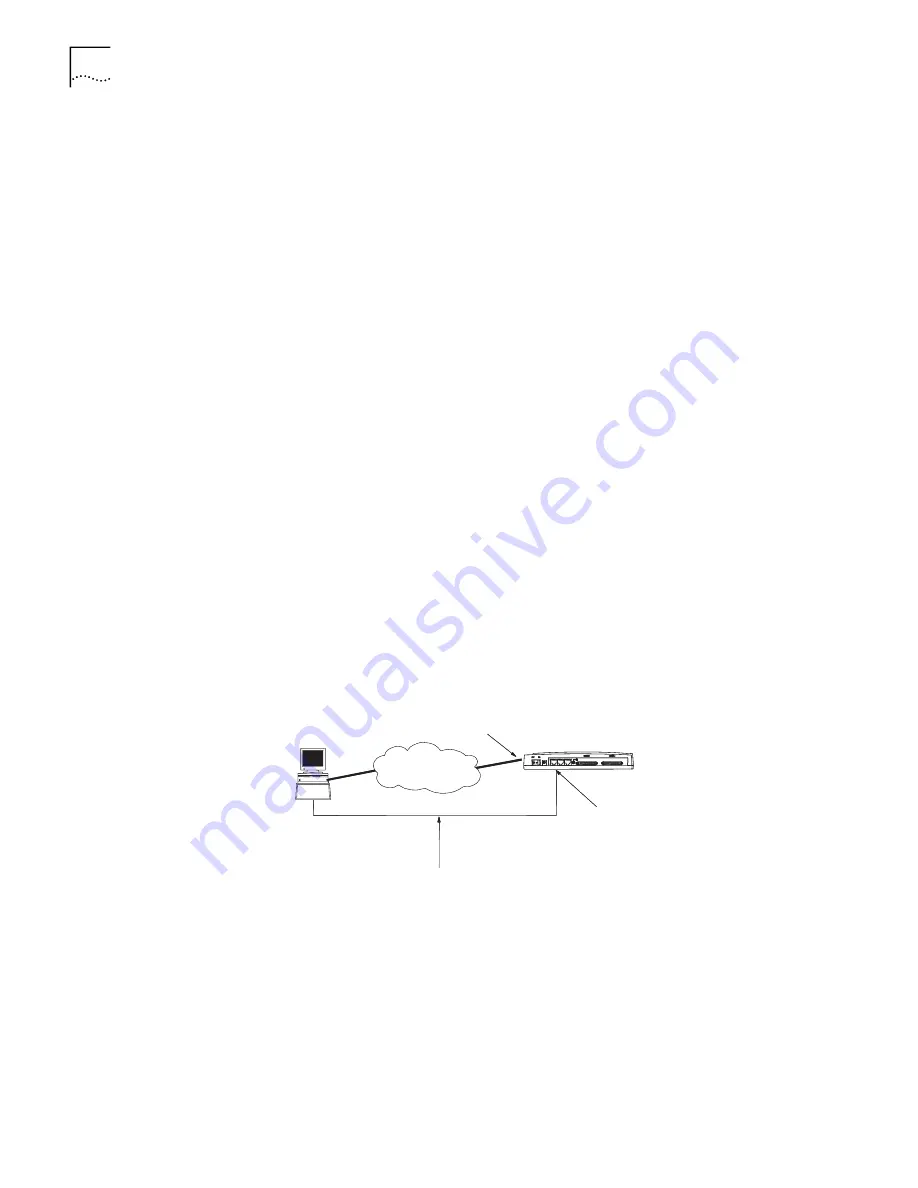
46
C
HAPTER
5: M
AINTAINING
THE
R
OUTER
10
Restore the baud rate of the console terminal to 9600bps and repeat the
disconnecting and reconnecting of the terminal.
Downloading BootROM
with the Xmodem
Protocol
To upgrade the Boot ROM by downloading it with Xmodem:
1
Power on the router to implement the self-tests, and press Ctrl+B within 5 seconds
of the prompt that tells you to do so.
2
Enter the Boot ROM password at the prompt:
Please input bootrom password
:
The terminal displays the following menu:
Boot Menu:
1: Download BootRom program
2: Modify BootRom password
3: Reboot
Enter your choice(1-3):
3
Enter 1 and use the same procedure as for downloading application with
Xmodem, continuing with Step 3 in Downloading Applications with the Xmodem
Protocol.
Downloading
Applications with the
TFTP Protocol
TFTP Server software is not provided with your Router 3000 series router but you
can download a free copy from:
ftp://ftp.3com.com/pub/utilbin/win32/3ts01_04.exe
To download application upgrades with the TFTP protocol, you must create the
configuration shown in Figure 3.
Figure 3
TFTP Upgrade Environment
To create the TFTP upgrade configuration:
1
Connect the ETHERNET port to a PC through a crossover network cable.
2
Connect the console port of the router to an external console terminal and
configure HyperTerminal. See Setting the Parameters of the Console Terminal .
3
Install the TFTP Server on the PC.
4
Copy the new application files to a path that is assumed to be C:\R3000.
5
Configure the IP address for the Ethernet port on the PC, and assume that the
address is 10.110.10.13.
6
Start the TFTP Server on the PC. The TFTP dialog box displays, as shown in Figure 4.
LAN
PC (TFTP Server)
(TFTP Client)
10.110.10.13
10.110.10.10
Console cable
Ethernet interface
LAN
Router 3012
Console port
Summary of Contents for Router 3016
Page 6: ...6 CHAPTER ABOUT THIS GUIDE...
Page 18: ...18 CHAPTER 1 OVERVIEW...
Page 34: ...34 CHAPTER 3 INSTALLING THE ROUTER...






























