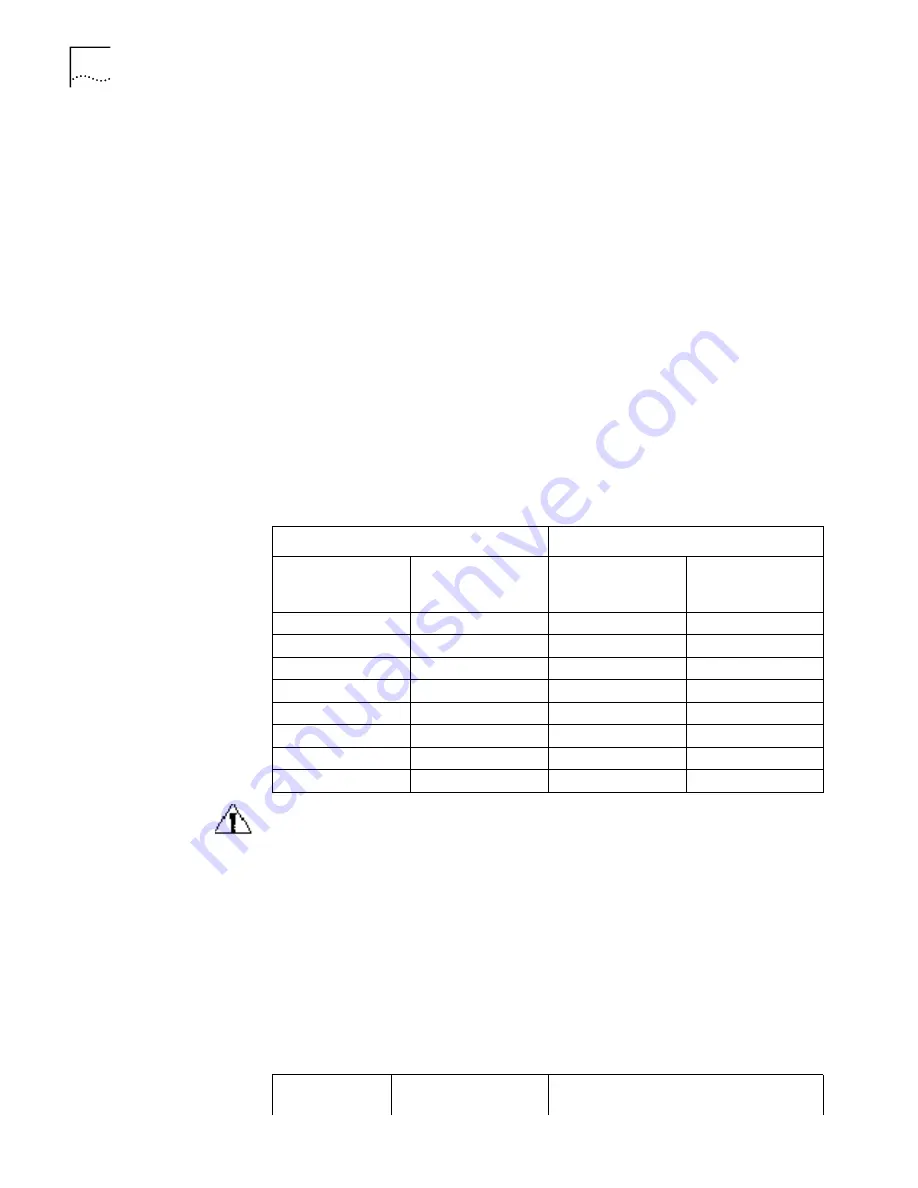
28
C
HAPTER
3: I
NSTALLING
THE
R
OUTER
To connect the AUX cable:
1
Turn off power to the router.
2
Plug the RJ-45 connector of the AUX cable into the AUX port of the router.
3
Connect the DB-25 or DB-9 adapter of the AUX cable to the serial interface of the
analog modem.
For pinout details of the AUX cable, see Appendix A.
Connecting the
Synchronous/
Asynchronous Serial
Interface to a CSU/DSU
The synchronous/asynchronous serial interface is usually used to connect a WAN
device, such as a modem, and a CSU/DSU. It can operate in
synchronous/asynchronous mode and DTE/DCE mode. For the attributes of the
interface, see Chapter 1, Overview.
Synchronous and Asynchronous mode
V.35 and V.24 (EIA/TIA-232) standards support synchronous operating mode,
while only V.24 (EIA/TIA-232) standard supports the asynchronous operating
mode. The maximum transmission distance and baud rate of the signal vary with
the operating mode. See Table 1 for the details.
Table 1
Transmission Rate and Transmission Distance of V.24 (EIA/TIA-232)/V.35 Cable
Caution:
The baud rate should not exceed 64 Kbps when the V.24 cable operates
in synchronous mode.
DTE and DCE mode
The synchronous serial interface can operate in both DTE mode and DCE mode.
For two devices connected directly, one device should operate in DTE mode, and
the other device should operate in DCE mode. The DCE mode device provides a
synchronous clock and specifies the transmission rate, the DTE mode device
accepts the synchronous clock and communicates at the specified transmission
rate. Usually, the router serves as the DTE device. To determine whether the device
is a DTE or a DCE, refer to the user manual for the device. Table 2 helps identify
DTE and DCE devices.
Table 2
Typical DTE and DCE
V.24 (EIA/TIA-232)
V.35
Baud Rate (bps)
Maximum
Transmission
Distance (m)
Baud Rate (bps)
Maximum
Transmission
Distance (m)
2400
60
2400
1250
4800
60
4800
625
9600
30
9600
312
19200
30
19200
156
38400
20
38400
78
64000
20
56000
60
115200
10
64000
50
-
-
2048000
30
Type of
Equipment
Type of Interface
Typical Equipment
Summary of Contents for Router 3016
Page 6: ...6 CHAPTER ABOUT THIS GUIDE...
Page 18: ...18 CHAPTER 1 OVERVIEW...
Page 34: ...34 CHAPTER 3 INSTALLING THE ROUTER...
















































