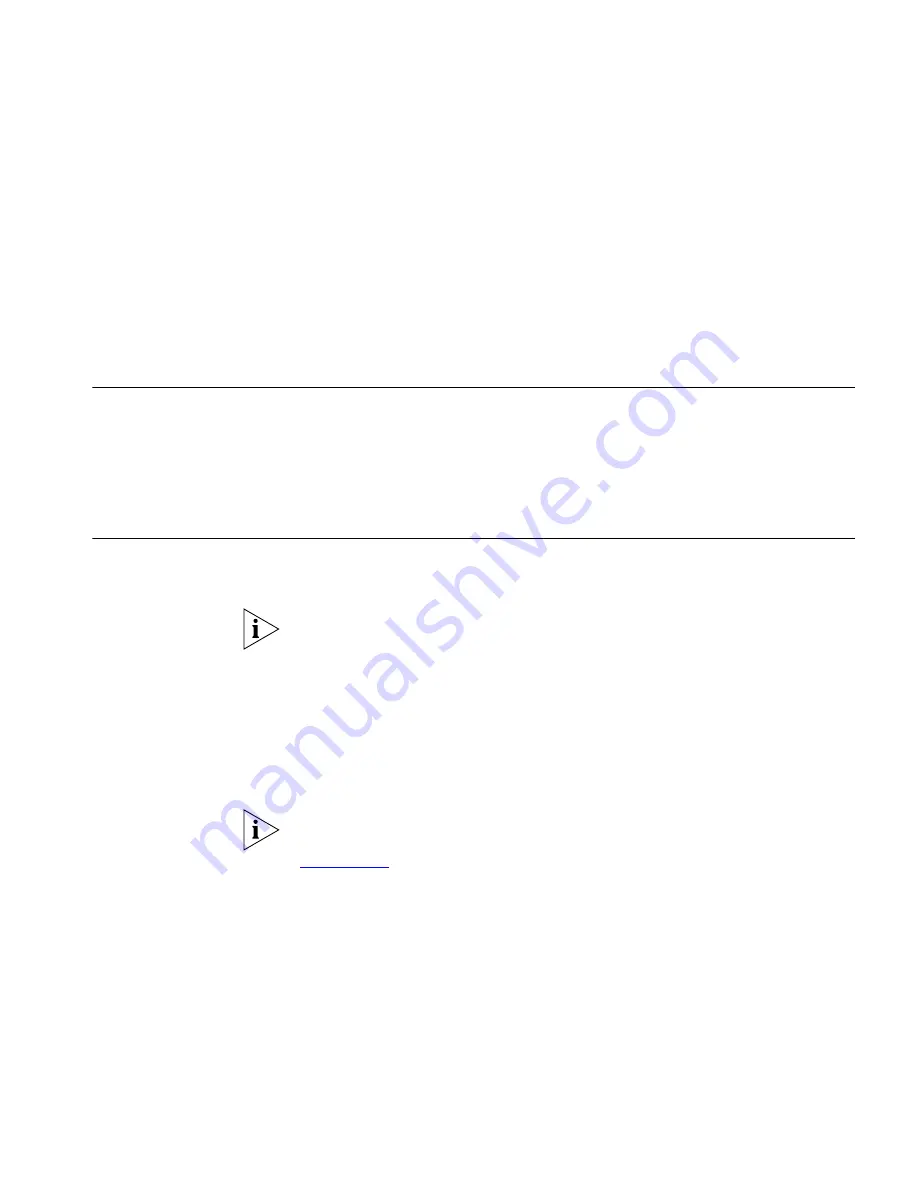
5
C
LIENT
B
RIDGE
M
ODE
C
ONFIGURATION
What is Client
Bridge Mode?
Client Bridge Mode is a secondary mode of the Access Point. When in
Client Bridge Mode the Access point will act as a Wireless client, allowing
one computer to access a wireless network. In this mode it will not longer
act as an access point and will not provide wireless networking for other
clients.
Switching to Client
Bridge Mode
To switch your Access Point to Client Bridge mode you must reset the
Access Point to its factory default settings.
When you reset the Access Point to its factory default settings you will
lose all configuration information. 3Com recommends that backup your
configuration before changing the mode of the Access Point.
To switch the Access Point to Client Bridge mode:
1
Click on the
System Tools
menu followed by the
Configuration
tab.
2
Click the
RESET...
button in the
Reset to Factory Default
section.
The Access Point will restart.
You may need to use the Discovery Application to reconnect to your
Access Point after it has been reset to factory default settings. See
Appendix A
.
3
When the Country & Mode Selection screen appears, select:
a
The country in which the Access Point is to operate.
b
Client Bridge Mode
as the operating mode of the Access Point.
4
Click
Apply
.
Summary of Contents for OfficeConnect 3CRWE454G72
Page 10: ...10 ABOUT THIS GUIDE...
Page 20: ...20 CHAPTER 2 HARDWARE INSTALLATION...
Page 56: ...56 CHAPTER 4 ACCESS POINT CONFIGURATION...
Page 80: ...80 APPENDIX C TECHNICAL SPECIFICATIONS...
Page 94: ...94 GLOSSARY...
Page 101: ......






























