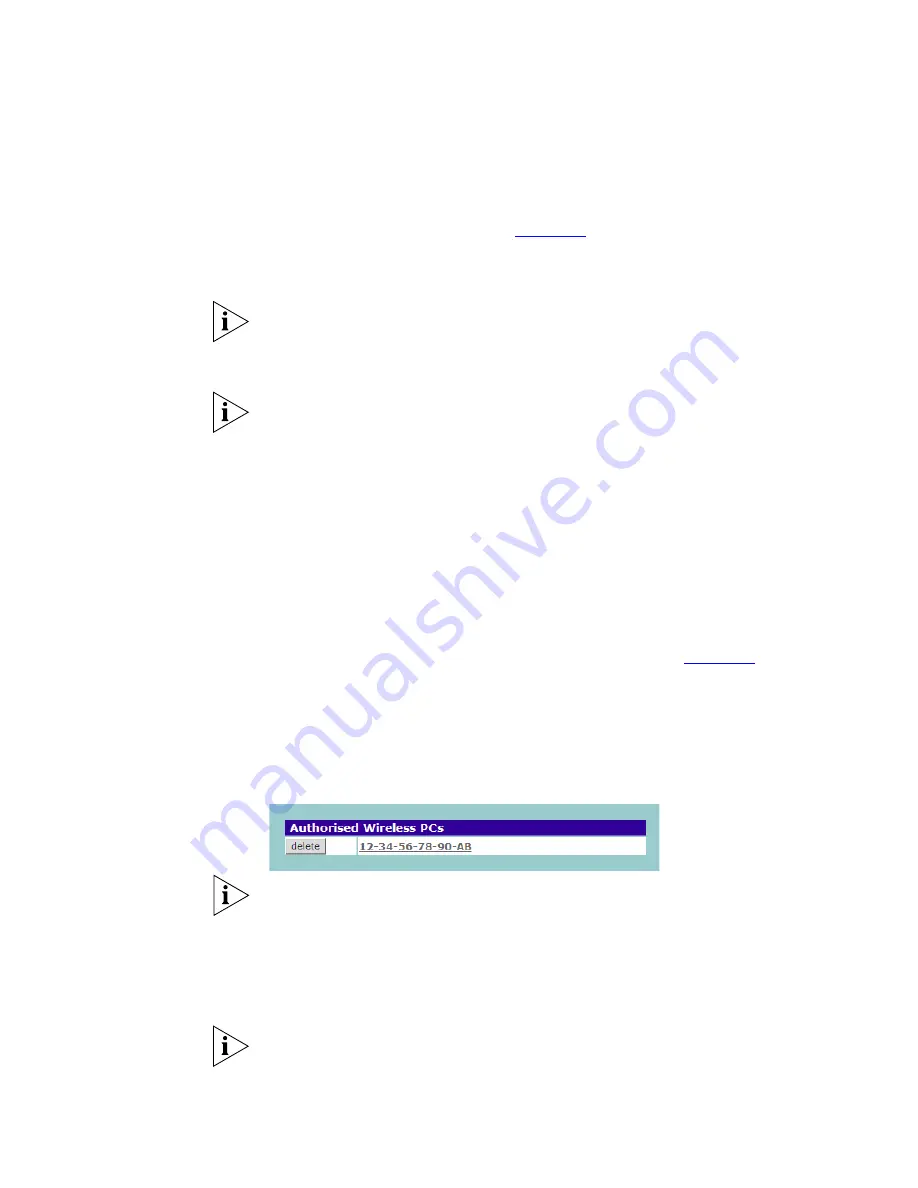
46
C
HAPTER
4: A
CCESS
P
OINT
C
ONFIGURATION
To create a list of Wireless computers that can access the Access Point:
1
Press
New
. The screen shown in
Figure 30
opens.
2
Select one or more MAC addresses of the Wireless PCs that you want to
allow to connect to the Access Point.
To select multiple MAC addresses, hold down the
Ctrl
key while clicking
on the addresses.
3
Click
Add
.
The list on the
Connection Control
window contains the MAC addresses
of all Wireless PCs that are in range, currently operating, and have the
same Service Area Name/SSID, channel and encryption settings as the
Access Point. You will find this screen easier to use if you set up and make
a note of all of your wireless PCs on your network first. You may also add
the entries manually if you know the MAC address.
To add a MAC address that is not in the list, enter the MAC address in the
appropriate fields. A MAC address consists of 12 characters. Valid
characters are '0-9', and 'A-F'.
Modifying a MAC Address
1
Click on the MAC address to be modified in the table (
Figure 31
).
2
Modify the MAC address in the pop-up window. The MAC address can
only be edited manually.
3
Press
Apply
to accept the changes.
Figure 31
MAC Address Table
Click
Close
to discard all changes.
Deleting a MAC Address
The connection rights for a Wireless PC listed in the table can be removed
by pressing
Delete
for that entry in the table.
Once an entry has been deleted it cannot be undone. Please wait 30
seconds for changes to take effect.
Summary of Contents for OfficeConnect 3CRWE454G72
Page 10: ...10 ABOUT THIS GUIDE...
Page 20: ...20 CHAPTER 2 HARDWARE INSTALLATION...
Page 56: ...56 CHAPTER 4 ACCESS POINT CONFIGURATION...
Page 80: ...80 APPENDIX C TECHNICAL SPECIFICATIONS...
Page 94: ...94 GLOSSARY...
Page 101: ......






























