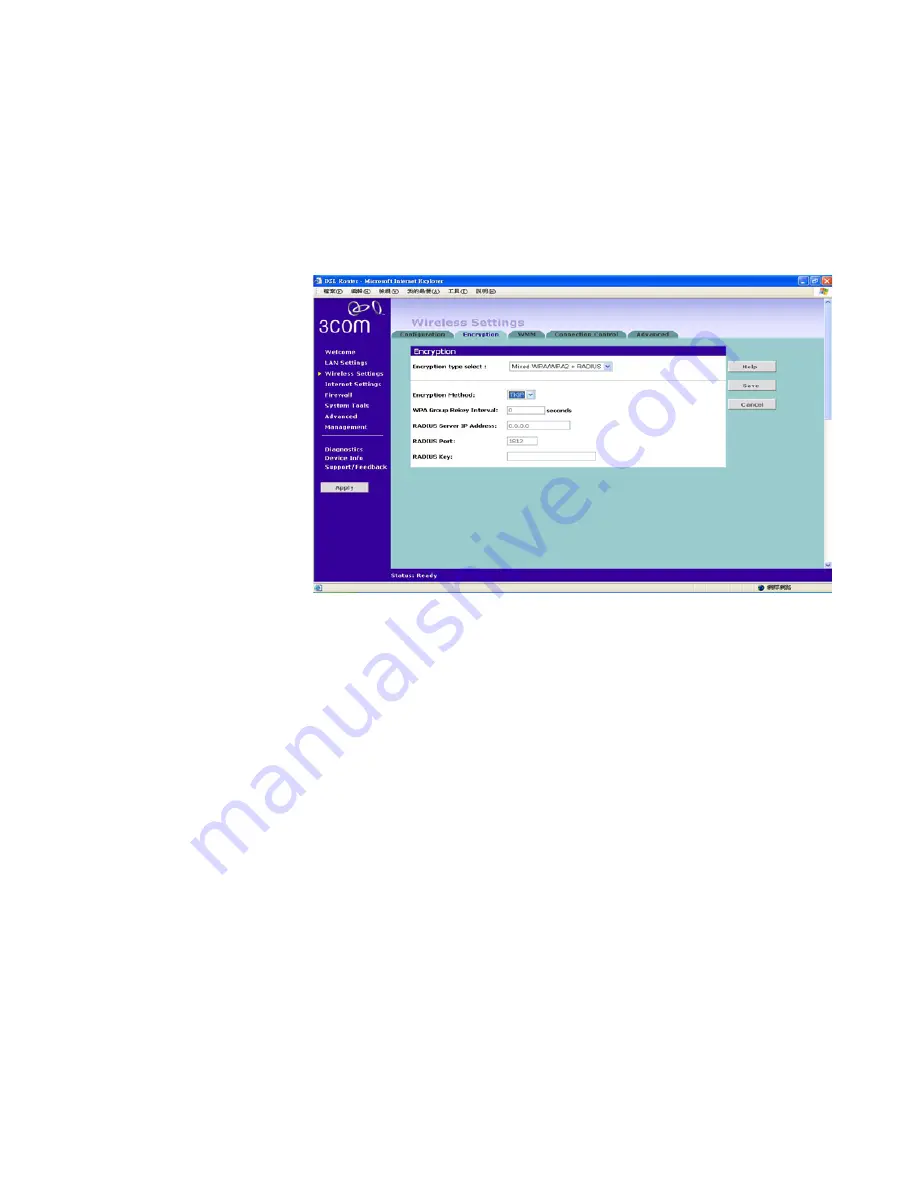
Wireless Settings
55
Using the Radius Server
Figure 33
WPA/WPA2 Encryption Screen - Radius Server
To set up WPA/WPA2/Mixed WPA and WPA2 with Radius Server:
1
Select
Encryption Method
from the drop-down box.
2
Enter the frequency for key generating in seconds.
3
Enter the
RADIUS Server IP address
.
4
Enter the
Server Port
.
5
Enter the key for the Radius Server.
6
Click
Save
to save your changes.
Summary of Contents for OfficeConnect 3CRWDR200A-75
Page 8: ...vi ...
Page 12: ...10 ABOUT THIS GUIDE ...
Page 42: ...44 CHAPTER 4 RUNNING THE SETUP WIZARD ...
Page 102: ...100 CHAPTER 6 TROUBLESHOOTING ...
Page 126: ...124 GLOSSARY ...
Page 136: ...134 ...
Page 139: ......






























