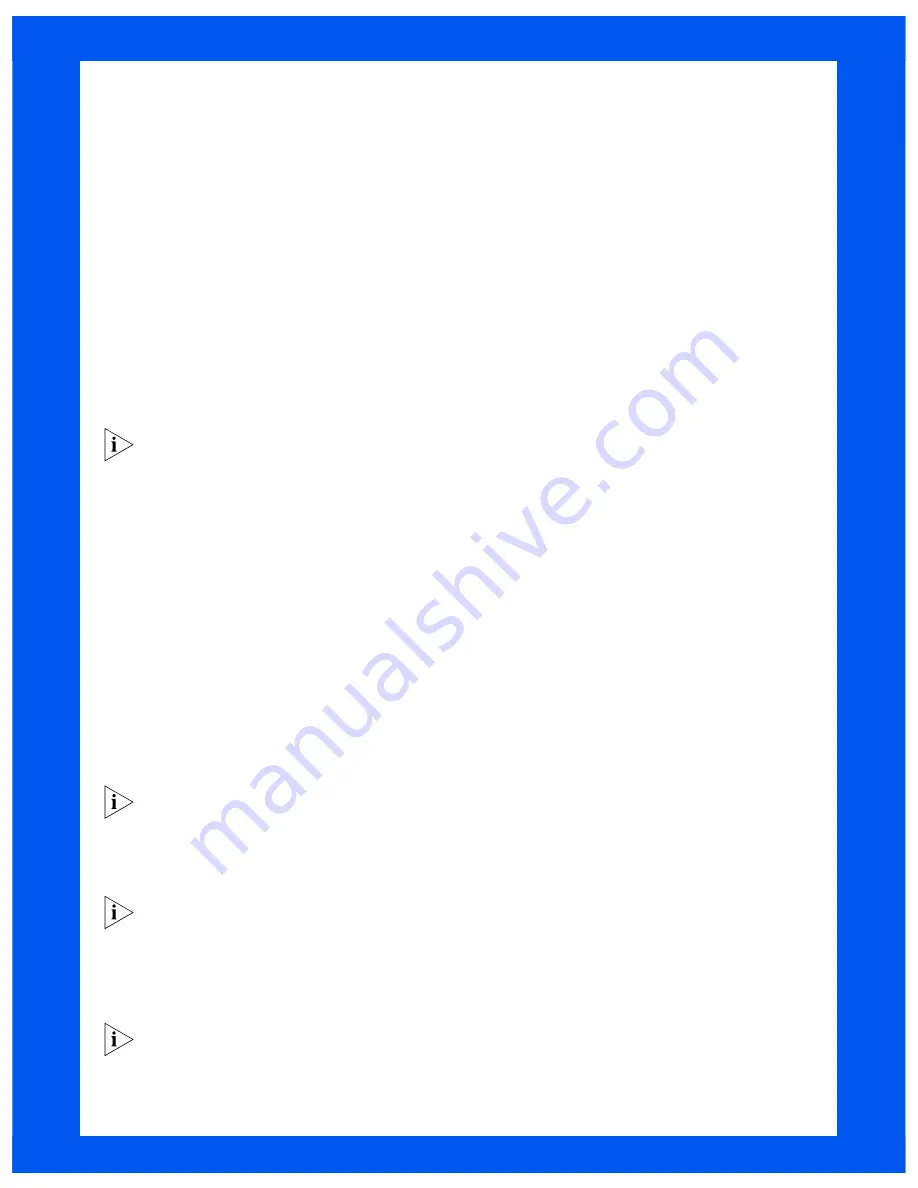
4
C
ONFIGURING
THE
56K LAN M
ODEM
These instructions cover the typical configuration — setting up a connection for shared access to the Internet. To set up
a connection to a private network, such as a corporate LAN, refer to the “Additional Service Providers” section in
Chapter 6 of the
OfficeConnect 56K LAN Modem User Guide,
located on the
OfficeConnect 56K LAN Modem
Companion Programs
CD-ROM.
Before You Start the Configuration
Before you start to configure the 56K LAN Modem, have the following ready:
■
ISP telephone number
■
ISP account user ID
■
ISP account password
■
ISP DNS server address (if required)
Configuration Steps
To configure the 56K LAN Modem for Internet access:
1
Launch your Web browser to start the configuration process.
A welcome message appears. (If the welcome message does not appear, refer to “Troubleshooting,” page 8.)
Windows 98 and 95 users: If the Dial-Up Connection window appears, refer to “Note for Windows Dial-Up
Networking Users,” page 7.
2
Click
Continue.
The 56K LAN Modem clock is synchronized to the date and time on your workstation. The Set Password
window appears.
3
(Optional) Enter a password in the Password field and in the Password (repeat) field to confirm. (Be sure to
record your password for future use.) This password protects access to the LAN Modem.
4
Click
Submit
.
The ISP Wizard window appears.
5
Enter your ISP information from above. Choose any name for the ISP Name. If you are not sure about the DNS
server address, leave this field blank.
6
In the Dial Out Prefix field, enter the number required to access an outside line from your location, if applicable
(for example, if you are in an office with a PBX and need to dial a ‘9’ to access an outside line).
7
In the Call Waiting Disable Command field, enter the appropriate command to disable call waiting, if you desire.
Your telephone company can provide this value.
8
Click
Continue
.
A call is launched to your ISP, and a message confirming proper configuration appears.
If you experience problems connecting to your ISP, refer to the troubleshooting section of the
OfficeConnect
56K LAN Modem User Guide,
located on your CD-ROM.
9
Click
Continue
.
This takes you directly to the support page for the LAN Modem on 3Com’s World Wide Web site.
10
Click
Register
to register your product.
Your parameters for connecting to your ISP have been set to a typical default through this configuration. To
change these default parameters, enter
http://3com.oc.lanmodem
or
http://192.168.1.1
to reach the LAN
Modem’s main configuration page. Click the
Service Providers
icon, and then select your ISP Name from the list.
This completes the configuration process. You may now connect additional computers and/or printers to your new LAN.
If you wish to add more than four users, see “Connecting More Than Four Users.” If you wish to set up a connection
to a private network or to a second ISP, refer to Chapter 6 of the
User Guide.
For access to documentation, firmware upgrades, and all the latest information about your 56K LAN Modem,
go to
http://www.remoteaccess.3com.com/support/docs/lanmodem/welcome.html.








