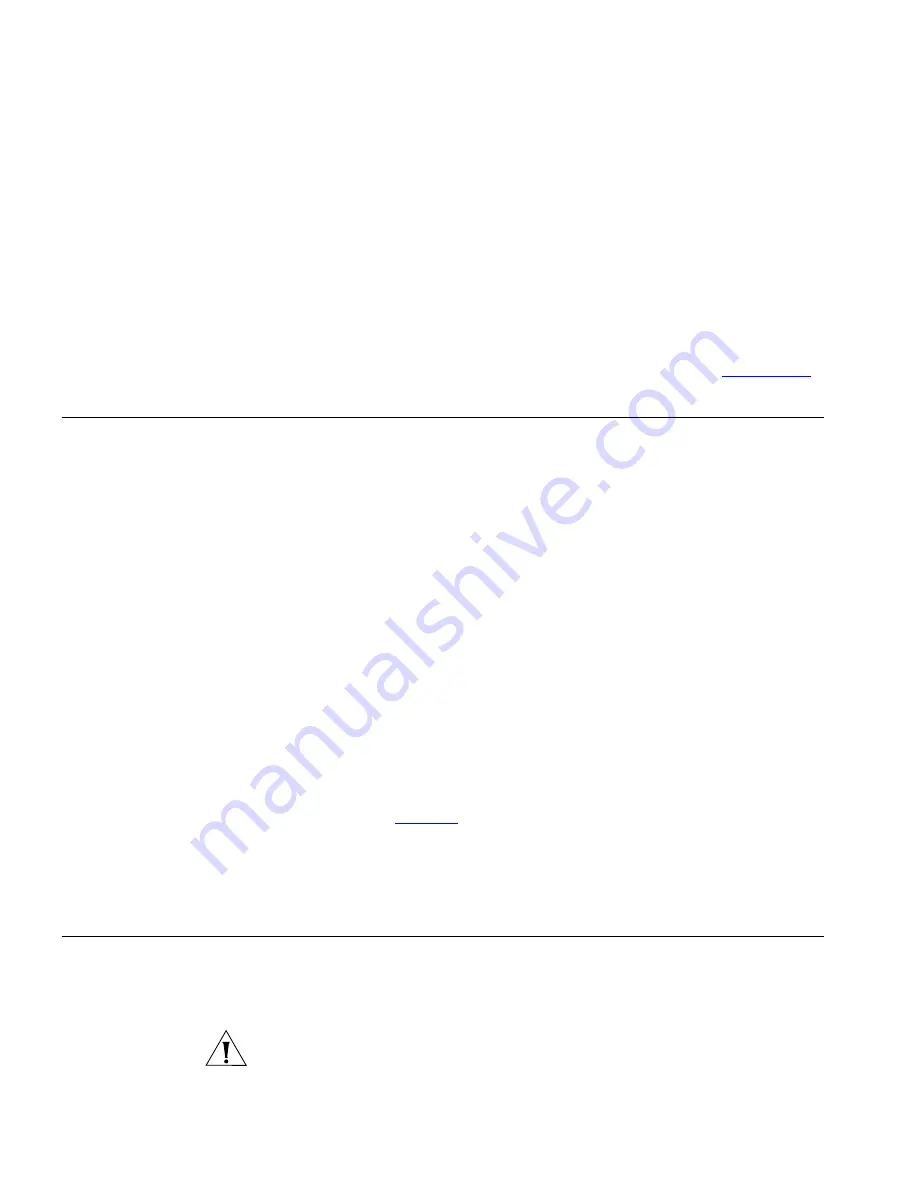
76
C
HAPTER
6: T
ROUBLESHOOTING
choose
Run
and then enter
winipcfg
. Check that the computer has
an IP address of the form 192.168.1.xxx (where xxx is in the range
2-254), the subnet mask is 255.255.255.0, and the default Gateway is
192.168.1.1 (the address of the Gateway). If these are not correct, use
the
Release
and
Renew
functions to obtain a new IP address from the
Gateway. Under Windows 2000, use the
ipconfig
command-line utility
to perform the same functions.
■
If you still cannot browse to the Gateway, then use the Discovery
program on the accompanying CD-ROM as described in
Appendix A
.
Connecting to the
Internet
If you can browse to the Gateway configuration screens but cannot
access sites on the Internet, check the following:
■
Confirm that the physical connection between the Gateway and the
cable/DSL modem is OK, and that the link status LEDs on both
Gateway and modem are illuminated.
■
Confirm that the connection between the modem and the cable/DSL
interface is OK.
■
Ensure that you have entered the correct information into the
Gateway configuration screens as required by your Internet Service
Provider. Use the “Internet Settings” screen to verify this.
■
For DSL users, check that the PPPoE or PPTP user name, password and
service name are correct, if these are required. Only enter a PPPoE
service name if your ISP requires one.
■
For cable users, check whether your ISP required a fixed MAC
(Ethernet) address. If so, use the
Clone MAC Address
feature in the
Gateway to ensure that the correct MAC address is presented, as
described on
page 58
.
■
Ensure that your computers are not configured to use a Web proxy.
On Windows computers, this can be found under
Control Panel
>
Internet Options
>
Connections
.
Forgotten Password
and Reset to
Factory Defaults
If you can browse to the Gateway configuration screen but cannot log on
because you do not know or have forgotten the password, follow the
steps below to reset the Gateway to it’s factory default configuration.
CAUTION:
All your configuration changes will be lost, and you will need
to run the configuration wizard again before you can re-establish your
Summary of Contents for OfficeConnect 3C857
Page 10: ...10 ABOUT THIS GUIDE...
Page 18: ...18 CHAPTER 1 INTRODUCING THE GATEWAY...
Page 24: ...24 CHAPTER 2 HARDWARE INSTALLATION...
Page 74: ...74 CHAPTER 5 GATEWAY CONFIGURATION...
Page 82: ...82 CHAPTER 6 TROUBLESHOOTING...
Page 94: ...94 APPENDIX C TECHNICAL SPECIFICATIONS...
Page 110: ...110 GLOSSARY...
Page 119: ......
















































