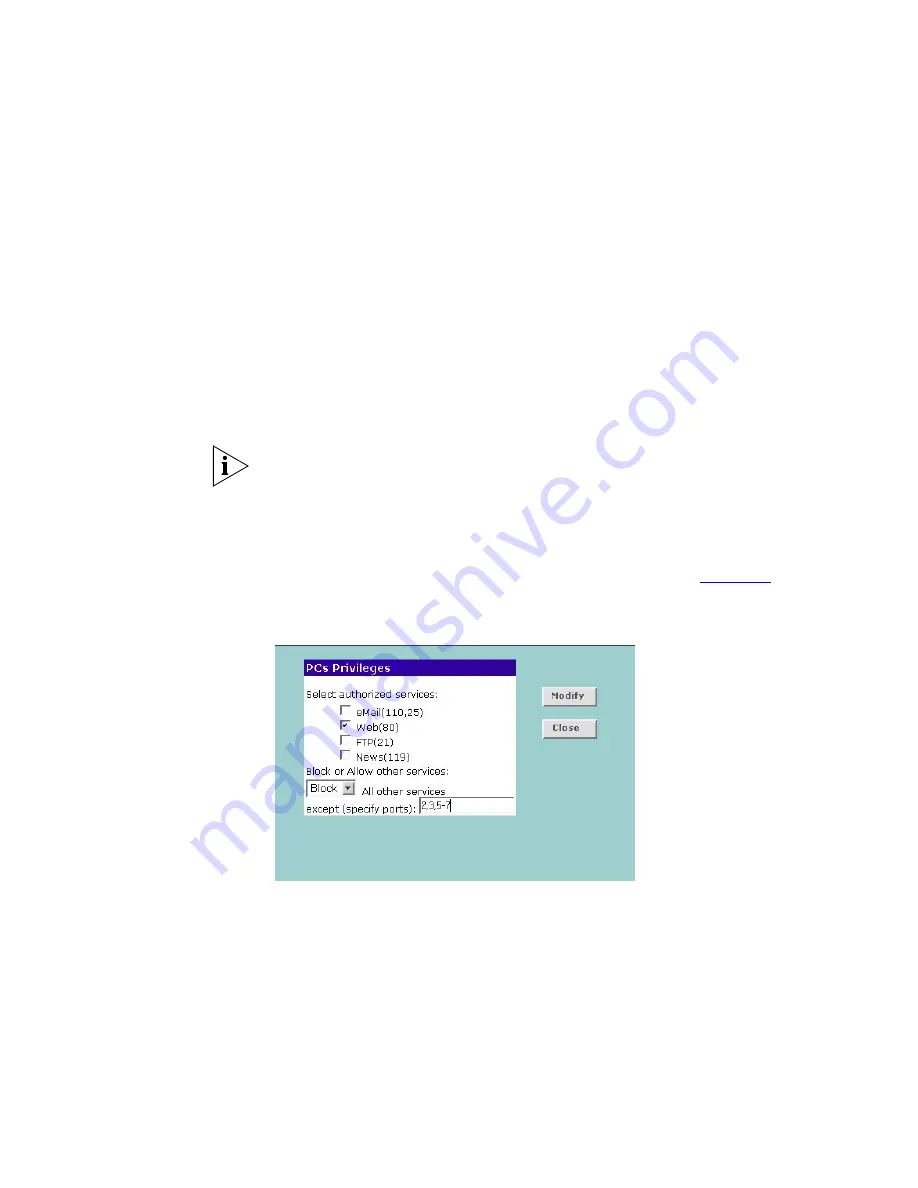
66
C
HAPTER
5: G
ATEWAY
C
ONFIGURATION
In addition to the four authorised services listed, you can choose to allow
or block access to other services. You can either:
■
Allow all other services with exceptions, or
■
Block all other services with exceptions
4
To do this, select
Allow
or
Block
from the drop down menu and enter the
exceptions into the text box.
The port numbers are specified using a comma-separated list, with
hyphens to denote port number ranges. So for example, entering
2, 3,
5-7
would cause ports 2, 3, 5, 6, and 7 to be activated.
For example, to block access to all services except Web (80) and a service
that uses ports 2,3,5,6 and 7:
1. Tick the
Web(80)
check box.
2. Select
‘Block’
all other services.
3. Enter
‘2, 3, 5-7’
in the
‘except (specify ports)
box. See
Figure 54
.
Figure 54
PC Privileges Setup Screen Example
5
Click
Modify
to save the settings or
Close
to discard them.
To assign different access rights for different computers:
1
If not already selected, click
PCs access authorized services only
.
2
Click
New
to display the
PC Privileges
setting screen.
3
Enter the last digit(s) of the IP address of the computer in the PC’s IP
Address text box.
Summary of Contents for OfficeConnect 3C857
Page 10: ...10 ABOUT THIS GUIDE...
Page 18: ...18 CHAPTER 1 INTRODUCING THE GATEWAY...
Page 24: ...24 CHAPTER 2 HARDWARE INSTALLATION...
Page 74: ...74 CHAPTER 5 GATEWAY CONFIGURATION...
Page 82: ...82 CHAPTER 6 TROUBLESHOOTING...
Page 94: ...94 APPENDIX C TECHNICAL SPECIFICATIONS...
Page 110: ...110 GLOSSARY...
Page 119: ......
















































