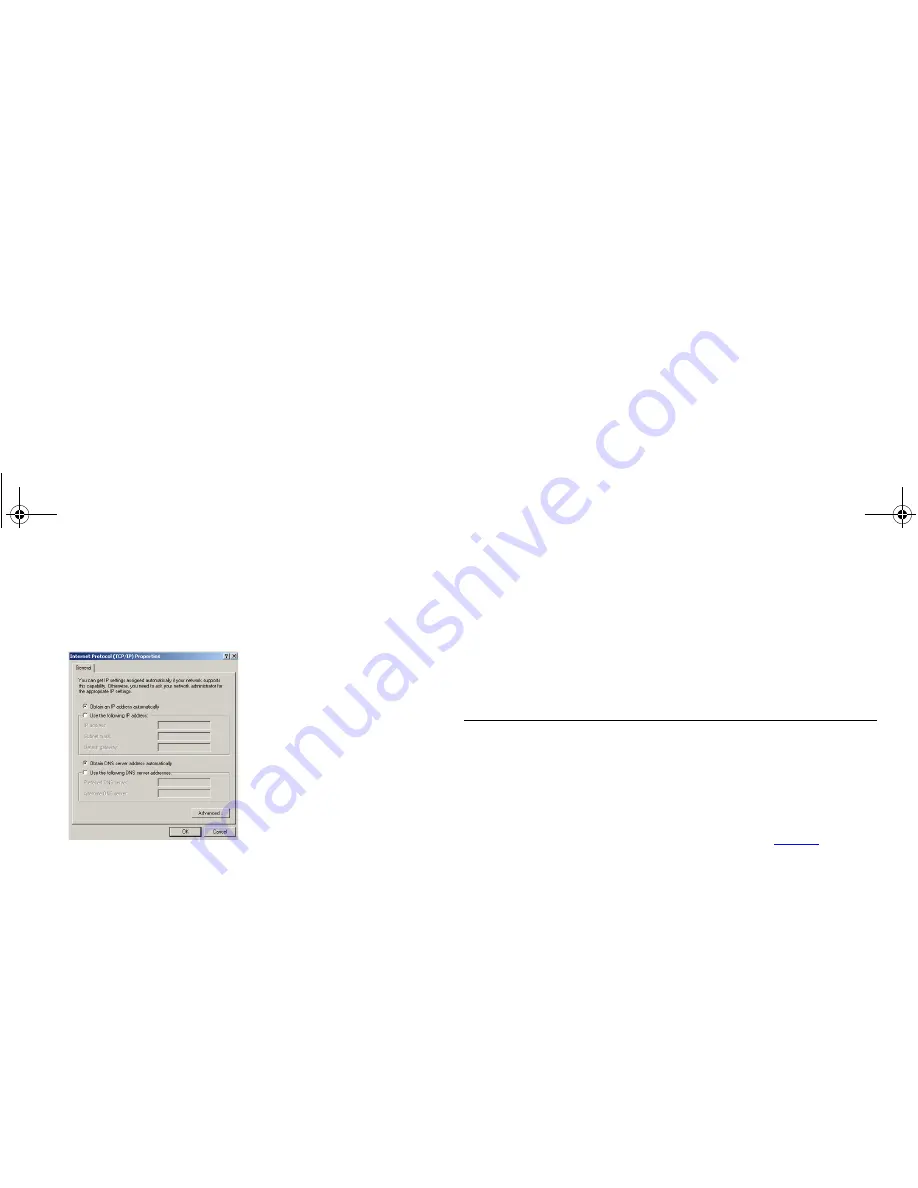
20
Figure 7
Internet Protocol Properties
7
Restart your computer.
Windows 95, 98, ME
1
From the Windows
Start
Menu, select
Settings > Control Panel
.
2
Double click on
Network
. Select the
TCP/IP
item for your network
card and click on
Properties
.
3
In the TCP/IP dialog, select the
IP Address
tab, and ensure that
Obtain IP address automatically
is selected. Click
OK
.
4
Restart your computer.
Macintosh OS 8.5, 9.x
If you are using a Macintosh computer, use the following
procedure to change your TCP/IP settings:
1
From the desktop, select
Apple Menu
,
Control Panels
, and
TCP/IP
.
2
In the
TCP/IP
control panel, set
Connect Via:
to “Ethernet.”
3
In the TCP/IP control panel, set
Configure:
to “Using DHCP
Server.”
4
Close the
TCP/IP
dialog box, and save your changes.
5
Restart your computer.
Disabling PPPoE and PPTP Client Software
If you have PPPoE or PPTP client software installed on your
computer, you will need to disable it. To do this:
1
From the Windows
Start
menu, select
Settings > Control Panel
.
2
Double click on
Internet
Options.
3
Select the
Connections
Tab. A screen similar to
Figure 8
should
be displayed.
4
Select the
Never Dial a Connection
option and click
OK
.
dua08 569-5aaa02.bo o k Pag e 20 Thursday , No vem ber 7 , 2002 3:09 PM
Summary of Contents for OFFICE CONNECT CABLE/DSL SECURE GATEWAY 3CR856-95
Page 1: ...dua08 569 5aaa02 bo o k Pag e 1 T hursday No vem ber7 2002 3 09 PM ...
Page 6: ...6 dua08 569 5aaa02 bo o k Pag e 6 T hursday No vem ber7 2002 3 09 PM ...
Page 14: ...14 dua08 569 5aaa02 bo o k Pag e 14 T hursday No vem ber7 2002 3 09 PM ...
Page 18: ...18 dua08 569 5aaa02 bo o k Pag e 18 T hursday No vem ber7 2002 3 09 PM ...
Page 22: ...22 dua08 569 5aaa02 bo o k Pag e 22 T hursday No vem ber7 2002 3 09 PM ...
Page 76: ...76 dua08 569 5aaa02 bo o k Pag e 7 6 T hursday No vem ber7 2002 3 09 PM ...
Page 82: ...82 dua08 569 5aaa02 bo o k Pag e 8 2 T hursday No vem ber7 2002 3 09 PM ...
Page 86: ...86 dua08 569 5aaa02 bo o k Pag e 8 6 T hursday No vem ber7 2002 3 09 PM ...
Page 92: ...92 dua08 569 5aaa02 bo o k Pag e 92 T hursday No vem ber7 2002 3 09 PM ...
Page 98: ...98 dua08 569 5aaa02 bo o k Pag e 98 T hursday No vem ber7 2002 3 09 PM ...
Page 100: ...100 dua08 569 5aaa02 bo o k Pag e 100 T hursday No vem ber7 2002 3 09 PM ...
Page 101: ...dua08 569 5aaa02 bo o k Pag e 101 T hursday No vem ber7 2002 3 09 PM ...
















































