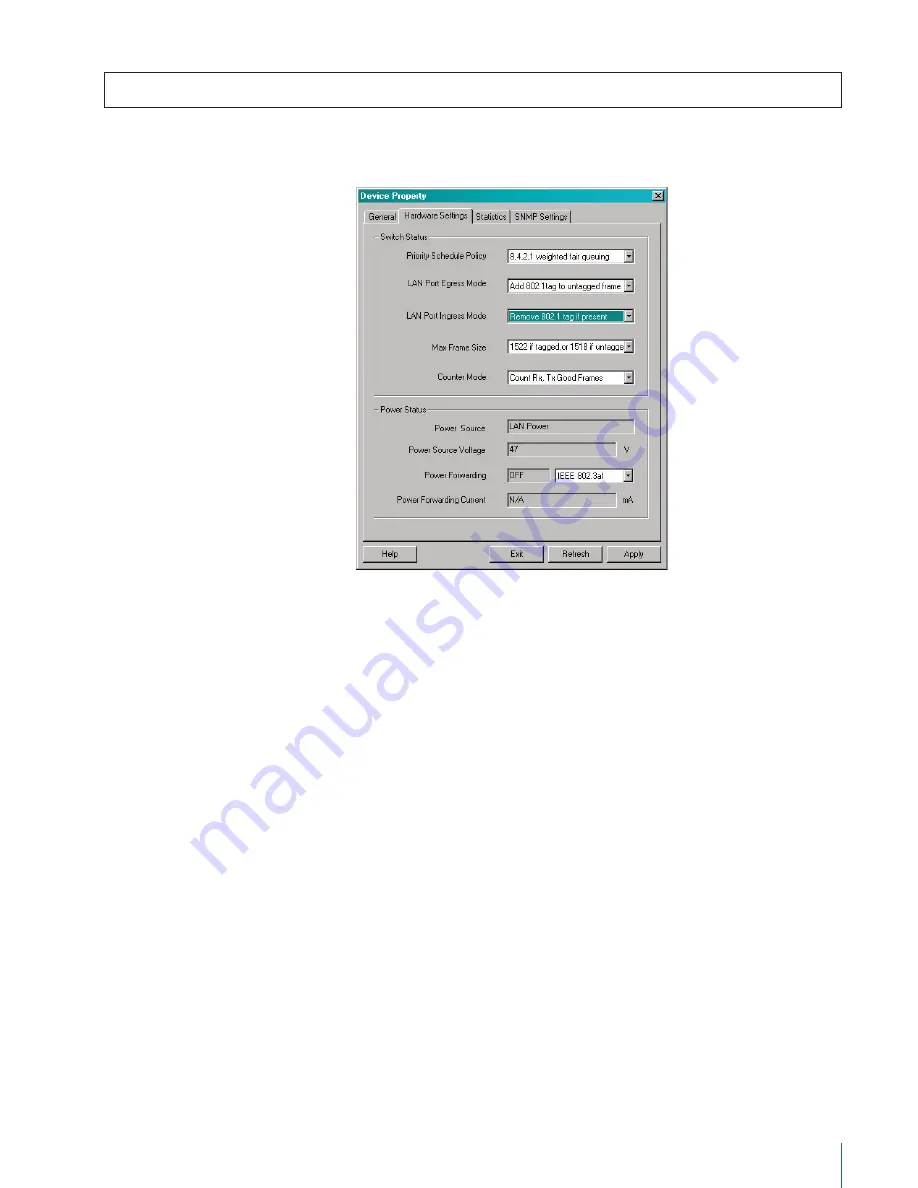
3 C O M
®
N J 2 0 5 I N T E L L I J A C K
™
S W I T C H — V L A N S & T R A F F I C P R I O R I T I Z AT I O N
5
Figure 3.
Ingress and egress modes can be viewed
and configured using 3Com Central Configuration
Manager.
3. Use the pull-down menu to set the desired
LAN Egress Mode
, either:
a) Frames transmitted unmodified
b) Add 802.1 tag to untagged frame
4. Use the pull-down menu to set the desired
LAN Ingress Mode
, either:
a) Frames received unmodified
b) Remove 802.1 tag if present
5. Click on
Apply
to proceed to the password-request window. Once a password is
entered and accepted, the next window will show a summary of the new settings.
6. Click
OK
to finalize and exit the configuration window.
Setting the PAN Port Associations
The PAN (device) ports can support up to four different VLAN domains. 3Com Central
Configuration Manager lets you assign individual ports to four separate VLANs, all
ports to the same VLAN, or any combination in between. The following example illus-
trates how the Port Associations are used to create two port groups assigned to separate
VLANs—where the ports in one group cannot share traffic with ports in the other.
2. Click on the
Hardware Settings
tab to view the LAN (uplink) port ingress and
egress modes. You should see a window like this:














