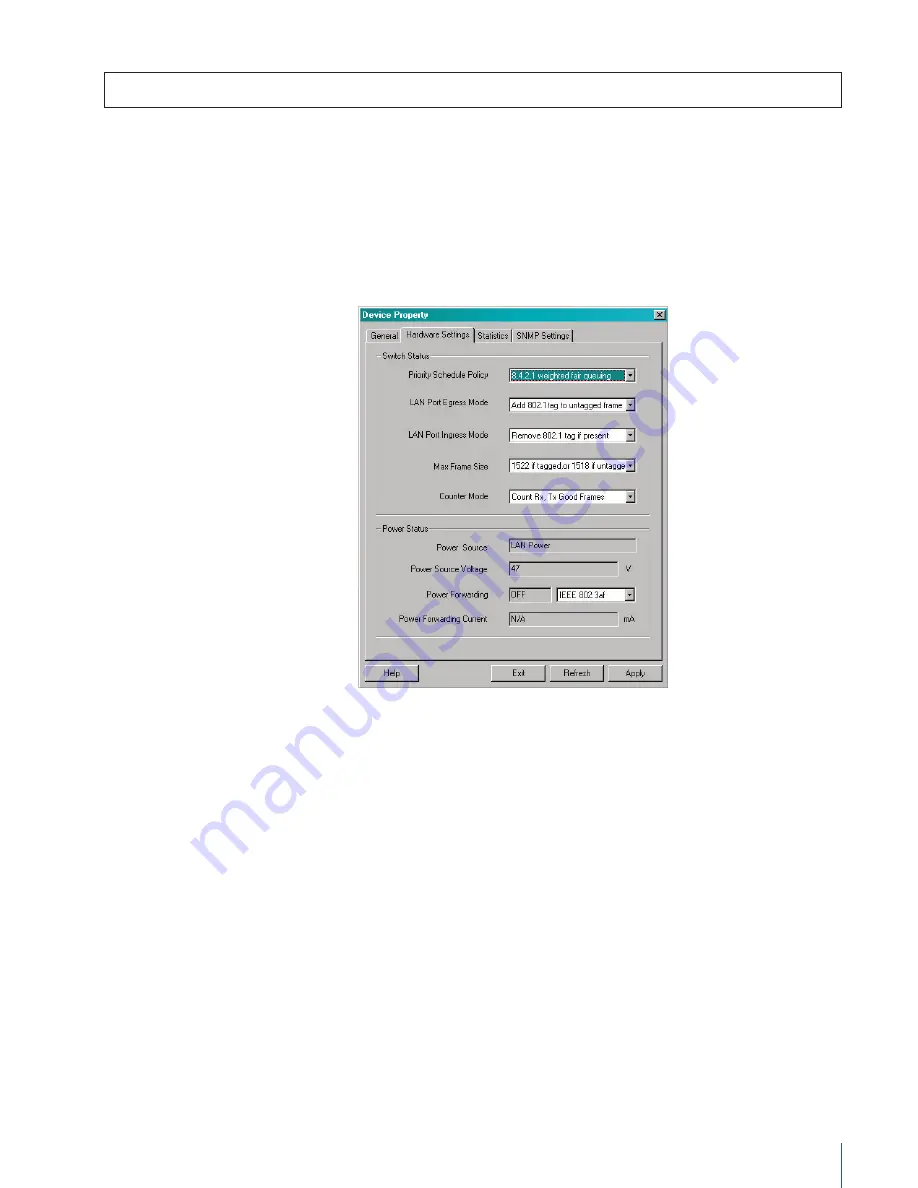
3 C O M
®
N J 2 0 5 I N T E L L I J A C K
™
S W I T C H — V L A N S & T R A F F I C P R I O R I T I Z AT I O N
11
Setting Up Traffic Priority Schedule Policy
Use this setting to modify how the switch will receive frames from each queue:
1. Open
3Com Central Configuration Manager
and select
Devices
from the main menu.
2. From the list of devices, select an NJ205 IntelliJack Switch and then select
Property
.
You can also highlight and right-click its IP address and select
Property
from the menu.
3. Click on the
Hardware Settings
tab to view and configure the
Priority Schedule
Policy
settings. You should see a window like this:
4. Under
Priority Schedule Policy
, choose one of the following:
a) 8,4,2,1 weighted fair queuing (default)
b) Strict Priority Scheme (all queues weighted the same)
5. When all configuration settings are complete, click on the
Apply
button, which
opens a password-prompt window. After the password is accepted a screen will
appear summarizing the new settings. Click
OK
to accept and close configuration
window.
Figure 8.
Traffic priority schedules are individually
configured for each PAN port.














