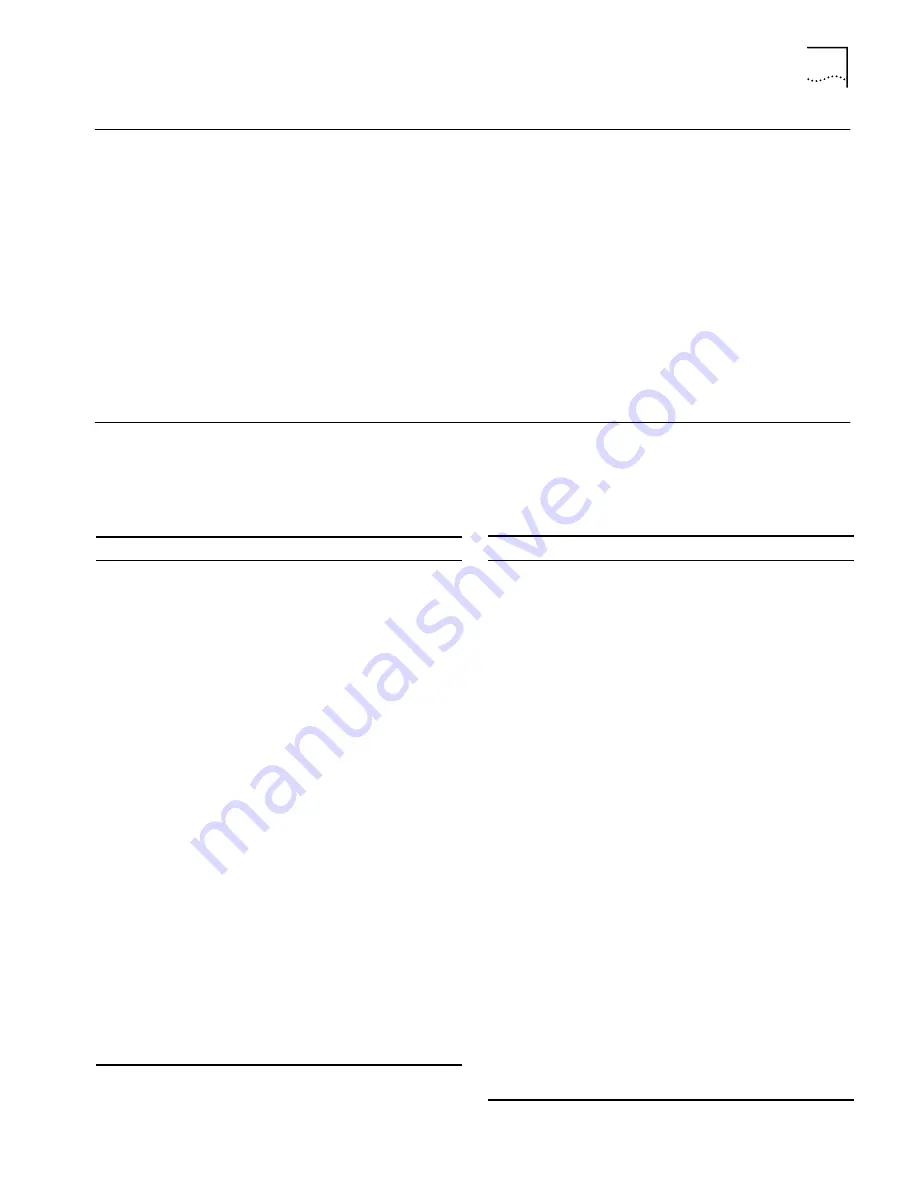
Support from Your Network Supplier
A-3
Support from Your
Network Supplier
If additional assistance is required, contact your network supplier. Many suppliers
are authorized 3Com service partners who are qualified to provide a variety of
services, including network planning, installation, hardware maintenance,
application training, and support services.
When you contact your network supplier for assistance, have the following
information ready:
■
Diagnostic error messages
■
A list of system hardware and software, including revision levels
■
Details about recent configuration changes, if applicable
If you are unable to contact your network supplier, see the following section on
how to contact 3Com.
Support from 3Com
If you are unable to receive support from your network supplier, technical
support contracts are available from 3Com.
Contact your local 3Com sales office to find your authorized service provider
using one of these numbers:
Regional Sales Office
Telephone Number
3Com Corporation
P.O. Box 58145
5400 Bayfront Plaza
Santa Clara, California
95052-8145
U.S.A.
800 NET 3Com
or
1 408 764 5000
408 764 5001 (fax)
3Com Asia Limited
Australia
China
Hong Kong
India
Indonesia
Japan
Korea
Malaysia
New Zealand
Phillippines
Singapore
Taiwan
Thailand
61 2 9937 5000 (Sydney)
61 3 9866 8022 (Melbourne)
8610 68492568 (Beijing)
86 21 63740220 Ext 6115 (Shanghai)
852 2501 1111
91 11 644 3974
6221 572 2088
81 6 536 3303 (Osaka)
81 3 3345 7251 (Tokyo)
822 2 319 4711
60 3 732 7910
64 9 366 9138
632 892 4476
65 538 9368
886 2 377 5850
662 231 8151 4
3Com Benelux B.V.
Belgium
Netherlands
32 2 725 0202
31 30 6029700
3Com Canada
Calgary
Montreal
Ottawa
Toronto
Vancouver
403 265 3266
514 683 3266
613 566 7055
416 498 3266
604 434 3266
3Com European HQ
49 89 627320
3Com France
33 1 69 86 68 00
3Com GmbH
Austria
Czech Republic/Slovak
Republic
Germany
(Central European HQ)
Hungary
Poland
Switzerland
43 1 513 4323
420 2 21845 800
49 30 34 98790 (Berlin)
49 89 627320 (Munich)
36 1 250 83 41
48 22 6451351
41 31 996 14 14
3Com Ireland
353 1 820 7077
3Com Latin America
U.S. Headquarters
Northern Latin America
Argentina
Brazil
Chile
Colombia
Mexico
Peru
Venezuela
408 326 2093
305 261 3266 (Miami, Florida)
541 312 3266
55 11 546 0869
562 633 9242
571 629 4110
52 5 520 7841/7847
51 1 221 5399
58 2 953 8122
3Com Mediterraneo
Italy
Spain
39 2 253011 (Milan)
39 6 5279941 (Rome)
34 1 383 17 00
3Com Middle East
971 4 349049
3Com Nordic AB
Denmark
Finland
Norway
Sweden
45 39 27 85 00
358 0 435 420 67
47 22 18 40 03
46 8 632 56 00
3Com Russia
007 095 258 09 40
3Com Southern Africa
27 11 807 4397
3Com UK Ltd.
44 131 220 8228 (Edinburgh)
44 161 873 7717 (Manchester)
44 162 889 7000 (Marlow)
Regional Sales Office
Telephone Number




































