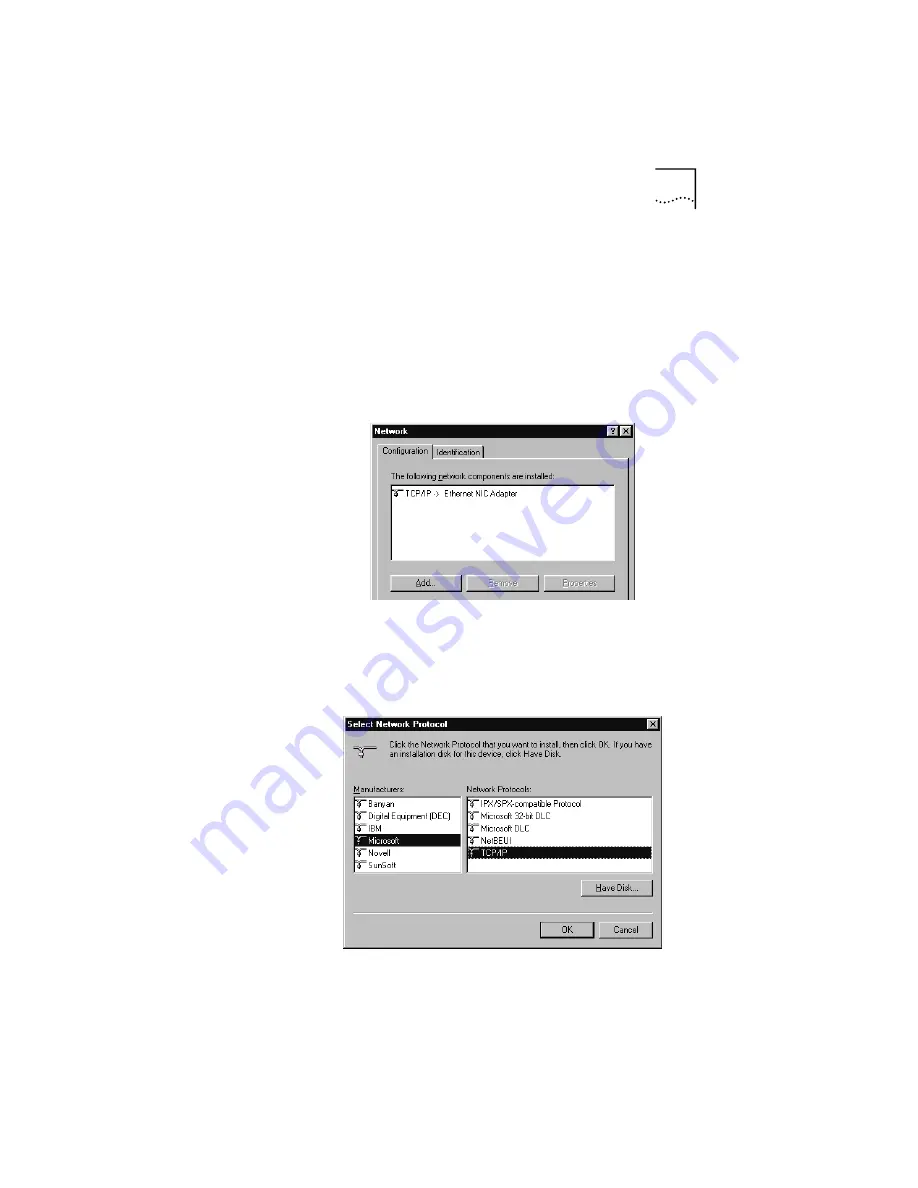
Configuring the TCP/IP Protocol
11
cable modem. Follow these instructions to verify that
TCP/IP is installed and configured correctly.
1
Right-click the
Network Neighborhood
icon on your
desktop and then click
Properties
.
2
A list of installed network components appears. Look for
an entry named “TCP/IP”. This entry may be followed by an
arrow and a description of the NIC hardware device or USB
network interface installed in your computer. If an entry
similar to this is present, go to step 9.
.
3
If a similar entry is
NOT
present, click
Add...
4
Click Protocol, and then click
Add...
5
Click
Microsoft
in the "Manufacturers:" list and then click
TCP/IP
in the "Network Protocols:" list. Click
OK
.
6
"TCP/IP" will appear in the list of installed network
components. Click
OK
.
























