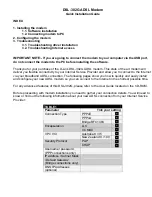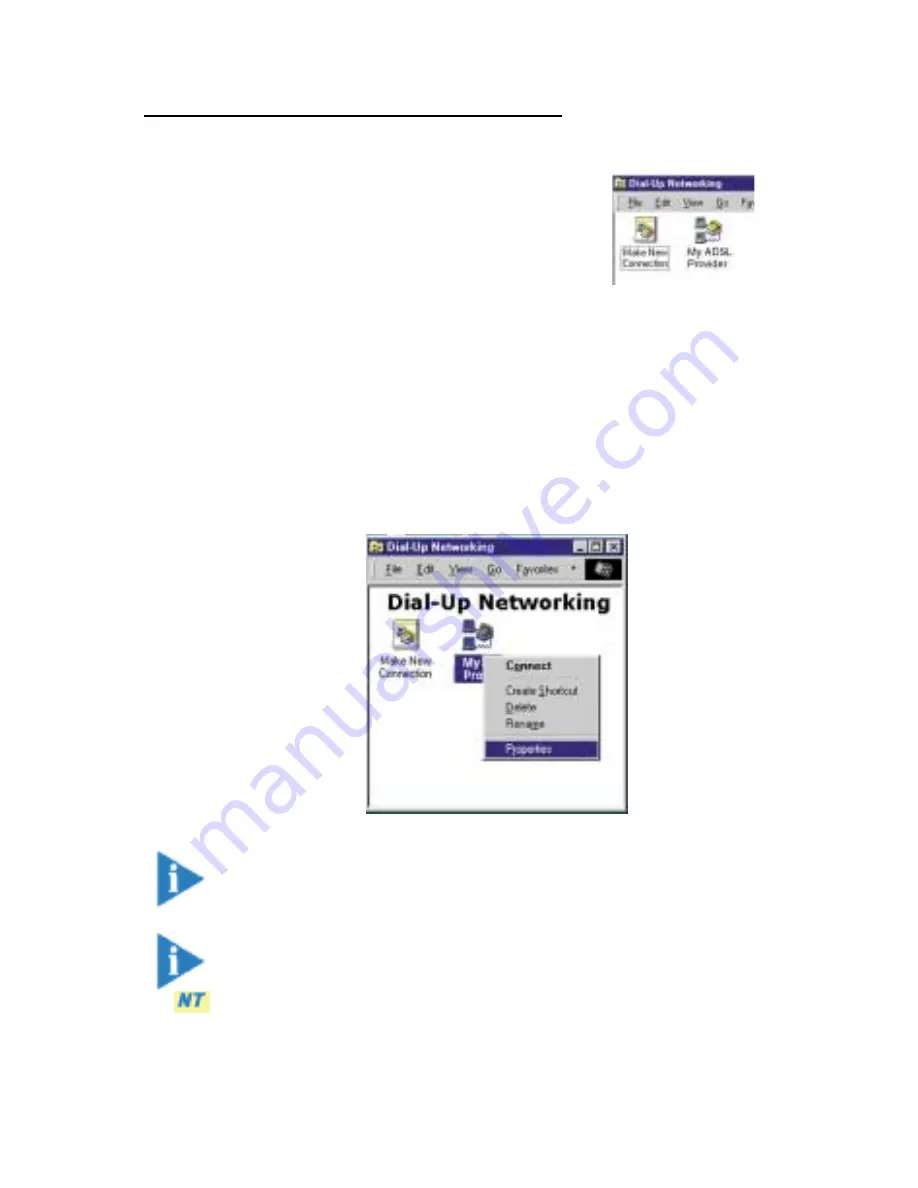
3Com Home Connect ADSL Modem PCI: Appendix B
x
Click
Finish
and the computer completes the
process, creating a dial-up icon in the Dial-Up
Networking window. (You can move this icon to
the Desktop if you wish by holding down the
right mouse button and dragging from the
window to the desktop).
Modifying the values of a Dial-up Connection
To modify the options that your Dial-up Connection is using, open
the connection by selecting its Properties. This is done by highlight-
ing the connection in the Dial-up Networking Folder and then either
choosing
Properties
from the
File
menu, or right-clicking the
mouse and selecting
Properties
from the pop-upmenu. An ex-
ample is shown here.
Note: In
Windows 2000
, these settings are found under
the
NetWorking
tab. Click the
Settings
button.
Note: In
Windows NT
, these settings can be found under
the
More
button. Choose
Edit Phonebook Entry
and
click the
Server
tab.
When you click on
Properties
, you will see the following screen.