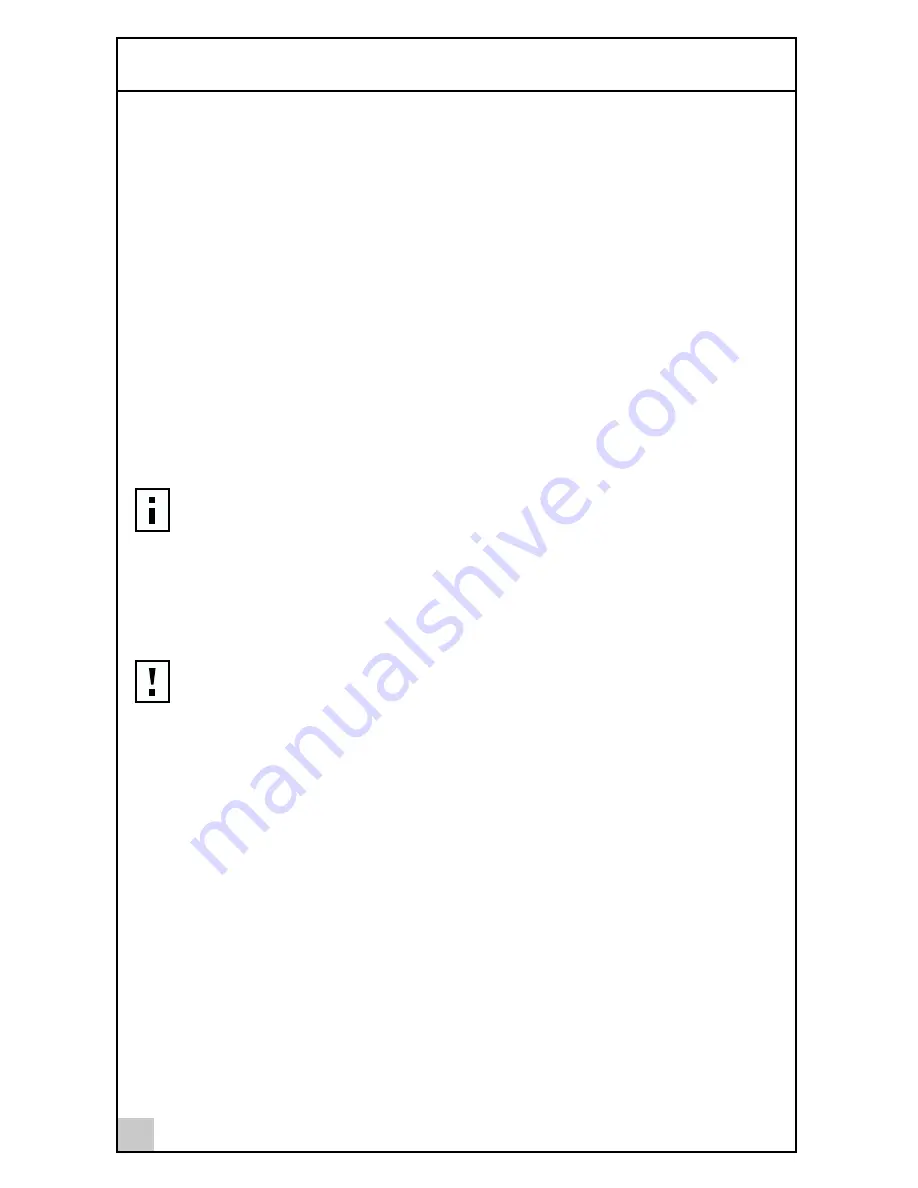
1
Installing the NIC
12
NIC Installation
To install a 3Com Gigabit Etherlink Server NIC in your system, perform the
following procedure.
1 Observe all precautions and pre-installation instructions on page 11.
Before installing the NIC, ensure the system power is OFF
,
and proper
electrical grounding procedures have been followed.
2 Remove the system cover, and select any empty PCI slot.
If you do not know how to identify a PCI slot, refer to your system
documentation.
3 Remove the blank cover-plate from the slot that you selected.
Retain the screw so that it can be replaced later.
4 Holding the NIC by the edges, align the NIC’s connector edge with
the PCI connector dock in the system.
5 Applying even pressure at both corners of the card, push the NIC
until it is firmly seated in the PCI slot.
When properly seated, the NIC’s port connectors will be aligned with the
slot opening, and its faceplate will be flush against the system chassis.
6 Use the screw removed above to secure the NIC in the PCI card cage.
7 Replace the system cover and disconnect any personal anti-static
devices.
8 Power the system on.
Once the system returns to proper operation, the NIC hardware is fully
installed. You must next connect the network cables (see
page 13) and
install the NIC driver software (see
Chapter 2).
NOTE:
The connector dock in a 32-bit PCI slot is shorter than in a 64-bit
PCI slot. Although the NIC is designed to fit in either slot type, when
installed in a 32-bit PCI slot, part of the NIC’s connector edge will remain
undocked. This is perfectly normal.
CAUTION:
Do not use excessive force when seating the NIC, as this may
damage the system or the NIC. If the card resists seating, remove it from
the system, realign it, and try again
.






























