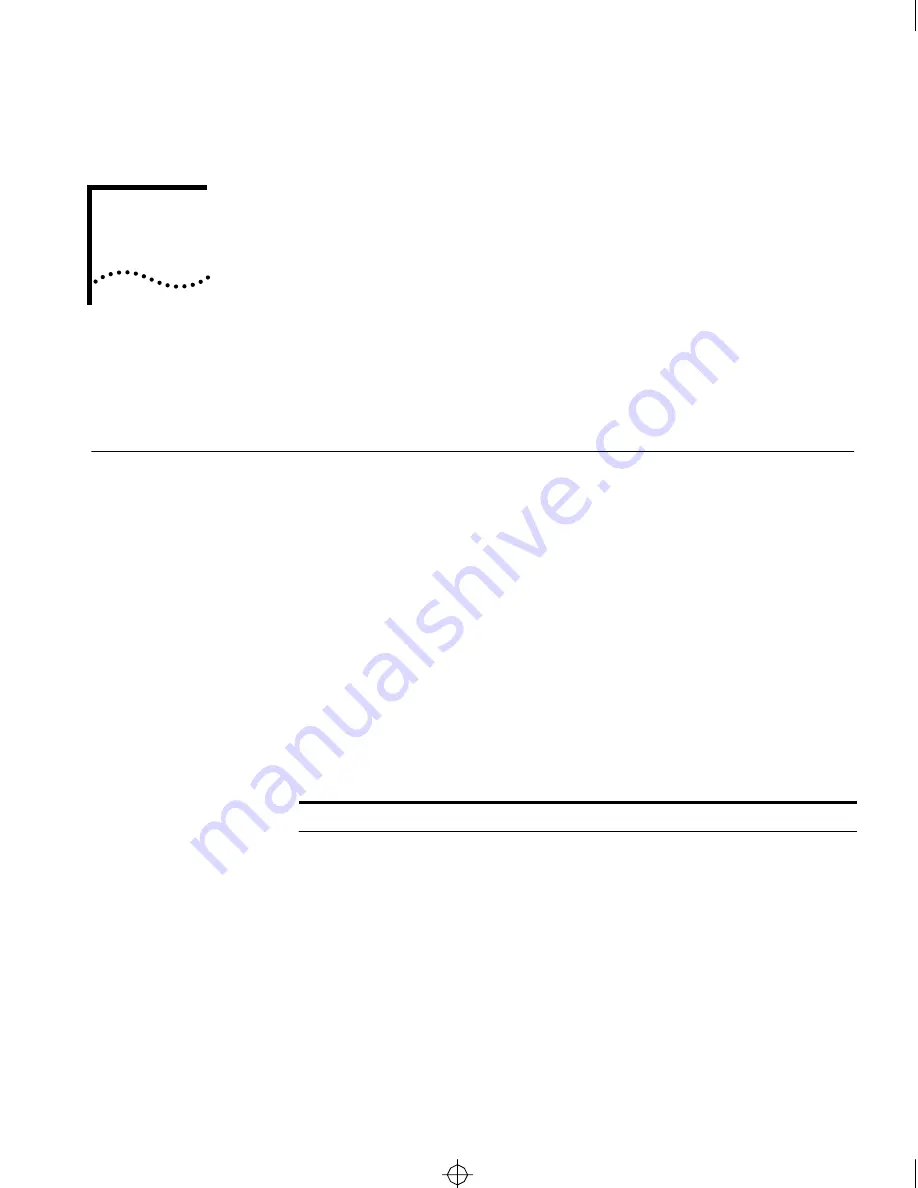
D
T
ECHNICAL
S
UPPORT
3Com provides easy access to technical support information through a
variety of services. This appendix describes these services.
On-line Technical
Services
3Com offers worldwide product support seven days a week, 24 hours a
day, through the following on-line systems:
■
3Com Bulletin Board Service (3ComBBS)
■
World Wide Web site
■
ThreeComForum on CompuServe®
■
3ComFacts
SM
automated fax service
3Com Bulletin Board
Service
3ComBBS contains patches, software, and drivers for all 3Com
products, as well as technical articles. This service is available via
modem or ISDN seven days a week, 24 hours a day.
Access by Modem
To reach the service by modem, set your modem to 8 data bits, no
parity, and 1 stop bit. Call the telephone number nearest you:
Country
Data Rate
Telephone Number
Australia
up to 14400 bps
(61) (2) 9955 2073
France
up to 14400 bps
(33) (1) 69 86 69 54
Germany
up to 9600 bps
(49) (89) 627 32 188 or (49) (89) 627 32
189
Hong Kong
up to 14400 bps
(852) 2537 5608
Italy (fee required) up to 14400 bps
(39) (2) 273 00680
Japan
up to 14400 bps
(81) (3) 3345 7266
Singapore
up to 14400 bps
(65) 534 5693
Taiwan
up to 14400 bps
(886) (2) 377 5838
U.K.
up to 28800 bps
(44) (1442) 278278
CS2500BookFile : TechSupp.med Page 1 Thursday, December 11, 1997 10:44 AM
Summary of Contents for CS/2500
Page 4: ...iv CS2500BookFile FrontMatter Page iv Thursday December 11 1997 10 44 AM ...
Page 10: ...x CS2500BookFile CS2500BookFileTOC Page x Thursday December 11 1997 10 44 AM ...
Page 16: ...4 ABOUT THIS GUIDE CS2500BookFile AboutThisGuide Page 4 Thursday December 11 1997 10 44 AM ...
Page 48: ...3 10 CHAPTER 3 STARTUP CS2500BookFile Startup Page 10 Thursday December 11 1997 10 44 AM ...
Page 114: ...6 INDEX CS2500BookFile CS2500BookFileIX Page 6 Thursday December 11 1997 10 44 AM ...














































