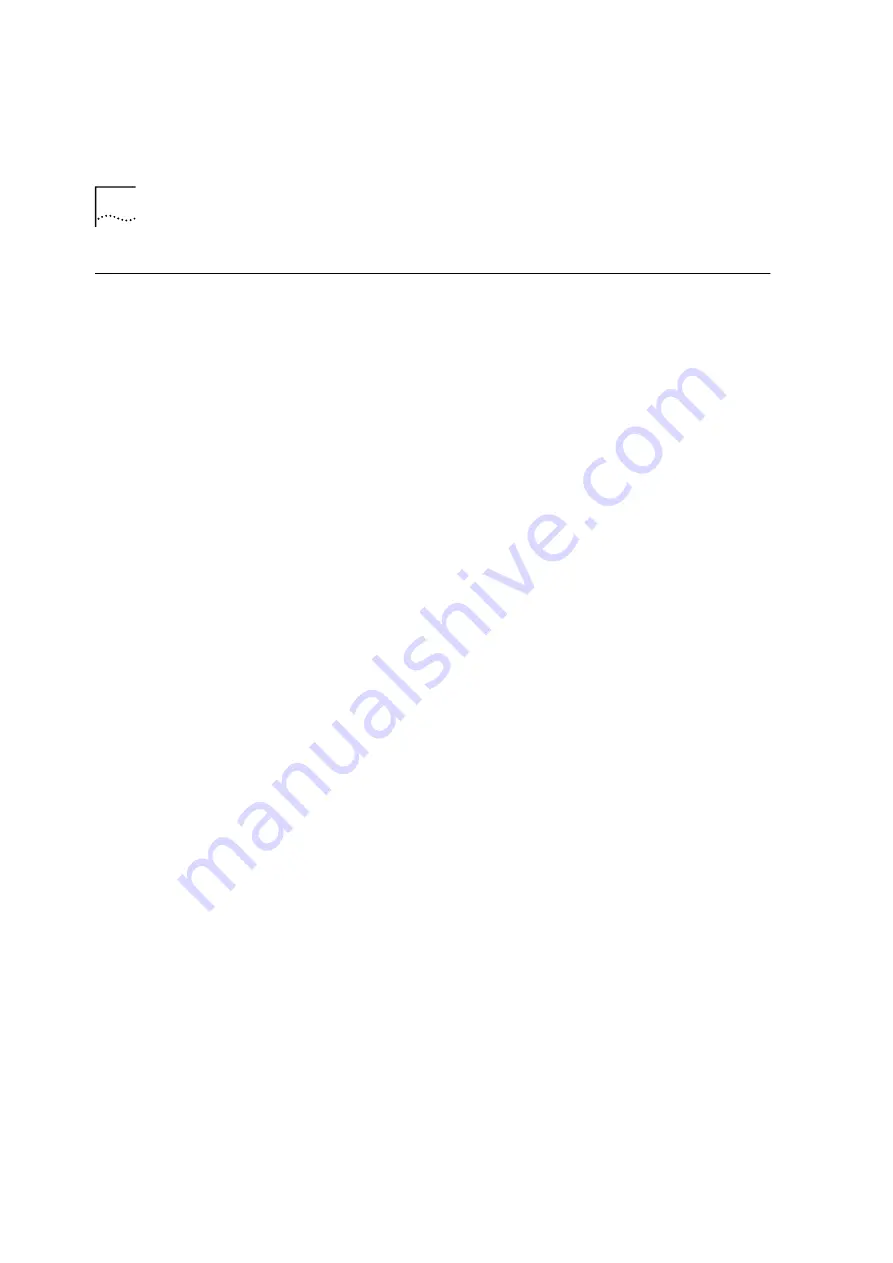
52
C
HAPTER
4: I
NSTALLING
AND
R
EMOVING
THE
ATM I
NTERFACE
M
ODULE
Installing an ATM
Interface Module
into the
16-Slot/8-Slot
Chassis
After you have installed the daughter cards into the ATM Interface
Module, the Module is ready to be installed into the CoreBuilder 9000
16-slot chassis. This section describes how to install an ATM Interface
Module into the 16-slot chassis. The instructions for installing an ATM
Interface Module into an 8-slot chassis are identical.
Installation
Equipment
To install an ATM Interface Module, you need:
The ATM Interface Carrier Module with daughter cards installed
A #2 flat-blade screwdriver
Preparing the Chassis
The following slots are available for installing the ATM Interface Module:
slots 1 through 7, 10, 12, 14, and 16. Slot numbers are located on the
top of the chassis for easy identification (Figure 32).
The CoreBuilder 9000 16-slot chassis is shipped with slot 1 open; a blank
faceplate covers the remaining ATM Interface Module slots. You normally
install the first ATM Interface Module in slot 1.
Summary of Contents for CoreBuilder 9000
Page 6: ......
Page 16: ...16 CHAPTER 1 OVERVIEW...
Page 22: ...22 CHAPTER 2 SAFETY AND HANDLING PRECAUTIONS...
Page 72: ...72 APPENDIX A TECHNICAL SUPPORT...
Page 76: ...76 INDEX...
















































