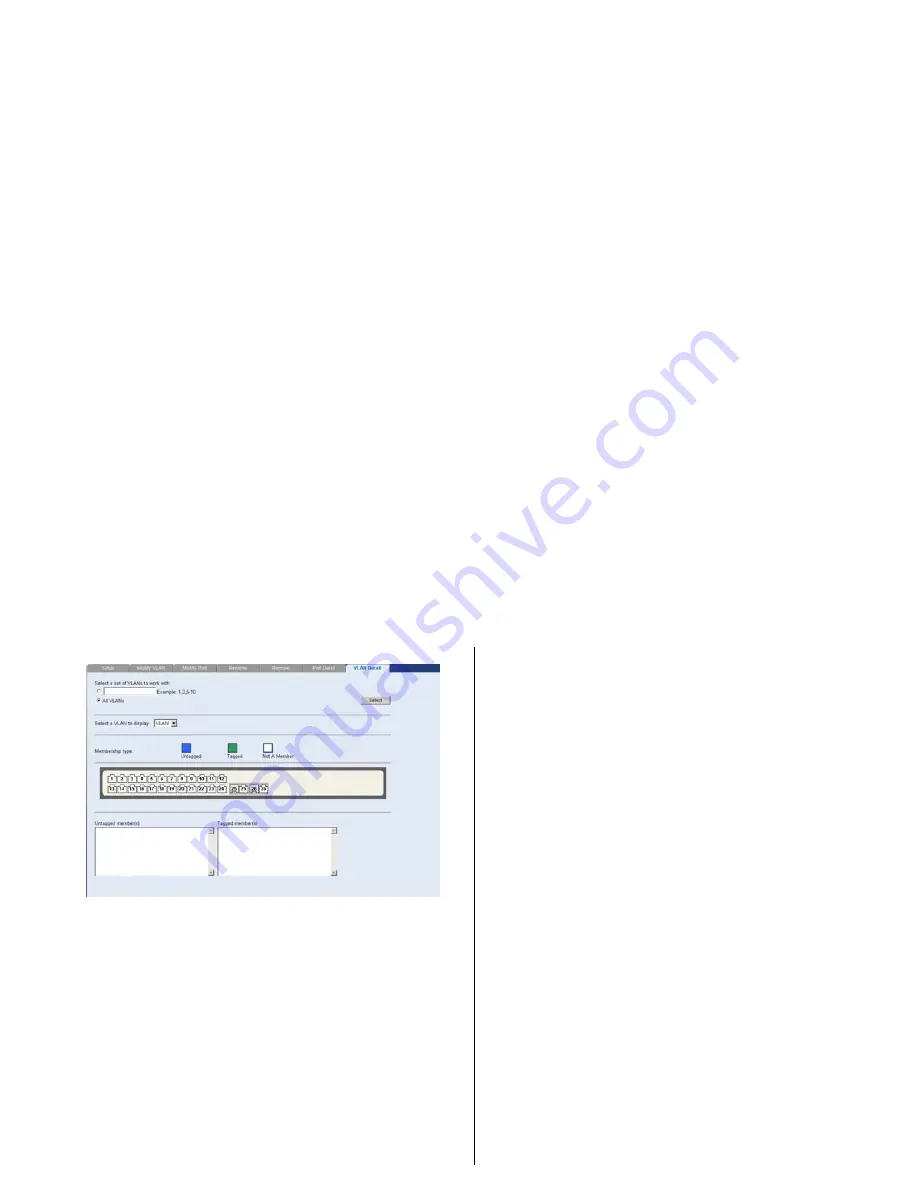
Configuring VLANs
47
Figure 30
VLAN Detail Screen
Forwarding Tagged/Untagged Frames
Each port on the Switch is capable of passing
tagged or untagged frames.
The following describes how the Switch will
handle tagged and untagged frames.
■
When a port receives a tagged frame with a
VLAN ID and the port is a member
(untagged or tagged) of that VLAN, the
frame is accepted. Otherwise the if the port
is not a member of that VLAN, the frame is
discarded.
■
When a port receives an untagged frame
and the port is an untagged member of a
VLAN, the frame is accepted and assigned to
that VLAN ID. Otherwise if the port is not an
untagged member of any VLAN, the frame is
discarded.
The Switch will only forward a frame to ports
that are members (tagged or untagged) of the
VLAN to which the frame is assigned. If the
port is an untagged member, the egress frame
will be stripped of the VLAN tag and forwarded
as untagged. However, if the port is a tagged
member, the egress frame is forwarded as
tagged.
Sample VLAN Configurations
To illustrate how you can segment network
devices that are connected to the Switch, the
following sample configurations are provided.
Summary of Contents for Baseline 2226 Plus
Page 5: ...GLOSSARY REGULATORY NOTICES INDEX...
Page 6: ......
Page 22: ...22 INSTALLING THE SWITCH...
Page 72: ...72 CHAPTER 4 CONFIGURING THE SWITCH...
Page 82: ...82 APPENDIX B TECHNICAL INFORMATION...
Page 84: ...84 APPENDIX C SAFETY INFORMATION...
Page 92: ......






























