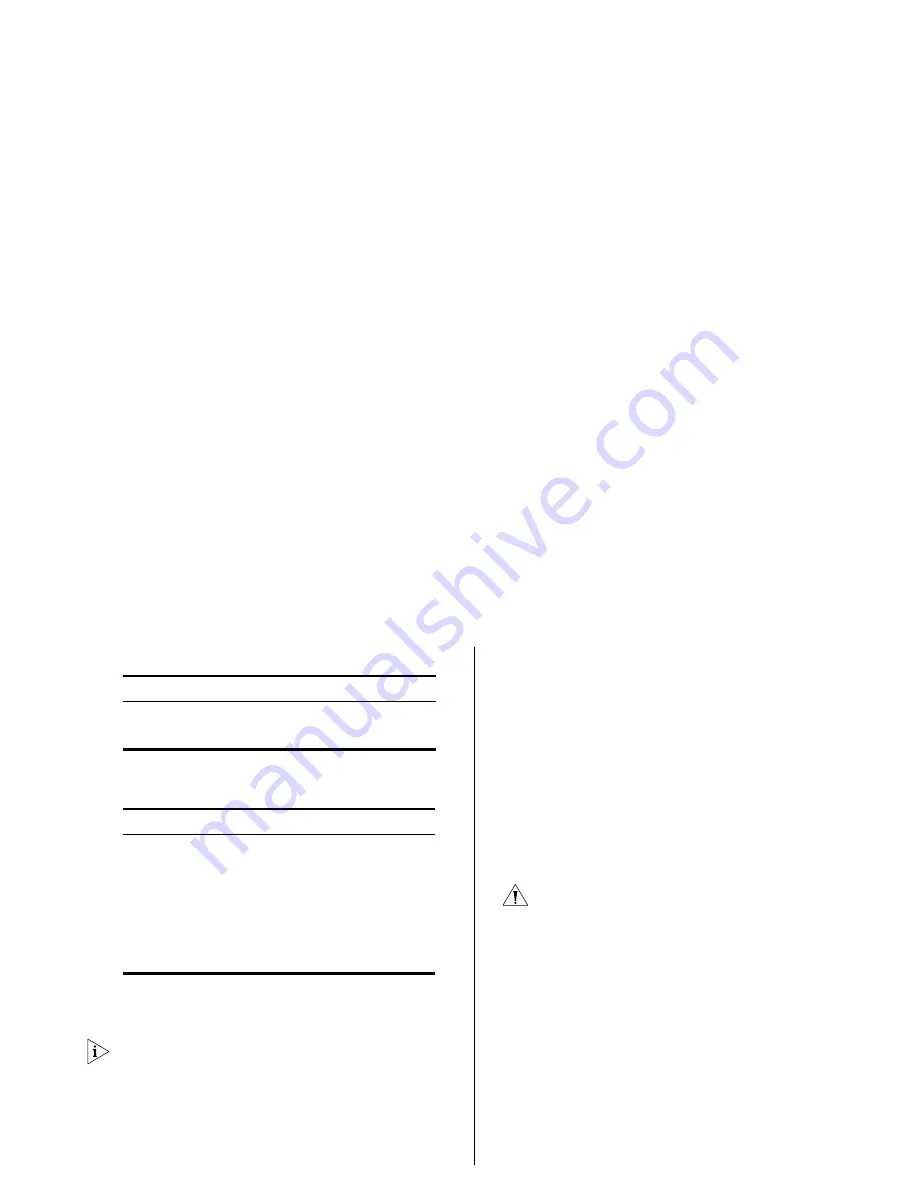
Physical Features
13
Gigabit Combo Ports
(5) Power LED
The Power LED shows the power status of the Switch.
(6) Self-adhesive Pads
The unit is supplied with four self-adhesive rubber pads.
Do not apply the pads if you intend to rack mount the
unit.
If the unit is to be part of a free-standing stack, apply
the pads to each marked corner area on the underside
of the unit. Place the unit on top of the lower unit,
ensuring that the pads locate with the recesses of the
lower unit.
Rear Panel
The rear panel of the Switch contains a power supply
socket and a recovery button.
(7) Power Supply
The Switch automatically adjusts to the supply voltage.
Only use the power cord that is supplied with the unit.
(8) Recovery Button
The recovery button reinitializes the Switch. This returns
the Switch to the factory default settings if, for
example, you have forgotten the default IP address, or
forgotten your user name or password.
CAUTION:
3Com recommends that you back up your
configuration settings before you recover the Switch,
otherwise your configuration may be lost. Refer to
“Resetting to Factory Defaults” on page 73 for details.
Status
Meaning
Green
SFP is inserted in the slot.
Off
No SFP in the slot.
Status
Meaning
Green
The unit is powered on and ready for use.
Yellow
Internal power, POST, or loopback test has
failed. Switch is in fail-safe mode.
Off
The unit is not receiving power.
■
Check that the power cord is connected cor-
rectly.
■
If the unit still does not operate, contact your
supplier.
Summary of Contents for Baseline 2226 Plus
Page 5: ...GLOSSARY REGULATORY NOTICES INDEX...
Page 6: ......
Page 22: ...22 INSTALLING THE SWITCH...
Page 72: ...72 CHAPTER 4 CONFIGURING THE SWITCH...
Page 82: ...82 APPENDIX B TECHNICAL INFORMATION...
Page 84: ...84 APPENDIX C SAFETY INFORMATION...
Page 92: ......













































