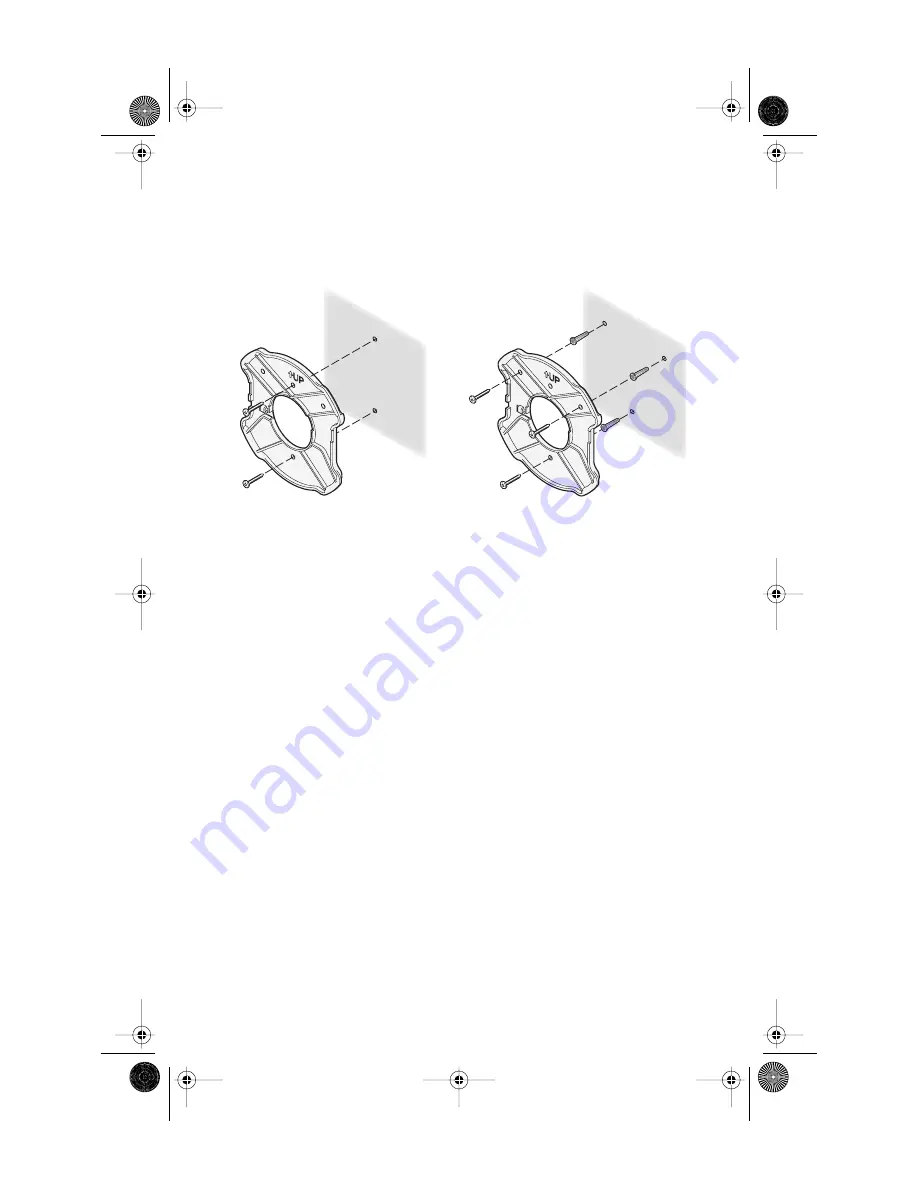
5
Wall Mount Installation
1
Install the mounting plate as shown in the following illustration, on either a stud
(or other hard wall surface), or onto drywall.
■
Allow for a clearance of at least 25 cm (10 Inches) between the ceiling and the top of the
mounting plate.
■
Make sure that “UP” is correctly oriented, and align the mounting plate screw
holes vertically.
■
For installation on a wall stud, install the top screw into the stud, as shown at left in the
illustration, and then vertically align the mounting plate before installing the
bottom screw.
■
For installation on to drywall, mark three screw holes using the mounting plate as a
template for vertical alignment, as shown at right in the illustration above.
■
Use a 5-mm (3/16-in.) drill bit if using the plastic anchors provided.
■
For drywall mounts, you can route the cable through either a side or center opening for a
seamless appearance using one of the methods illustrated below. Alternatively, you can
simply attach the Ethernet cable to the side of the unit, allowing it to trail along the wall.
■
If you have routed the Ethernet cable through the center opening, secure the cable on the
hook located on the mounting plate as shown in the illustration below.
2
Connect the Ethernet cable to the Ethernet port on the access point.
3
Position the access point at an angle to the mounting plate bayonet connection and
turn the unit clockwise until it snaps into place, as shown below.
If installing into drywall, use
3 plastic anchors and 3 screws.
If installing into a stud or other
secure vertical surface, use 2 screws.
09-2292-00AC.fm Page 5 Tuesday, March 11, 2003 3:53 PM



























