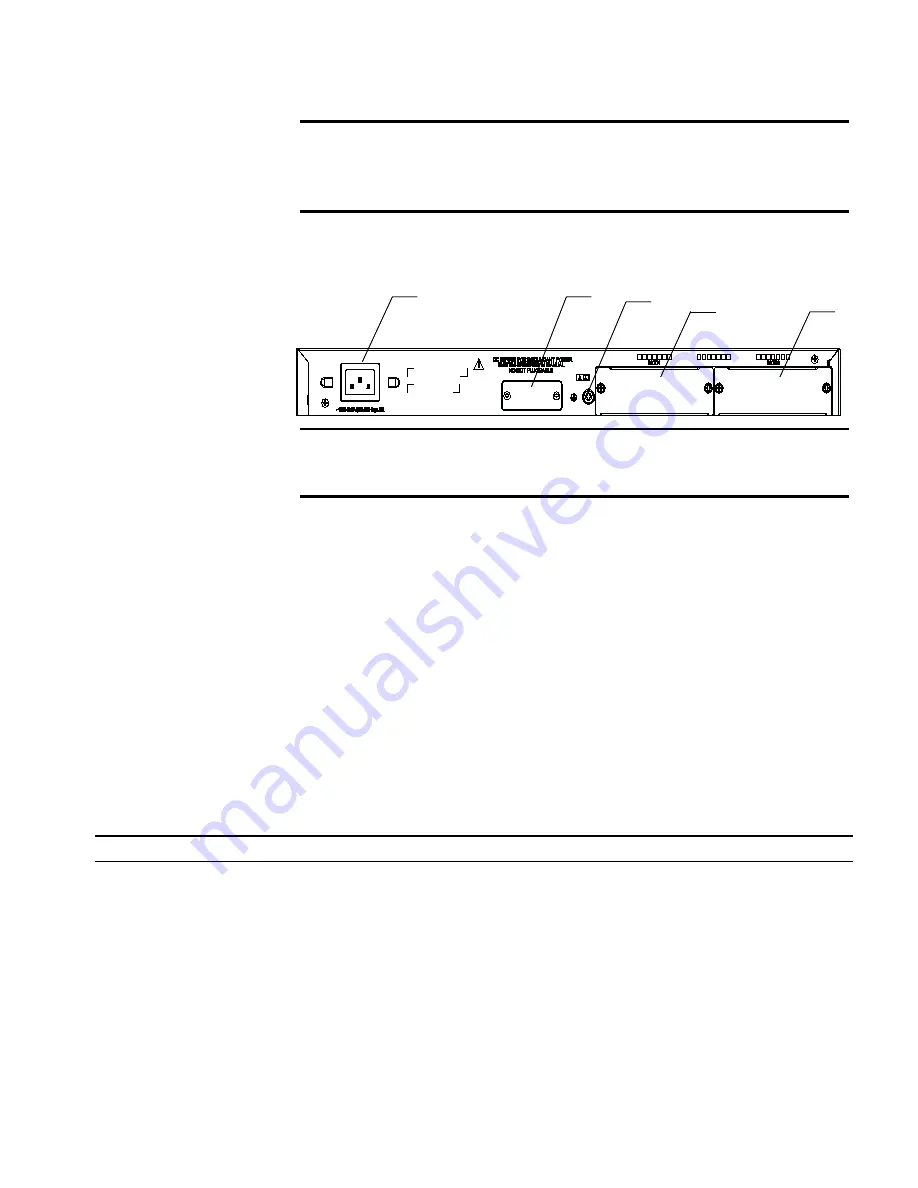
Switch 4800G 24-Port
9
Rear Panel
Figure 3
Rear panel of the Switch 4800G 24-Port
Power Supply System
The Switch 4800G 24-Port can adopt AC input, or 12 V RPS input, or both to
provide backup. Only the recommended RPS can be used.
■
AC power input
Rated voltage range: 100 VAC to 240 VAC, 50 Hz or 60 Hz
Input voltage range: 90 VAC to 264 VAC, 47 Hz to 63 Hz
■
RPS input
Rated voltage range: 10.8 VDC to 13.2 VDC
Cooling System
The Switch 4800G 24-Port is equipped with four fans for heat dissipation.
LEDs
For descriptions about LEDs, see Table 4. You can switch the Mode LED display
mode between speed and duplex by pressing the Mode button on the panel.
(3) Console port
(4) 7-segment digital LED
(5) Power LED
(6) RPS LED
(7) LED for extended module slot 1
(8) LED for extended module slot 2
(9) Mode LED
(10) Mode button
(1) AC power socket
(2) RPS port
(3) Grounding screw
(4) Extended module slot 1
(5) Extended module slot 2
(1)
(2)
(3)
(4)
(5)
(1)
(2)
(3)
(4)
(5)
Table 4
LEDs on the front panel of the Switch 4800G 24-Port
LED Mark
Status
Description
Mode LED
Mode Speed
Solid green
Rate of the port
Duplex
Solid yellow
Duplex mode of the port
Power LED
PWR
Solid green
The switch is started normally.
Flashing green (1 Hz)
The system is running a power-on
self-test (POST).
Solid red
The system fails the POST or a power
failure occurs.
Flashing yellow (1 Hz)
Some ports fail a POST or a port
failure occurs.
OFF
The power is disconnected.
Summary of Contents for 4800G Series
Page 28: ...28 CHAPTER 2 PREPARATING TO INSTALL THE SWITCH...
Page 52: ...52 CHAPTER 3 INSTALLING THE SWITCH...
Page 64: ...64 CHAPTER 5 LOADING THE BOOT ROM AND HOST SOFTWARE Figure 60 Properties dialog box...
Page 72: ...72 CHAPTER 5 LOADING THE BOOT ROM AND HOST SOFTWARE...
Page 78: ...78 CHAPTER A LIGHTNING PROTECTION FOR THE SWITCH...










































