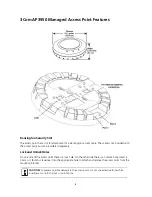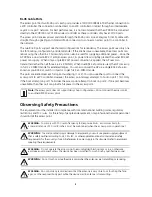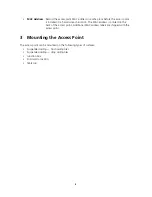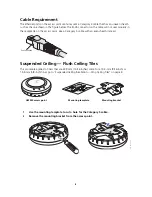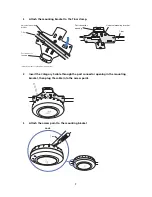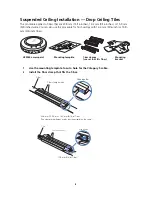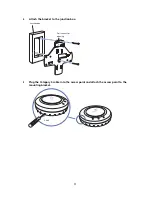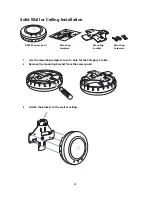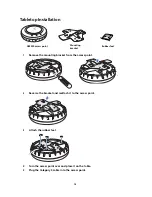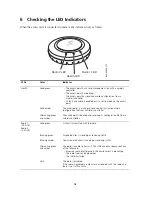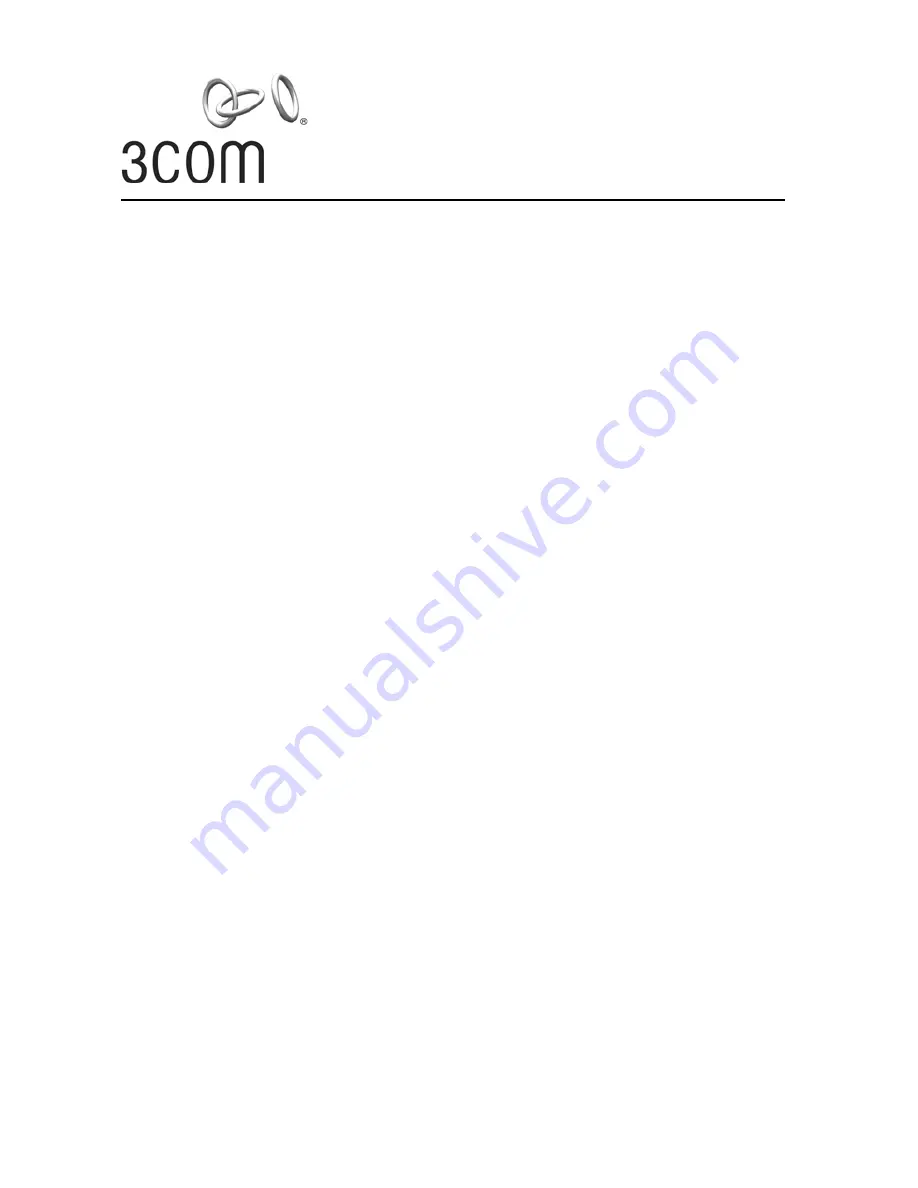
Quick Installation Guide
AP3950 IEEE 802.11n
Managed Access Point
3CRWX395075A
1
The 3Com AP3950 Managed Access Point provides IEEE 802.11n/b/g, and 802.11n/a wireless access
to the network. The access point is designed for use with a 3Com Wireless LAN Controller, and
requires hardware installation only. All configuration for the access point takes place on the 3Com
Wireless LAN Controller.
You must have a wireless controller device to operate the access point. Four WLAN controller devices
can be connected to the access point:
•
3Com WX4400
•
3Com WX2200
•
3Com WX1200
•
3Com WXR100
Power is supplied via Power Over Ethernet (PoE). Since the throughput of the AP 3950 is greater than
100Mb/s, it is recommended that the AP 3950 be connected to a Gigabit Ethernet port. The
following 3Com PoE devices supply power to the access point:
•
3Com PoE Injector (such as the 3CNJ1000PSE)
•
3Com WXR100
•
3Com 4400G PoE Switch
•
3Com 5500G PoE Switch
About This Guide
This Quick Start Guide describes the basic installation of the access point. It covers the following topics:
•
3Com AP3950 Managed Access Point Features
•
Observing Safety Precautions
•
Step 1: Unpacking the Access Point
•
Step 2: Preparing for Installation
•
Step 3: Mounting the Access Point
•
Step 4: Connecting the Access Point to a Controller
•
Step 5: Configuring the Access Point
•
Step 6: Checking the LED Indicators