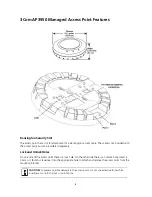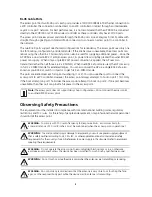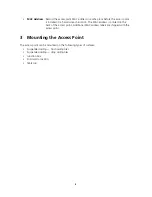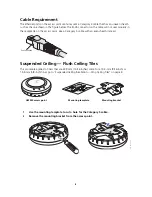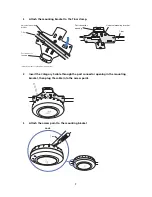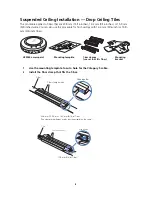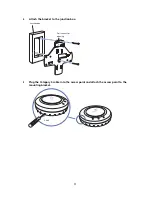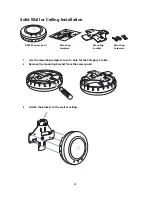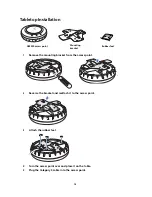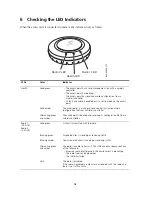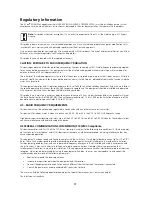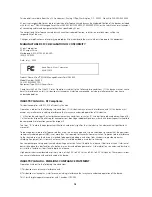3
RJ-45 Cable Ports
The access point has two RJ-45 ports. Each port provides a 10/100/1000BASE-TX Ethernet connection to
a WX controller. The connection can be direct to an WX controller or indirect through an intermediate
Layer 2 or Layer 3 network. For best performance, it is not recommend that the AP 3950 be connected
directly to the WXR100 or WX1200 wireless controller as these controllers only have 10/100 ports.
The access point receives power and data through the RJ-45 ports. Use a Category 5 (Cat 5) cable with
straight-through signaling and standard RJ-45 connectors to connect an access point to a controller in
the network.
The two RJ-45 ports support dual-homed configurations for redundancy. The access point uses only one
link for booting, configuration, and data transfer. If the link becomes unavailable, the access point can
reboot using the other link. This second port can also be used for supplying additional power. Since the
AP 3950 is a dual radio 802.11a/b/g/n access point, its power draw is slightly greater than what 802.3af
power can supply. When only a single 802.3af power connection is applied, the AP uses two
transmitters rather than all three (i.e. 2 x 3 MIMO). When dual 802.3af ports are used, the AP comes up
in full 3 x 3 MIMO mode for extended ranges. You can also power the AP via a single 802.3af+, also
known as pre-802.3at, switch or injector to get full 3 x 3 MIMO mode.
The ports are identical except for logical numbering (1 or 2). You can use either port to connect the
access point to a WX controller. However, the access point always attempts to boot on port 1 first. Only
if the boot attempt on port 1 fails does the access point attempt to boot on port 2. If one port becomes
unavailable, the other port can provide full power to the access point.
Observing Safety Precautions
This equipment must be installed in compliance with local and national building codes, regulatory
restrictions, and FCC rules. For the safety of people and equipment, only professional network personnel
should install the access point
.\
Note:
The access point does not support daisy-chain configurations. Do not connect the access point
to another AP3950 access point.
WARNING:
To comply with FCC radio frequency (RF) exposure limits, a minimum body-to-
antenna distance of 20 cm (8 inches) must be maintained when the access point is operational.
WARNING:
To avoid possible injury or damage to equipment, you must use power supply equipment
that is safety certified according to UL, CSA, IEC, or other applicable national or international safety
requirements for the country of use. All references to power supply in this document refer to equipment
meeting these requirements.
WARNING:
Do not operate the access point near unshielded blasting caps or in an otherwise
explosive environment unless the device has been modified for such use by qualified personnel.
WARNING:
Do not touch or move the access point when the antennas are transmitting or receiving.
WARNING:
Do not hold any radio device so that the antenna is very close to or touching the face,
eyes, or other exposed body part while the device’s radio antenna is transmitting.