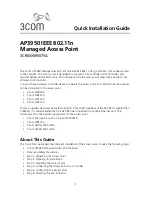Reviews:
No comments
Related manuals for 3CRWX395075A - Wireless LAN Managed Access Point 3950

WP-300N
Brand: Cerio Pages: 13

RangeMax WNR3500
Brand: NETGEAR Pages: 2

LP-7516H
Brand: Loopcomm Pages: 68

uBR905
Brand: Cisco Pages: 90

E161
Brand: Huawei Pages: 2

E5172
Brand: Huawei Pages: 52

E5331
Brand: Huawei Pages: 57

E5336
Brand: Huawei Pages: 20

6901443320639
Brand: Huawei Pages: 24

MA5833
Brand: Huawei Pages: 22

OptiXstar P622E
Brand: Huawei Pages: 19

UAP2105
Brand: Huawei Pages: 55

E5372
Brand: Huawei Pages: 29

OptiXstar P812E
Brand: Huawei Pages: 20

E5338
Brand: Huawei Pages: 20

AI Cube
Brand: Huawei Pages: 24

7900 Series
Brand: Huawei Pages: 5

E5220
Brand: Huawei Pages: 5