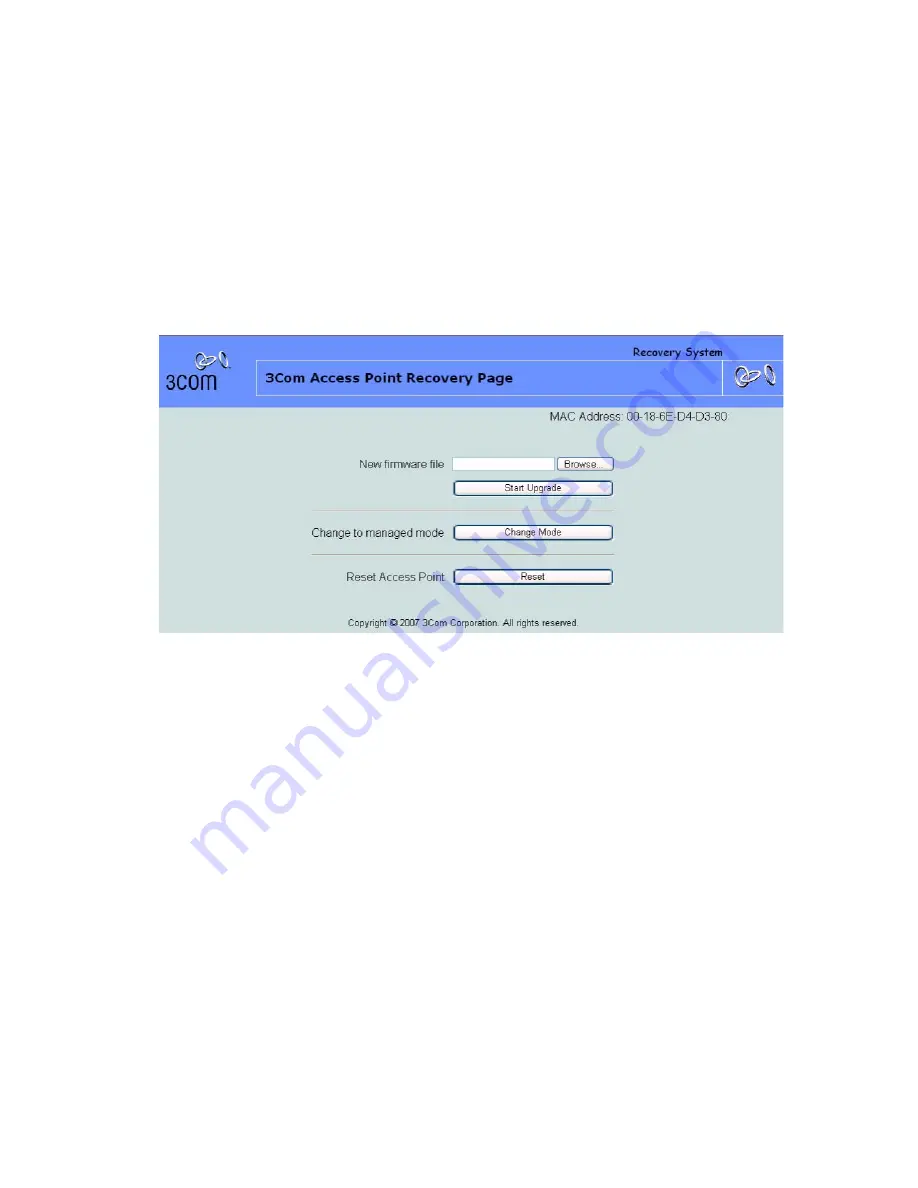
10
Recovery to Managed Mode
If there is a problem with your access point you may need to reset it to Managed mode.
1
Before you begin, download the latest software AP3150 software image from
www.3Com.com
.
2
Shut down the access point by disconnecting power.
3
Press and hold the Reset button. Reconnect power and continue to hold the Reset button for
20 seconds. Your access point will restart in Recovery mode.
4
Connect to access point using the a web browser and the default IP address of
169.254.2.251
. When you connect to the unit, the Access Point Recovery Page is
displayed:
5
Click the
Browse
button and navigate to the access point software image file.
6
Click
Start Upgrade
to update your access point.
7
When the update is complete, click
Change Mode
to switch the access point to Managed
mode.
8
Click the
Reset
button on the Recovery Page to reboot your access point.
Troubleshooting
Refer to the
Mobility System Configuration Guide
or to the
3Com Wireless LAN Switch Reference
Manual
to obtain the access point status.
















