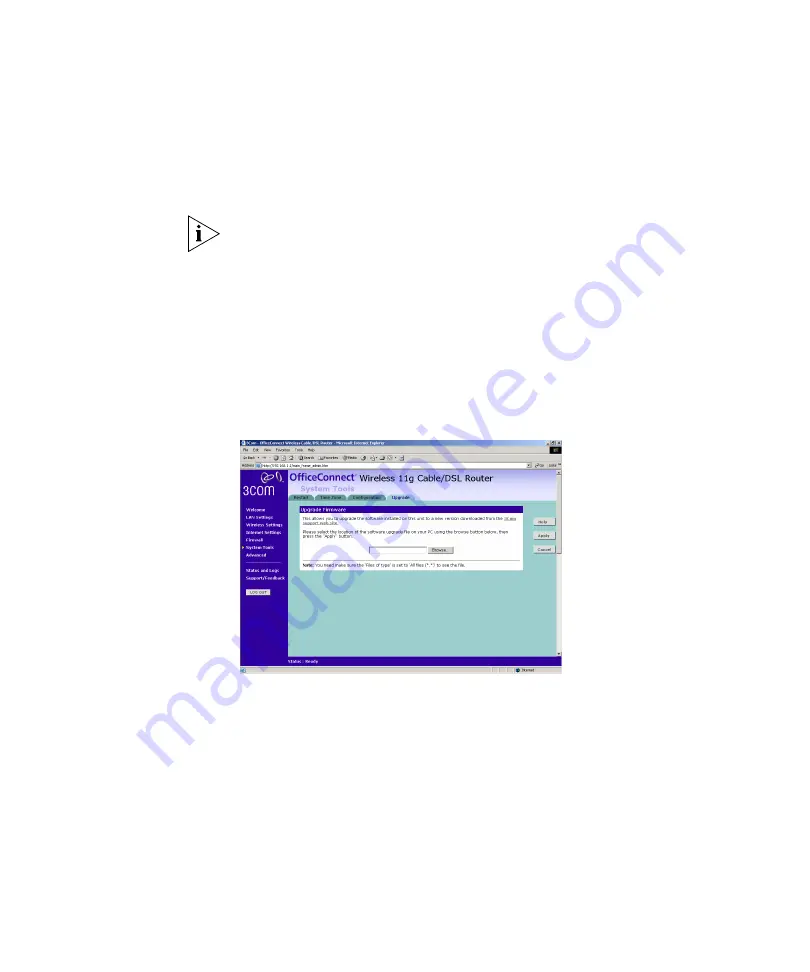
90
C
HAPTER
5: R
OUTER
C
ONFIGURATION
Restore Configuration Data
If you want to reinstate the configuration settings previously saved to a
file, press
Browse
to locate the backup file on your computer, and then
click
RESTORE
to copy the data into the Router's memory.
The password will remain unchanged.
Reset to Factory Default
If you want to reset the settings on your Router to those that were loaded
at the factory, click
RESET
. You will lose all your configuration changes.
The Router LAN IP address will revert to 192.168.1.1, and the DHCP
server on the LAN will be enabled. You may need to reconfigure and
restart your computer to re-establish communication with the Router.
Upgrade
Figure 69
Upgrade Screen
The Upgrade facility allows you to install on the Router any new releases
of system software that 3Com may make available. To install new
software, you first need to download the software from the 3Com
support web site to a folder on your computer. Once you have done this,
select
Browse
to tell your web browser where this file is on your
computer, and then click
Apply
. The file will be copied to the Router, and
once this has completed, the Router will restart. Although the upgrade
process has been designed to preserve your configuration settings, it is
recommended that you make a backup of the configuration beforehand,
in case the upgrade process fails for any reason (for example, the
connection between the computer and the Router is lost while the new
software is being copied to the Router).
Summary of Contents for 3CRWE554G72T - OfficeConnect Wireless 11g Cable/DSL...
Page 10: ...10 ABOUT THIS GUIDE...
Page 18: ...18 CHAPTER 1 INTRODUCING THE ROUTER...
Page 44: ...44 CHAPTER 4 RUNNING THE SETUP WIZARD...
Page 102: ...102 CHAPTER 5 ROUTER CONFIGURATION...
Page 120: ...120 APPENDIX C TECHNICAL SPECIFICATIONS...
Page 144: ...144...
Page 145: ......






























