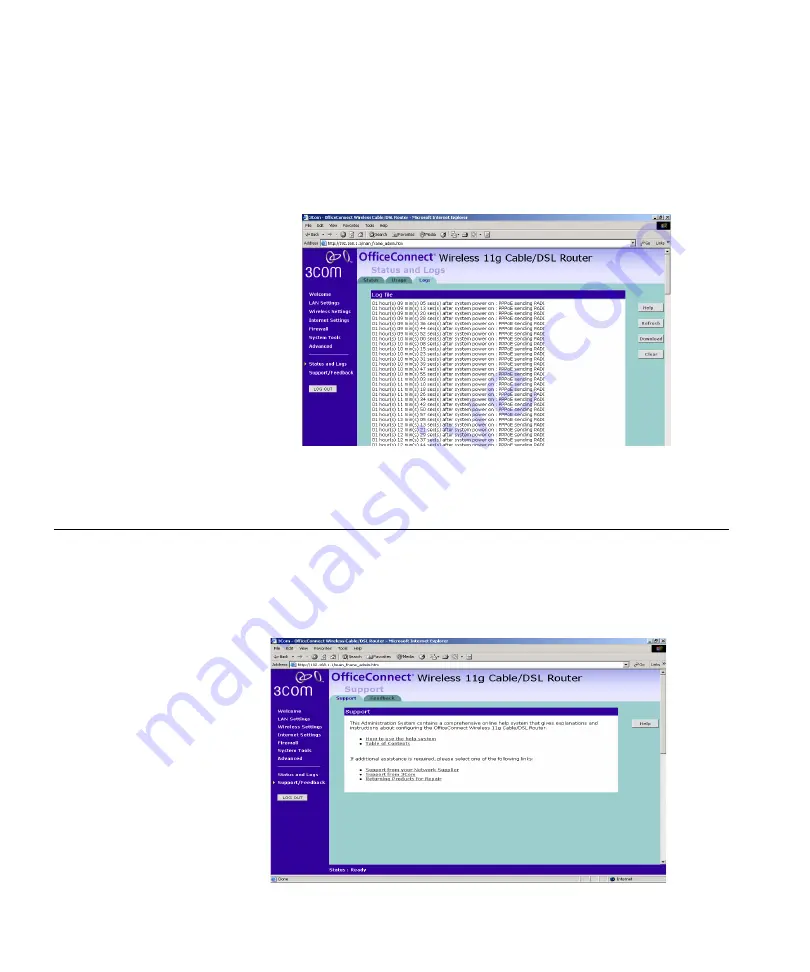
100
C
HAPTER
5: R
OUTER
C
ONFIGURATION
Logs
Logs will allow you to view both the normal events, and security threats
logged by the Router.
Figure 79
Logs Screen
You may be asked to refer to the information on the Status and Logs
screens if you contact your supplier for technical support.
Support/Feedback
Selecting
Support/Feedback
from the main menu displays the
Support
and
Feedback
screens.
Support
Figure 80
Support Screen
Summary of Contents for 3CRWE554G72T - OfficeConnect Wireless 11g Cable/DSL...
Page 10: ...10 ABOUT THIS GUIDE...
Page 18: ...18 CHAPTER 1 INTRODUCING THE ROUTER...
Page 44: ...44 CHAPTER 4 RUNNING THE SETUP WIZARD...
Page 102: ...102 CHAPTER 5 ROUTER CONFIGURATION...
Page 120: ...120 APPENDIX C TECHNICAL SPECIFICATIONS...
Page 144: ...144...
Page 145: ......
















































